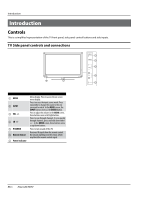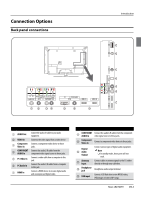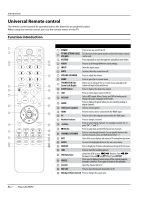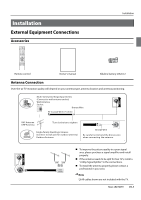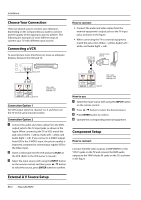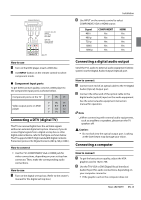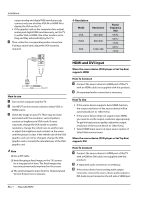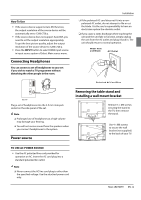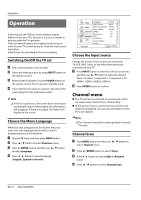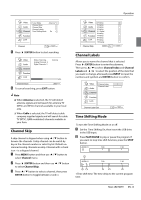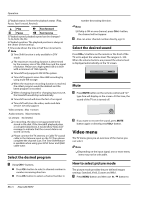Haier HL32XSL2 User Manual - Page 11
Connecting a DTV digital TV, Connecting a digital audio output, Connecting a computer - support
 |
UPC - 688057325378
View all Haier HL32XSL2 manuals
Add to My Manuals
Save this manual to your list of manuals |
Page 11 highlights
Component video device Component video cable: Green=Y Blue=CB/PB Red=CR/PR Audio cable: White=Left audio Red=Right audio Y Pb Pr LR AUDIO COMPONENT 2 IN Back of TV How to use A Turn on the DVD player, insert a DVD disc. B Use INPUT button on the remote control to select component mode. QQ Component Input ports To get better picture quality, connect a DVD player to the component input ports as shown below. Component ports on the TV Y Pb Pr Video output ports on DVD player Y Pb Pr Y B-Y R-Y Y Cb Cr Y Pb Pr Connecting a DTV (digital TV) This TV can receive Digital Over-the-air/Cable signals without an external digital set-top box. However, if you do receive Digital signals from a digital set-top box or other digital external device, refer to the figure as shown below. This TV supports HDCP (High-bandwidth Digital Contents Protection) protocol for Digital Contents (480 p,720 p,1080 i). How to connect •• Use the TV's COMPONENT, VGA or HDMI jack for video connections, depending on your set-top box connector. Then, make the corresponding audio connections. How to use A Turn on the digital set-top box. (Refer to the owner's manual for the digital set-top box.) Installation B Use INPUT on the remote control to select COMPONENT, VGA or HDMI source. Signal 480 i 480 p 720 p 1080 i 1080 p COMPONENT Yes Yes Yes Yes Yes HDMI Yes Yes Yes Yes Yes Connecting a digital audio output Send the TV's audio to external audio equipment (stereo system) via the Digital Audio Output (Optical) port. How to connect A Connect one end of an optical cable to the TV Digital Audio (Optical) Output port. B Connect the other end of the optical cable to the digital audio (optical) input on the audio equipment. See the external audio equipment instruction manual for operation. Note RR When connecting with external audio equipments, such as amplifers or speakers, please turn the TV speakers off. ! Caution: •• Do not look into the optical output port. Looking at the laser beam may damage your vision. Connecting a computer How to connect A To get the best picture quality, adjust the VGA graphics card to 1024×768. B Use the TV's VGA or DVI (Digital Visual Interface) Audio IN port for audio connections, depending on your computer connector. •• If the graphic card on the computer does not Haier LED HDTV EN-10