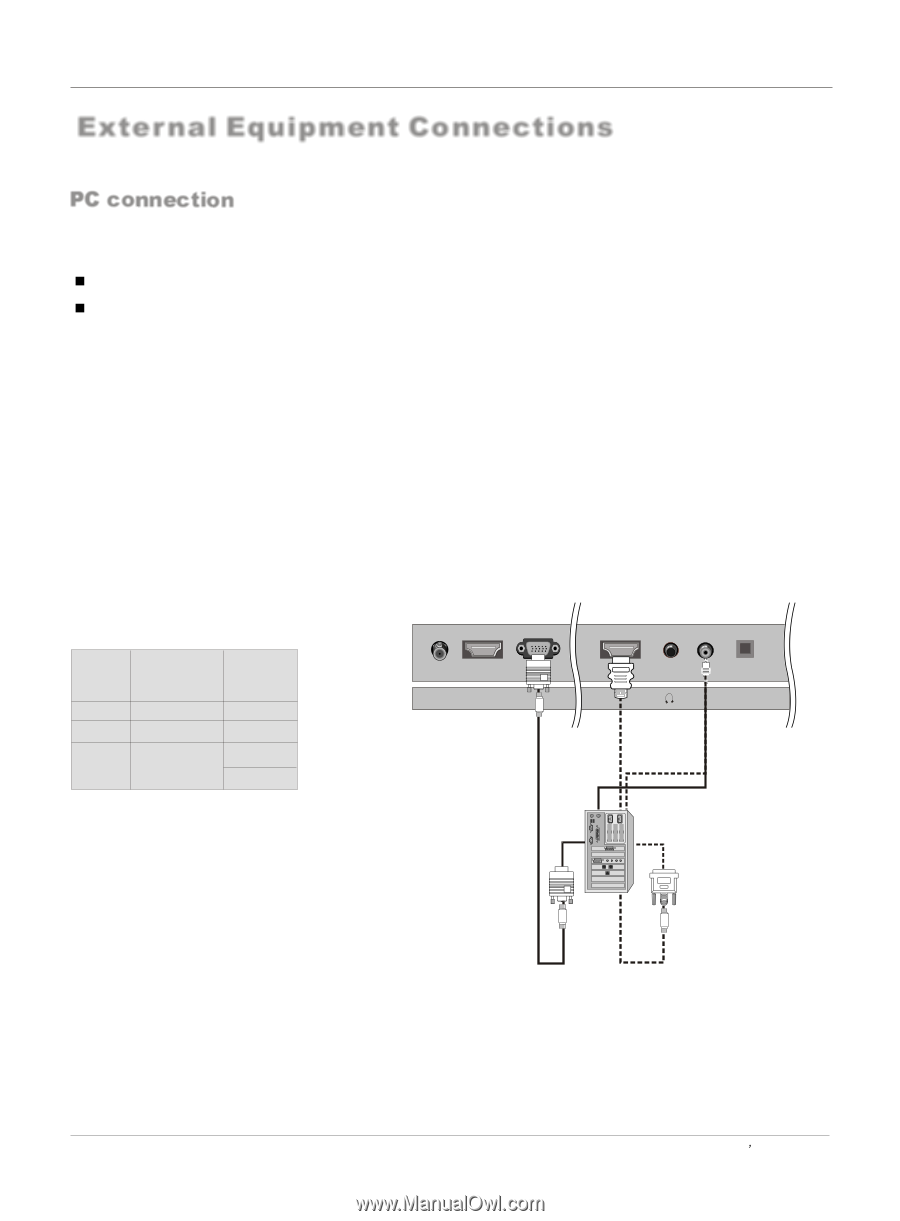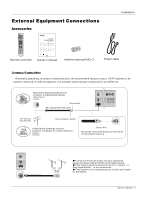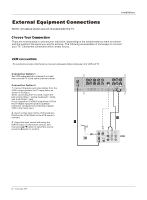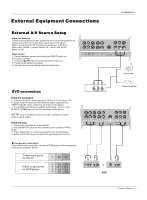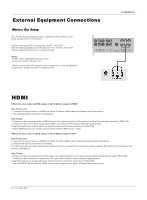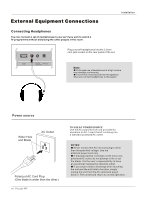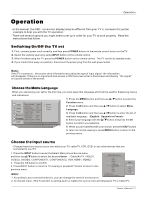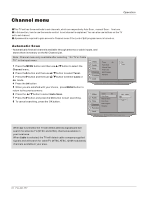Haier HL40BG User Manual - Page 13
PC connection
 |
UPC - 688057322902
View all Haier HL40BG manuals
Add to My Manuals
Save this manual to your list of manuals |
Page 13 highlights
External Equipment Connections Installation PC connection How toconnect 1. To get thebest picture quality, adjust thePC graphics card to 1024 x768 . 2. Use theTV`s PCor DVI (DigitalVisual Interface)AudioIN port forvideo connections, dependingon your PCconnector. If the graphiccard on thePC does notoutput analog anddigital RGB simultaneously, connect onlyone of eitherVGAIN or DVI INto display the PCon theTV. If the graphic card onthe PC doesoutput analog anddigital RGB simultaneously, set theTV toeither VGAor DVI; (the othermode is set to Plugand Play automaticallyby theTV.) 3. Then,make the correspondingaudio connection. Ifusing a soundcard, adjust thePC sound asrequired. How touse 1. Turnon the PCand theTV. 2. Turnon the displayby pressing thePOWER button onthe TV'sremote control. 3. Use INPUTon the remotecontrol to selectVGA orHDMI source. 4. Check theimage on yourTV.There maybe noise associatedwith the resolution,vertical pattern, contrastor brightness inPC mode. If noise is present, change the PC mode to another resolution, change the refresh rate to another rate or adjust the brightness and contrast on the menu until the picture is clear. If the refresh rate of the PC graphic card can not be changed, change the PC graphic card or consultthe manufacturer ofthe PC graphiccard. NOTES: 1 Use a DVIcable. 2 Avoid keeping afixed image onthe TV'sscreen for along period oftime. Thefixed image maybecome permanently imprintedon the screen. 3 The synchronization inputform for Horizontaland Verticalfrequencies is separate. Resolution Mode Resolution VGA SVGA 640*480 800*600 XGA 1024*768 Frame frequency (Hz) 60Hz 60Hz/75Hz 60Hz 75Hz ANT IN HDMI2 PC HDMI1 PC/DVI OPTICAL AUDIO IN Owner s Manual 13