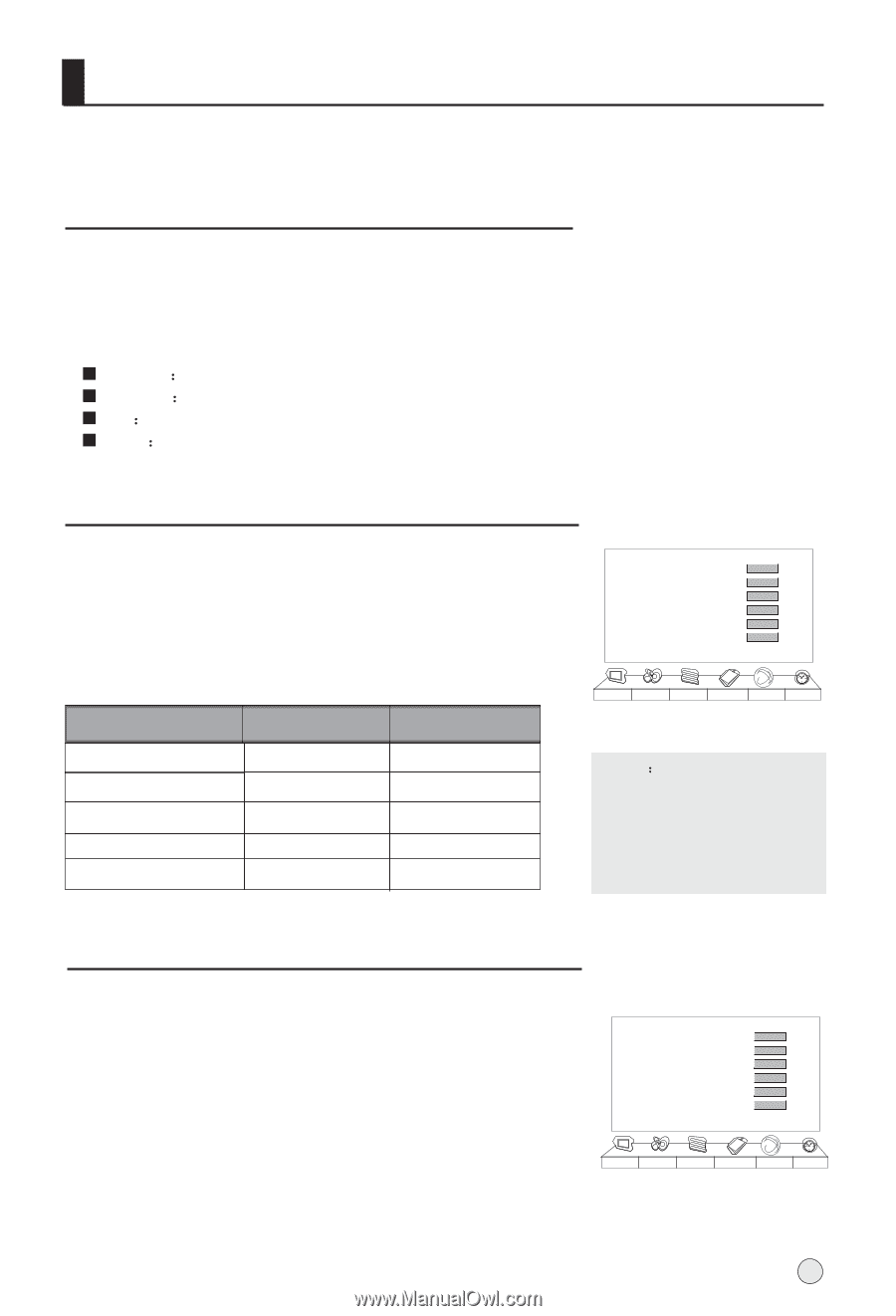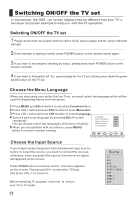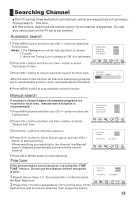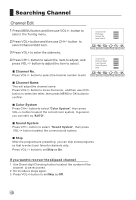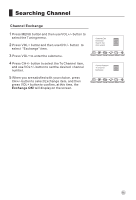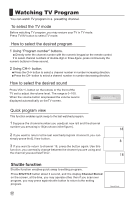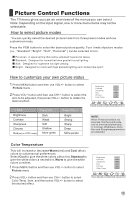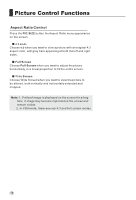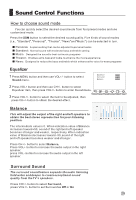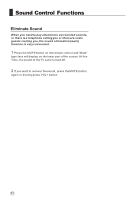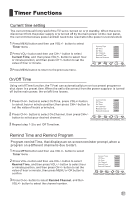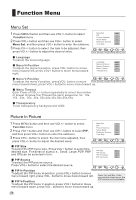Haier HL42E User Manual - Page 21
Picture Control Functions
 |
UPC - 688057322186
View all Haier HL42E manuals
Add to My Manuals
Save this manual to your list of manuals |
Page 21 highlights
Picture Control Functions The TV menu gives you can an overviews of the menus you can select. Note: Depending on the input signal, one or more menu items may not be selectable. How to select picture modes You can quickly select the desired picture mode from three preset modes and one customized mode. Press the PSM button to select the desired picture quality. Four kinds of picture modes (i.e., "Standard","Bright", "Soft", "Personal" ) can be selected in turn. Personal A spare setting that can be adjusted to personal tastes Standard Designed for rooms that have good all round lighting Soft Designed for night time low light viewing Bright Designed for rooms with high ambient lighting such as day time sport; How to customize your own picture status 1 Press MENU button and then use VOL+/- button to select Picture menu . 2 Press VOL+ button and then use CH+/- button to select the item to be adjusted, then press VOL+/- button to obtain the desired effect. ITEM Press VOL- Brightness Contrast Dark Weak Sharpness Chroma Hue(only in NTSC mode) Soft Shallow More green Press VOL+ Bright Strong Sharp Deep More purple Brightness Contrast sharpness Hue Chroma Color Temp. 50 50 50 50 50 Standard Picture Sound Tuning Function Adjust Timer NOTE When Personal mode is not selected, the Personal mode can be entered automatically if Contrast, Brightness, Color, Hue and Sharpness parameters are adjusted. Color Temperature This will increase or decrease Warm (red) and Cool (blue) colors to suit personal preferences. Select Cool to give the white colors a blue tint, Standard to give the white colors a neutral tint, Warm to give the white colors a red tint. 1 Press MENU button and then use VOL+/- button to select Picture menu . Brightness Contrast sharpness Hue Chroma Color Temp. 50 50 50 50 50 Standard 2 Press VOL+ button and then use CH+/- button to select Color Temp. Item, and then press VOL+/- button to select the desired effect. Picture Sound Tuning Function Adjust Timer 18