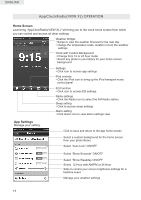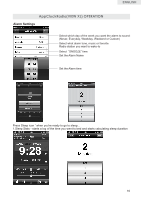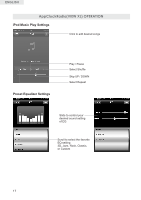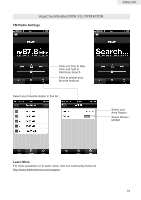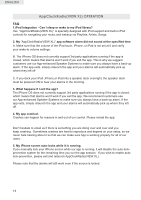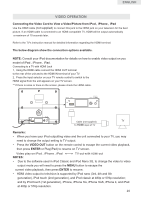Haier IPD-157B IPD-57 Manual - Page 21
Video Operation - video output
 |
View all Haier IPD-157B manuals
Add to My Manuals
Save this manual to your list of manuals |
Page 21 highlights
ENGLISH VIDEO OPERATION Connecting the Video Cord to View a Video/Picture from iPod , iPhone , iPad Use the HDMI cable (not supplied) to connect this jack to the HDMI jack on your television for the best picture. If an HDMI cable is connected to an HDMI-compatible TV, HDMI will be output automatically a maximum of 10 seconds later. Refer to the TV's instruction manual for detailed information regarding the HDMI terminal. The below diagram show the connection options available. NOTE: Consult your iPod documentation for details on how to enable video output on you model of iPod , iPhone , iPad. Connecting to a TV with HDMI Jack 1, Using the HDMI cable connect the HDMI OUT terminal to the rear of the unit and to the HDMI IN terminal of your TV. 2, Press the input selector on your TV remote control to switch to the HDMI signal from the unit appears on your TV screen. ** If there is noise or lines on the screen, please check the HDMI cable. FM ANT. HDMI DC IN 8.5V AUX IN FM ANT. HDMI DC IN 8.5V AUX IN Cable (not supplied) TV To HDMI input of TV Remarks: • When you have your iPod outputting video and the unit connected to your TV, you may need to change the output setting to TV output. • Press the VIDEO OUT button on the remote control to escape the current video playback, then press ENTER or Play(iPad) to resume on TV screen. Video play on iPod , iPhone , iPad NOTES: TV out with HDMI out • Due to the software used in iPod Classic and iPod Nano 3G, to change the video to video output mode you will need to press the MENU button to escape the current video playback, then press ENTER to resume. • HDMI video output to television is supported by iPod nano (3rd, 4th and 5th generation), iPod touch (2nd generation), and iPod classic at 480p or 576p resolution; and by iPod touch (1st generation), iPhone, iPhone 3G, iPhone 3GS, iPhone 4, and iPad at 480p or 576p resolution. 20