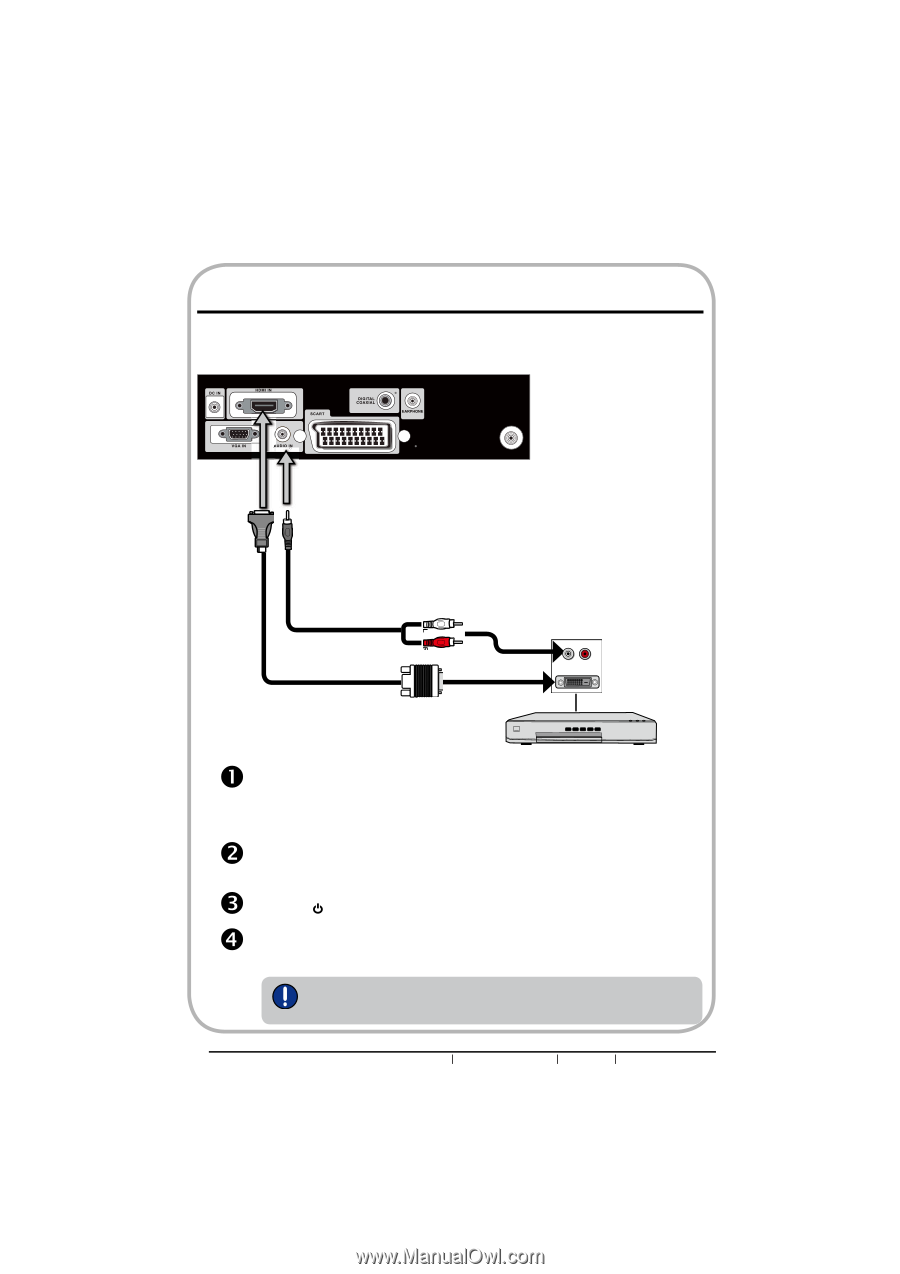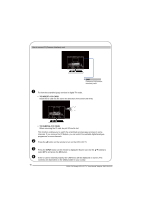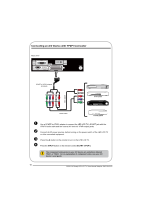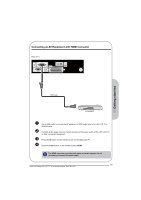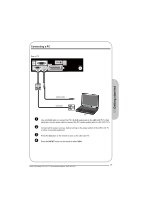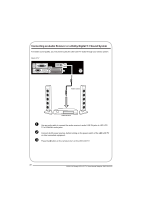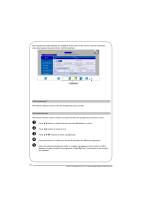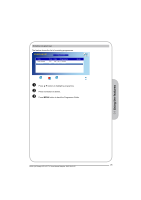Haier L319LED User Manual - Page 21
Connecting an AV Equipment with DVI Connector
 |
View all Haier L319LED manuals
Add to My Manuals
Save this manual to your list of manuals |
Page 21 highlights
Connecting an AV Equipment with DVI Connector Rear of TV CABlE/AIR AUDIO Cable HDMI-to-DVI Cable AUDIO L R DVI IN n AV EQUIPMENT Use a HDMI-to-DVI cable to connect the AV equipment's DVI output jack to the LED LCD TV's HDMI IN jacks. Use an audio cable to connect the AV equipment's audio output jacks to LED LCD TV's HDMI AUDIO jacks. o Connect all AC power sources, before turning on the power switch of the LED LCD TV or other connected equipment. p Press the button on the remote to turn on the LED LCD TV. q Press the Input button on the remote to select HDMI. If the LED LCD TV is connected to AV equipment's DVI connector, you will need an HDMI-to-DVI cable or an HDMI adapter(not supplied) and an audio cable. 20 BUSH HD Ready LED LCD TV User Manual Helpline: 0845 604 0105