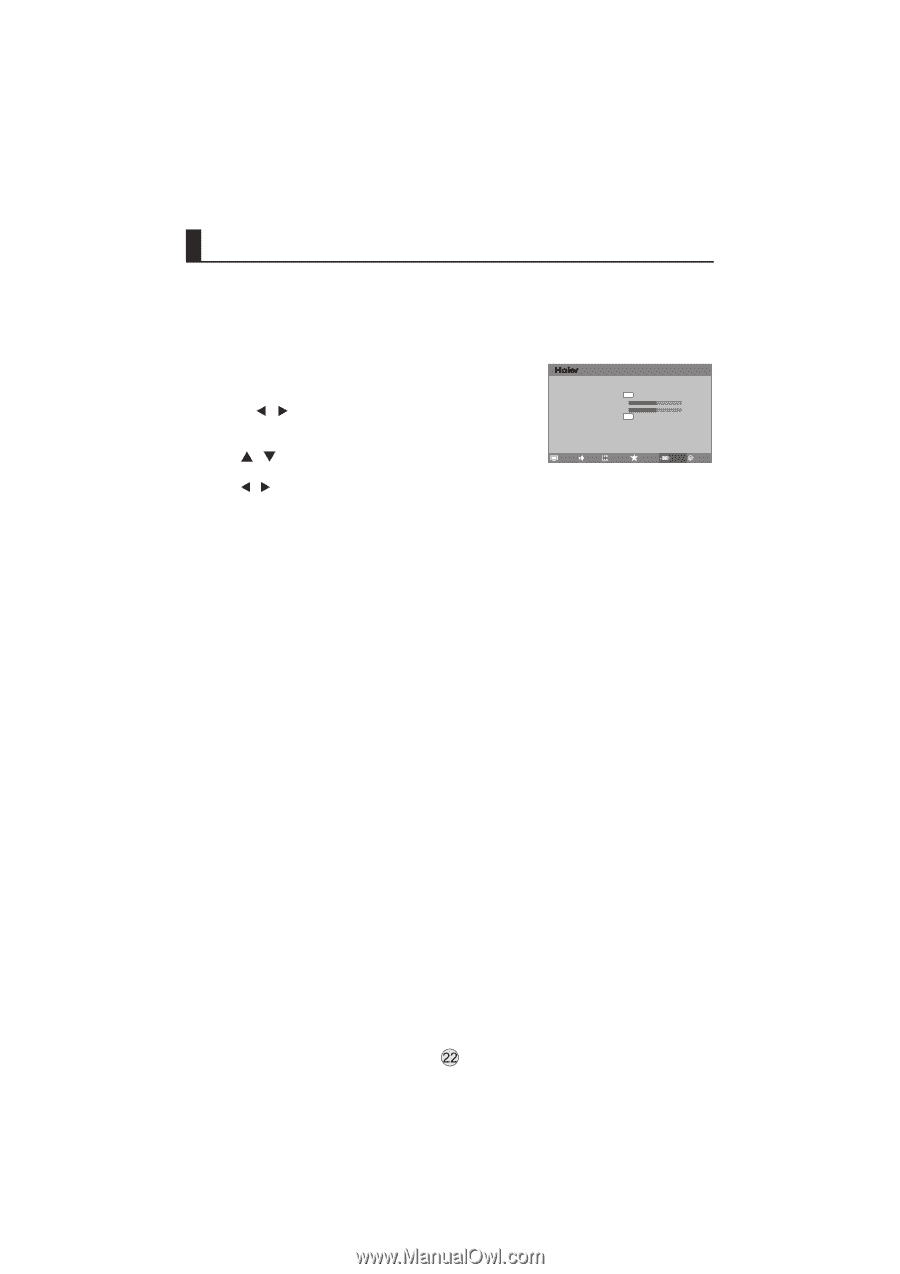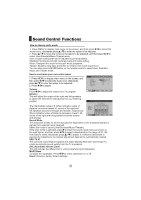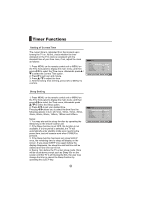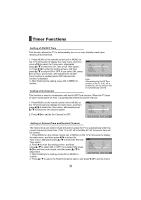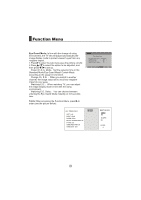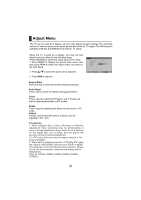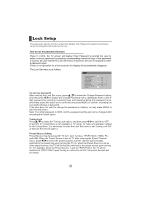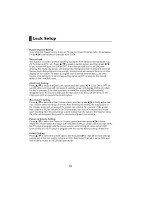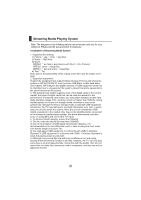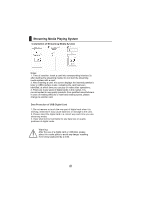Haier LP55R3 User Manual - Page 24
Adjust Menu
 |
View all Haier LP55R3 manuals
Add to My Manuals
Save this manual to your list of manuals |
Page 24 highlights
Adjust Menu The TV can be used as a display, and you may adjust relevant settings. The operating method of various menus is the same as that described for TV signal. The following are operating methods that different from that for TV signal. When the TV is used as a display, you may set and adjust its picture effect by the following steps. Press SOURCE to switch the signal input to PC mode. 1. Press MENU to display the screen main menu, and then press / to select the Adjust menu as shown in the right figure. 2. Press / to select the option to be adjusted. 3. Press / to adjust it. menu < < < Aspect Ratio < Full Screen Auto Adjust OK Clock < 50 Phase < 0 Adjust OK Picture Audio Channel Function Adjust Timer Aspect Ratio Press this key to select the screen display proportion. Auto Adjust This is used to reset the default setting parameters. Clock This is used for adjusting H Position and V Position as well as relative parameters in PC modes. Phase This is used for adjusting the phase of pixel clock in PC mode. Adjust Vertical and Horizontal position of picture can be adjusted in this item. Precautions: 1. When making H-Size, V-Size, H-Position or V-Position adjustment, there sometimes may be abnormalities in case of a large adjustment range, which is not a fault but for the signal sync out of range, and the picture will become normal by reverse adjustment. 2. In PC mode, there are only two aspect ratios (4:3, full screen) available. 3. There will be a display proportion of "Dot By Dot" when the singal is 1080I 50Hz in the source of YPbPr or HDMI. This proportion is for Full-HD panel test in factory. Plseae do not use this proportion, otherwise the display will be distortionary. (Only for L42M9/ L46M9/ L55M9/ LB42R3/ LB46R3/ LP55R3 )