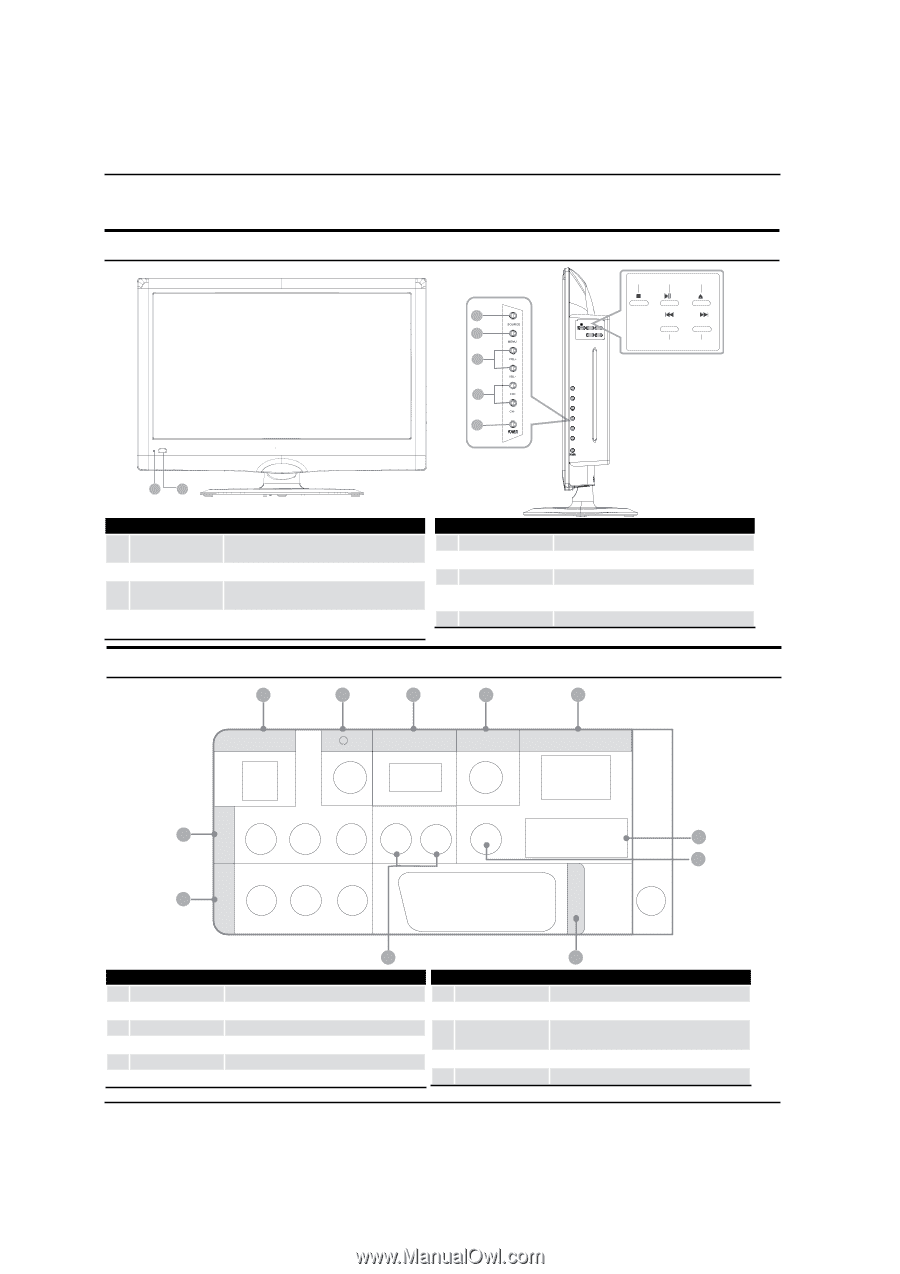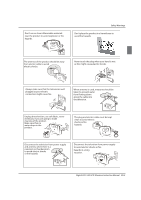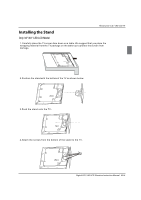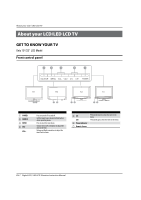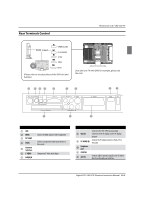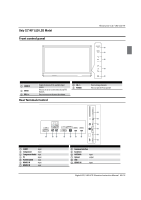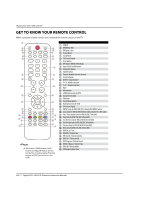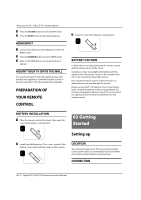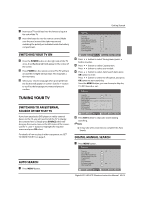Haier LT22R3CW User Manual - Page 10
Front control panel
 |
View all Haier LT22R3CW manuals
Add to My Manuals
Save this manual to your list of manuals |
Page 10 highlights
About your LCD / LED LCD TV Only 19"/22"/24" LED LCD Model Front control panel 6 7 STOP PLAY/PAUSE OPEN/CLOSE 1 2 PREV NEXT 3 Content Side Facing Towards You 4 SOURCE MENU VOL+ 5 VOL- CH+ CH- (Just take the TV with DVD for example,please see the real.) 1 SOURCE 2 MENU 3 VOL- VOL+ Call the input Source menu/Confirm button when operating menu. Press to select the main menu. Volume down/Left orientation to adjust the item in the OSD. Volume up/Right orientation to adjust the item in the OSD. 4 CHCH+ 5 POWER 6 Power indicator 7 Remote Sensor TV channel down/to select the item in the menu. TV channel up/to select the item in the menu. Rear Terminals Control 1 2 3 4 5 DC IN USB DIGITALVOUT (COAXIAL) HDMI IN COMPONENT IN Y Pb Pr L-AUDIO-R PC/DVI AUDIO IN PC IN 11 6 VIDEO L-AUDIO-R 7 ANT IN 10 SCART AV IN 9 8 1 DC IN 2 EARPHONE 3 USB 4 Digital output 5 HDMI IN 6 PC IN input output input input input input 7 PC/DVI AUDIO IN 8 TV SCART 9 COMPONENT AUDIO > AV IN A COMPONENT IN input input/output input input input EN-9 Digital LCD / LED LCD Television Instruction Manual