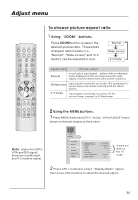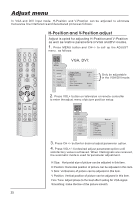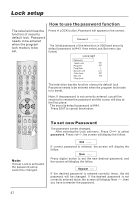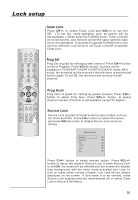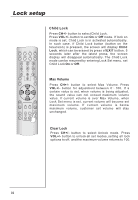Haier P50V6-A8 User Manual - Page 35
Adjust menu
 |
View all Haier P50V6-A8 manuals
Add to My Manuals
Save this manual to your list of manuals |
Page 35 highlights
Adjust menu MUTE STILL SCAN SLEEP PIP DISPLAY ABC@ DEF GHI$ JKL% MNO POR& STUV WXYZ TV/AV *#() SWAP P.STD S.STD CH+ VOL- MENU VOL+ CH- H.LOCK CH.LIST TIMER ZOOM EXIT To choose picture aspect ratio 1 Using ZOOM buttons. Press ZOOM button to select the desired picture ratio. Three kinds of aspect ratio models (i.e., "Normal", "Wide screen" and "4:3 mode") can be selected in turn. Normal Wide screen 4:3 mode Aspect ratio Picture effect Normal no cut out on input signal picture with un-changed scale displayed on the screen(to keep the scale, maybe only the center area of the screen is active) Widescreen input signal is vertically cut out by 10% and picture's center area is non-linear zoomed to fill the whole screen 4:3 mode input signal is vertically cut out by 15.3% no non-linear zoomed to fill the screen 2 Using the MENU buttons. 1 Press MENU buttonand CH+/- button, till theADJUSTmenu shown on theright display onthe screen. Note: Under the HDTV VGA and DVI signal, there are only Normal and 4:3 mode to adjust. MENU PICTURE AUDIO ADJUST TUNING FUNCTION TIMER Display Mode Adjust RGB Default Auto Sync Color Temperature Black Stretch Normal Normal Off It does not work on the TV mode. 2 Press CH+/- buttons to select Display Mode option, then press VOL+ buttons to select the desired option.