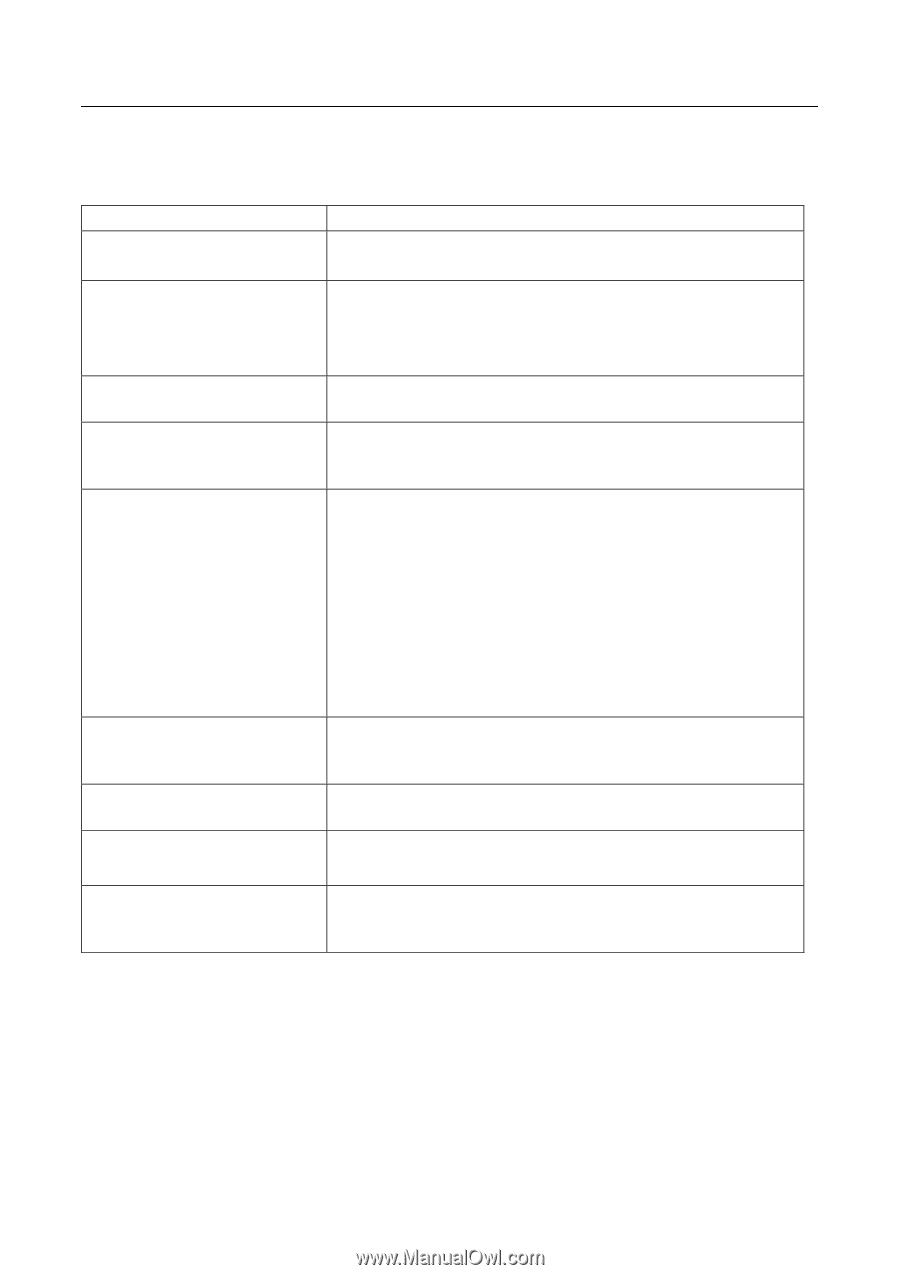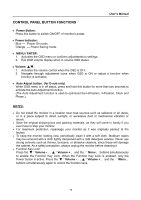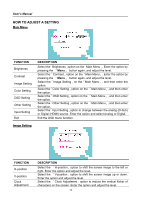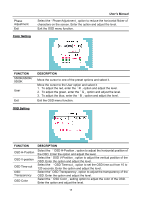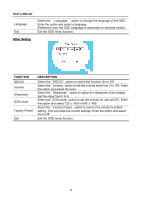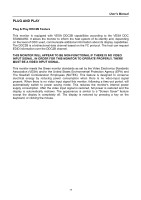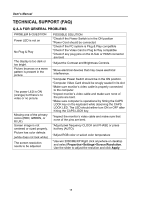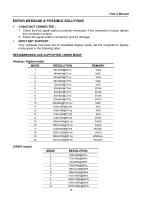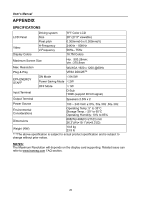Hannspree HG-281DPB User Manual - Page 18
Technical Support (faq), Q & A For General Problems
 |
View all Hannspree HG-281DPB manuals
Add to My Manuals
Save this manual to your list of manuals |
Page 18 highlights
User's Manual TECHNICAL SUPPORT (FAQ) Q & A FOR GENERAL PROBLEMS PROBLEM & QUESTION Power LED is not on No Plug & Play The display is too dark or too bright. Picture bounces or a wave pattern is present in the picture The power LED is ON (orange) but there's no video or no picture. Missing one of the primary colors (RED, GREEN, or BLUE) Screen image is not centered or sized properly. Picture has color defects (white does not look white) The screen resolution needs to be adjusted POSSIBLE SOLUTION *Check if the Power Switch is in the ON position *Power Cord should be connected *Check if the PC system is Plug & Play compatible *Check if the Video Card is Plug & Play compatible *Check if any plug pins on the D-Sub or HDMI connector are bent *Adjust the Contrast and Brightness Controls. *Move electrical devices that may cause electrical interference. *Computer Power Switch should be in the ON position. *Computer Video Card should be snugly seated in its slot *Make sure monitor's video cable is properly connected to the computer. *Inspect monitor's video cable and make sure none of the pins are bent. *Make sure computer is operational by hitting the CAPS LOCK key on the keyboard while observing the CAPS LOCK LED. The LED should either turn ON or OFF after hitting the CAPS LOCK key. *Inspect the monitor's video cable and make sure that none of the pins are bent. *Adjust pixel frequency CLOCK and PHASE or press hot-key (AUTO) *Adjust RGB color or select color temperature *Use win 2000/ME/XP Right click anywhere on desktop and select Properties>Settings>Screen Resolution. Use the silder to adjust the reslution and click Apply 18