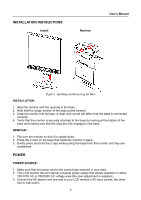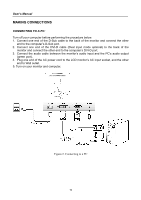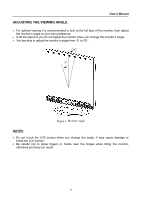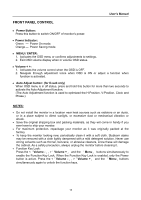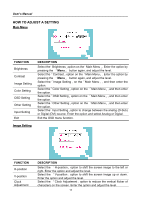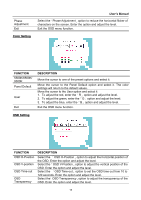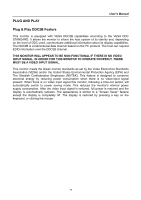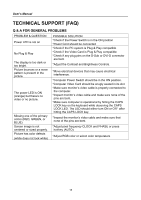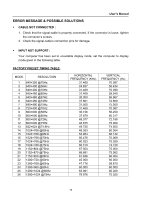Hannspree HX191 User Manual - Page 14
HOW TO ADJUST A SETTING, Main Menu, FUNCTION, DESCRIPTION, Image Setting
 |
View all Hannspree HX191 manuals
Add to My Manuals
Save this manual to your list of manuals |
Page 14 highlights
User's Manual HOW TO ADJUST A SETTING Main Menu FUNCTION Brightness Contrast Image Setting Color Setting OSD Setting Other Setting Input Setting Exit DESCRIPTION Select the「Brightness」option on the「Main Menu」. Enter the option by pressing the 「Menu」 button again, and adjust the level. Select the「Contrast」option on the「Main Menu」. Enter the option by pressing the 「Menu」 button again, and adjust the level. Select the「Image Setting」on the「Main Menu」, and then enter the option. Select the「Color Setting」option on the 「Main Menu」, and then enter the option. Select the「OSD Setting」option on the 「Main Menu」, and then enter the option. Select the「Other Setting」option on the 「Main Menu」, and then enter the option. Select the「Input Setting」option to change between the analog (D-Sub) or Digital (DVI) source. Enter the option and select Analog or Digital. Exit the OSD menu function. Image Setting FUNCTION H-position V-position Clock Adjustment DESCRIPTION Select the 「H-position」option to shift the screen image to the left or right. Enter the option and adjust the level. Select the 「V-position」option to shift the screen image up or down. Enter the option and adjust the level. Select the 「Clock Adjustment」option to reduce the vertical flicker of characters on the screen. Enter the option and adjust the level. 14