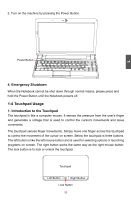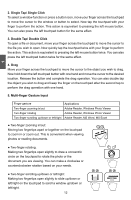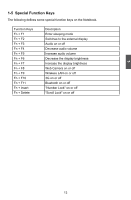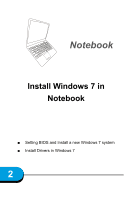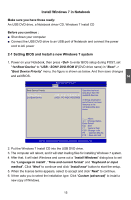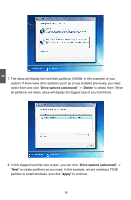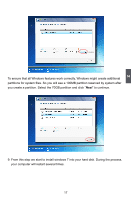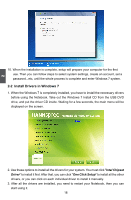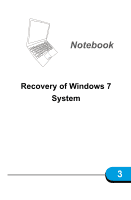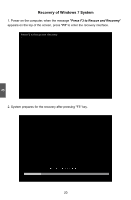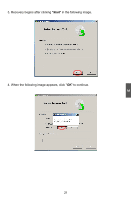Hannspree SN12E23BUP212 User Manual - Page 20
Drive options advanced, Delete, Apply
 |
View all Hannspree SN12E23BUP212 manuals
Add to My Manuals
Save this manual to your list of manuals |
Page 20 highlights
2 7. The setup will display the hard disk partitions (160GB, in this example) of your system. If there were other systems (such as Linux) installed previously, you need select them and click "Drive options (advanced)" -> "Delete" to delete them. When all partitions are clean, setup will display the biggest size of your hard drive. 8. In this biggest hard disk size screen, you can click "Drive options (advanced)" -> "New" to create partitions as you need. In this example, we are creating a 70GB partition to install Windows, and click "Apply" to continue. 16
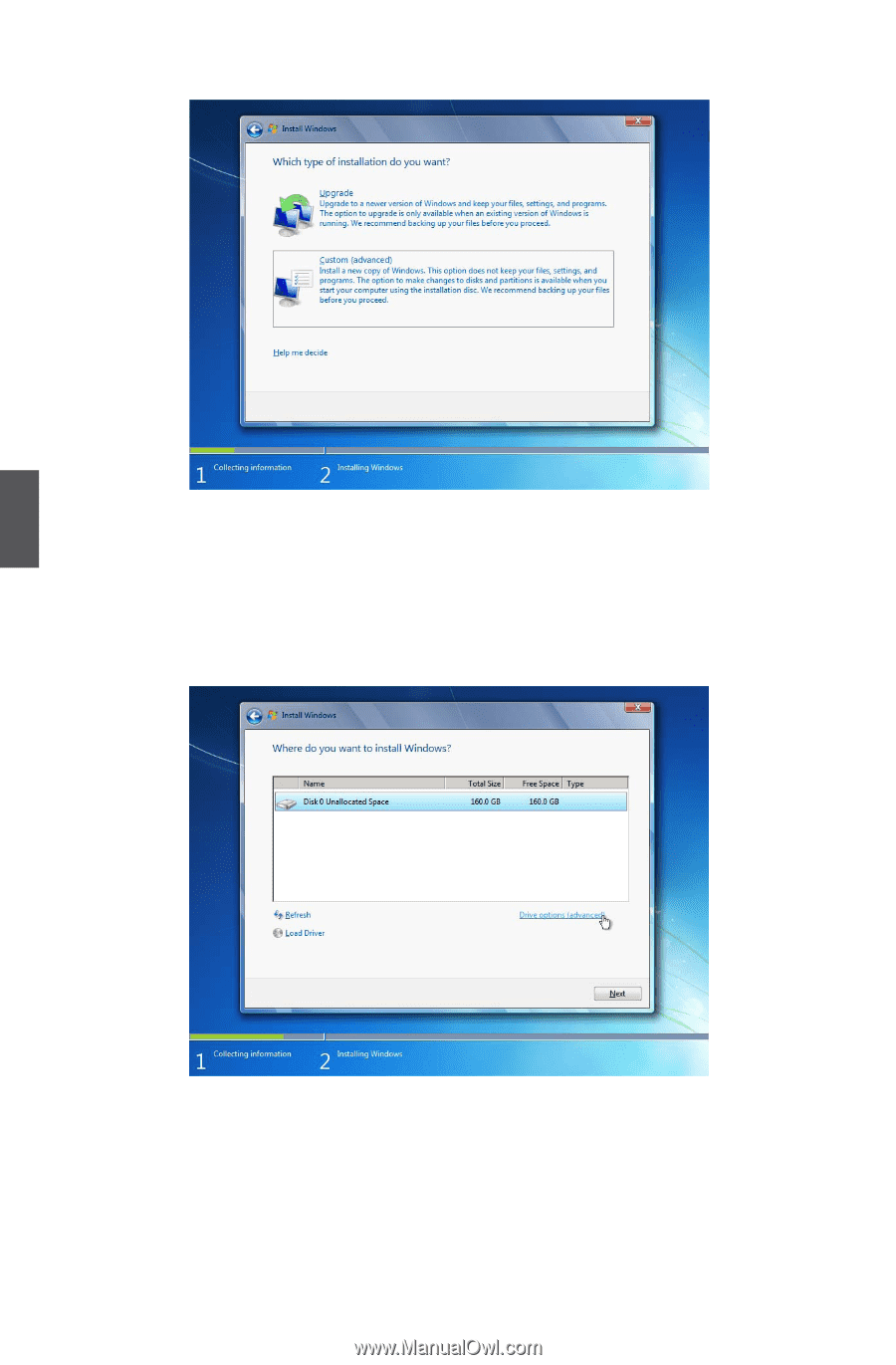
16
2
7. The setup will display the hard disk partitions
(160GB, in this example) of your
system. If there were other systems (such as Linux) installed previously, you need
select them and click “
Drive options (advanced)
” -> “
Delete
” to delete them. When
all partitions are clean, setup will display the biggest size of your hard drive.
8. In this biggest hard disk size screen, you can click “
Drive options (advanced)
” ->
“
New
” to create partitions as you need.
In this example, we are creating a 70GB
partition to install Windows, and click “
Apply
” to continue.