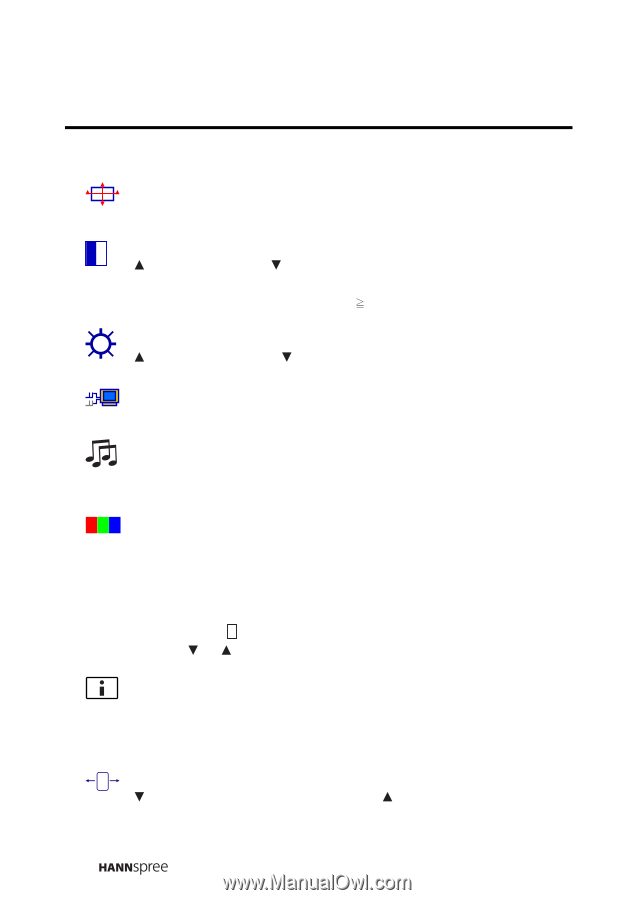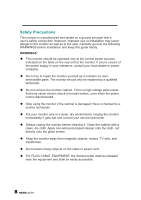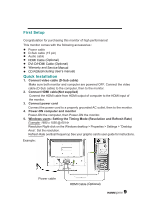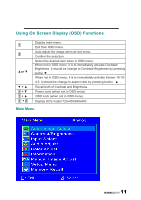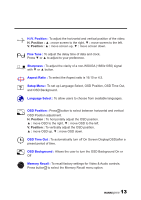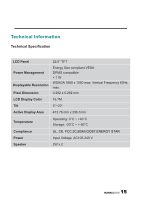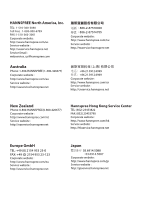Hannspree Verona User Manual - Page 13
Short Cuts Fun, tion fro, the buttons
 |
View all Hannspree Verona manuals
Add to My Manuals
Save this manual to your list of manuals |
Page 13 highlights
Short Cuts Function from the button(s) Auto Image Adjust: To auto adjust Horizontal Position,Vertical Position, Phase (Fine Tune) and Clock (H. Size) of the screen. Contrast : To adjust the foreground white level of screen image. Ÿ : increase contrast, ź: decrease contrast. DCR ON/OFF : Contrast ratio will be Њ 2500:1, when DCR turn on. Brightness : To adjust the luminance of the video. Ÿ: increase brightness, ź : decrease brightness. Input Select : When press Input Select change Input signal to Analog or HDMI. Audio Adjust : To adjust the audio functions. Volume : To adjust the volume of speaker output. Mute : To turn the Mute ON/OFF. Color Adjust : To select the color for improving brightness and color saturation between cool, normal, warm, and User Color. Cool : Adds blue to screen image for cooler white. Normal : Adds red to screen image for warmer white and richer red. Warm : Adds green to screen image for a darker color. User Color : Individual adjustments for red (R), green (G), blue (B). 1. Press button 2 to select the desired color. 2. Press ź or Ÿ button to adjust selected color. Information : To display the information, regarding the current input signal coming from the graphic card in your computer. Note: See your graphic card user guide for more information about changing the resolution and refresh rate. Horizontal Size : To adjust the width of the screen image. ź : decrease the width of screen image, Ÿ : increase the width of screen image. 12