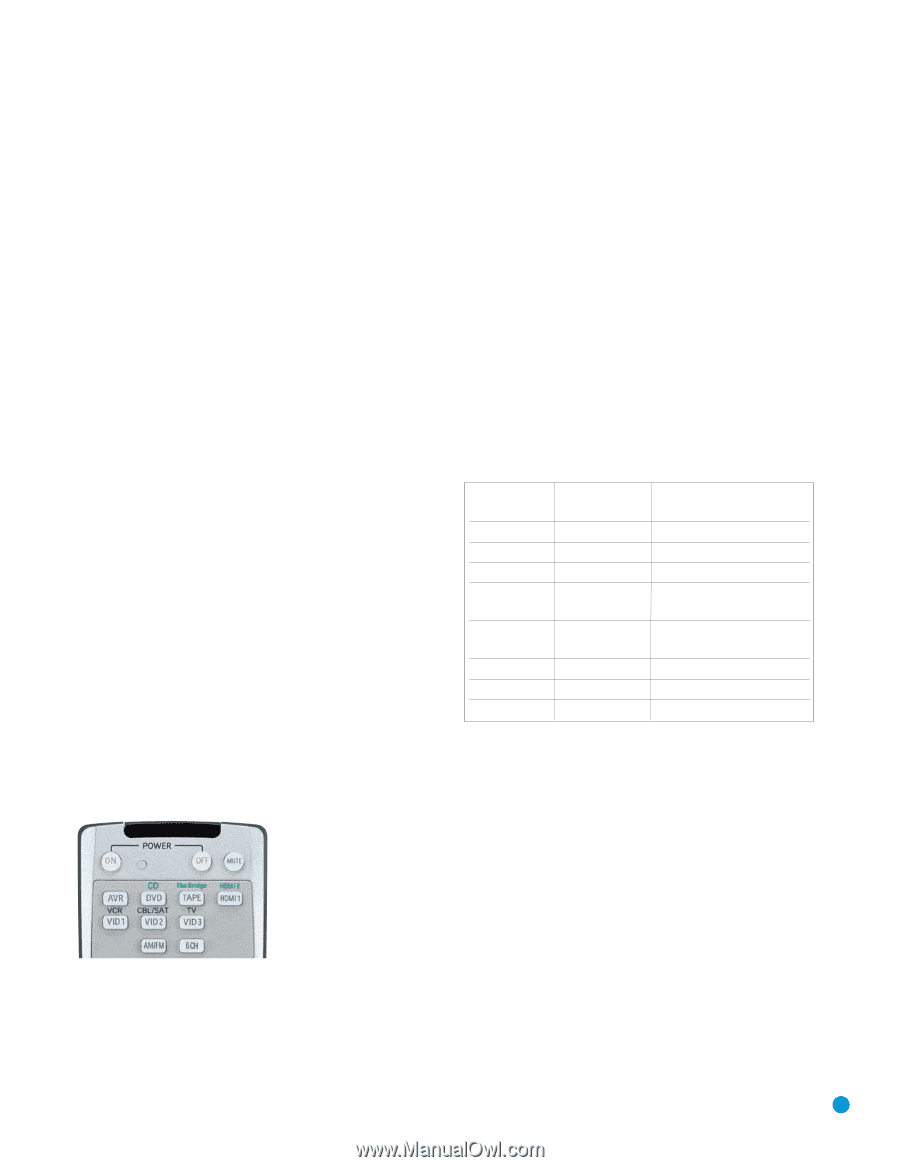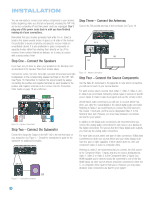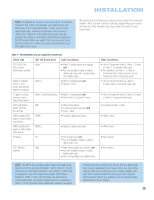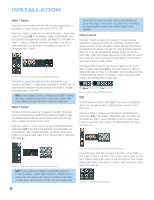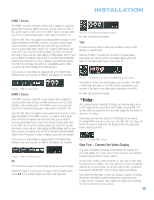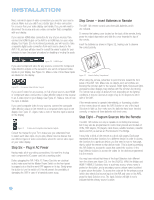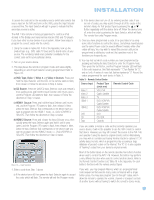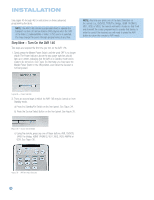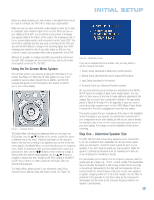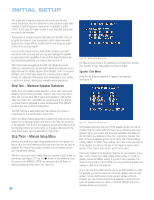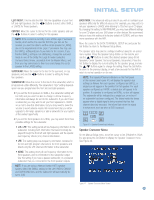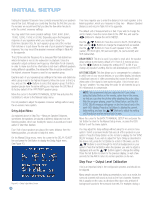Harman Kardon AVR 146 Owners Manual - Page 25
a DVD, Tape, Video 1, Video 2, Video 3 Sources, b CD Source, c HDMI 1 Source, d HDMI 2 Source - remote code
 |
View all Harman Kardon AVR 146 manuals
Add to My Manuals
Save this manual to your list of manuals |
Page 25 highlights
INSTALLATION To access the code set for the secondary source (which also selects that source input on the AVR and turns on the AVR), press the Input Selector a second time. The Input Selector will light in green to indicate that the secondary source is active. The AVR 146's remote is factory-programmed to control an iPod docked in The Bridge and many Harman Kardon DVD and CD players. If you have other source devices in your system, follow these steps to program the correct codes into the remote. 1. Using the codes in Tables A9-A16 of the Appendix, look up the product type (e.g., DVD, cable TV box) and the brand name of your source. The number(s) listed is/are potential candidates for the correct code set for your particular device. 2. Turn on your source device. 3. This step places the remote in program mode, and varies slightly, depending on which Input Selector is being programmed. Refer to Figure 33. a) DVD, Tape, Video 1, Video 2 and Video 3 Sources: Press and hold the Input Selector until the LED on the remote starts to flash, then release it. Follow the directions in Step 4, below. b) CD Source: Press the DVD/CD Input Selector once and release it, then quickly press and hold the Input Selector until it turns green, and the Program LED starts to flash, then release it. Follow the directions in Step 4, below. c) HDMI 1 Source: Press and hold the Input Selector until it turns red, and the Program LED starts to flash, then release it. Next, press the Input Selector that corresponds to the device type you want to program into the HDMI 1 mode, i.e., DVD, VCR/PVR or CBL/SAT. Then follow the directions in Step 4, below. d) HDMI 2 Source: Press and release the Input Selector once, then quickly press the Input Selector again and hold it until it turns green, and the Program LED starts to flash, then release it. Next, press the Input Selector that corresponds to the device type you want to program into the HDMI 2 mode, i.e., DVD, VCR/PVR or CBL/SAT. Then follow the directions in Step 4, below. Figure 33 - Input Selectors 4. Enter a code from Step 1 above. a) If the device turns off, then press the Input Selector again to accept the code, which will flash. The remote will exit the Program mode. b) If the device does not turn off, try entering another code. If you run out of codes, you may search through all of the codes in the remote's library for that product type by pressing the ⁄ or ¤ Button repeatedly until the device turns off. When the device turns off, enter the code by pressing the Input Selector, which will flash. The remote then exits Program mode. 5. Once you have programmed a code, it's a good idea to try using some other functions to control the device. Sometimes manufacturers use the same Power code for several different models, while other codes will vary. You may wish to repeat this process until you've programmed a satisfactory code set that operates most of the functions you frequently use. 6. You may find out which code number you have programmed by pressing and holding the Input Selector to enter the Program mode. Then press the Set Button, and the Program Indicator LED will flash in the code sequence. One flash represents "1", two flashes for "2", and so forth. A series of many fast flashes represents "0". Record the codes programmed for each device in Table 3. Table 3 - Remote Control Codes Source Input Product Type Remote Control Code (circle one) Video 1 Video 2 Video 3 HDMI 1 HDMI 2 DVD CD Tape VCR, PVR Cable, Satellite TV DVD, VCR/PVR, Cable/Satellite DVD, VCR/PVR, Cable/Satellite DVD CD, CDR Cassette If you are unable to locate a code set that correctly operates your source device, it will not be possible to use the AVR remote to control that device. However, you may still connect the source to the AVR 146 and operate it using the device's original remote control. Alternatively, you may wish to consider purchasing Harman Kardon's optional TC 30 activity-based remote, which is programmed by accessing a large database of product codes on the Internet. The TC 30 is also capable of "learning" codes from your device's original remote. Most of the button labels on the remote describe the button's function when used to control the AVR 146. However, the button may perform a very different function when used to control another device. Refer to the Remote Control Function List, Table A8 in the Appendix, for each button's functions with the various product types. If you wish, you may program Macros, which are preprogrammed code sequences that execute many code commands with a single button press. You may also program "punch-through" codes, which allow the remote to operate the volume, channel or transport controls of another device without having to switch the remote's device mode. 25