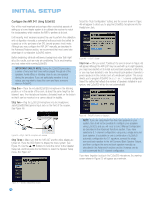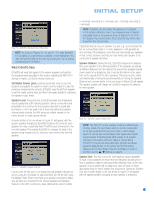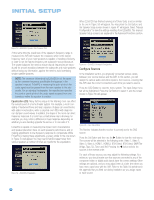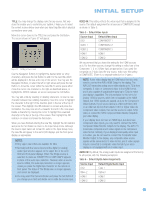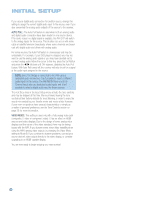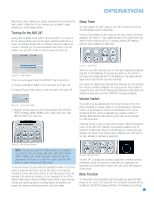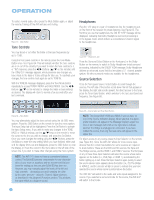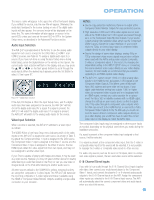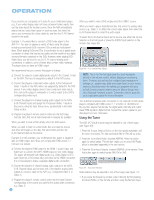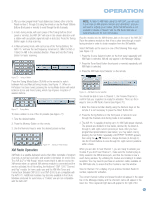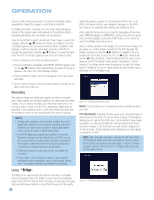Harman Kardon AVR 247 Owners Manual - Page 37
Operation
 |
View all Harman Kardon AVR 247 manuals
Add to My Manuals
Save this manual to your list of manuals |
Page 37 highlights
OPERATION Now that you have installed your system components and completed at least a basic configuration of your receiver, you are ready to begin enjoying your home theater system. Turning On the AVR 247 Gently press the Master Power Switch until the word OFF is no longer visible. The Power Indicator above the two power switches should light up in amber. This indicates that the AVR is in Standby mode and is ready to be turned on. Normally, you may leave the Master Power Switch in the ON position, even when the receiver is not being used. See Figure 58. Sleep Timer You may program the AVR to play for up to 90 minutes and then turn off automatically using the sleep timer. Press the Sleep Button on the remote, and the time until turn-off will be displayed. See Figure 61. Each additional press of the Sleep Button will reduce the time until turn-off by 10 minutes, until the OFF setting is reached, which disables the sleep timer. Figure 58 - Power Switches There are several ways in which the AVR 247 may be turned on: a) Press the Standby/On Switch on the front panel. See Figure 58. b) Press the Source Select Button on the front panel. See Figure 59. Figure 59 - Source Select Button c) Using the remote, press any one of these buttons: AVR, DVD/CD, TAPE/The Bridge, HDMI 1/HDMI 2, VID1, VID2, VID3, VID4, XM, AM/FM, 6/8CH. See Figure 60. Figure 61 - Sleep Button When the sleep timer has been set, the front-panel display will automatically dim to half-brightness. If you press any button on the remote or front panel, the display will return to full-brightness. The display will dim again several seconds after your last command. If you press the Sleep Button after the timer has been set, the remaining time until turn-off will be displayed. You may press the Sleep Button to change the time until turn-off. Pressing and holding the Sleep Button will disable the sleep timer, and the SLEEP OFF message will appear. Volume Control The volume may be adjusted either by turning the knob on the front panel (clockwise to increase volume or counterclockwise to decrease volume), or by pressing the Volume Control Buttons on the remote. See Figure 62. The volume is displayed as a negative number of decibels (dB) below the 0dB reference point, and may be changed in 0.5dB increments. Unlike the volume controls on some other products, 0dB is the maximum volume for the AVR 247. Although it's physically possible to turn the volume to a higher level, doing so may damage your hearing and your speakers. For certain more dynamic audio materials, even 0dB may be too high, allowing for damage to equipment. Figure 60 - AVR and Input Selectors NOTE: Any time you press one of the remote's Input Selectors (i.e., DVD/CD, TAPE/The Bridge, XM, VID1, VID2, VID3, VID4 or HDMI 1/HDMI 2), the remote will switch modes so that it will only operate that device. To control the receiver, press the AVR Button to return the remote to AVR mode. To turn the receiver off, press either the Standby/On Switch on the front panel, or press the AVR Button and the OFF Button on the remote. Unless the receiver will not be used for an extended period of time (for example, if you will be on vacation), it is not necessary to turn off the Master Power Switch. When the Master Power Switch is turned off, any settings you have programmed, including system configuration and preset radio stations, will be preserved for up to four weeks. Figure 62 - Volume Controls The AVR 247 is designed to reproduce audio with a minimum amount of distortion, which may lead you to think that your hearing and the equipment can handle higher volumes. We urge caution with regard to volume levels. Mute Function To temporarily mute all speakers and the headphones, press the Mute Button on the remote. See Figure 63. Any recording in progress will not be affected. The MUTE message will flash in the display as a reminder. 37