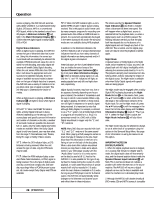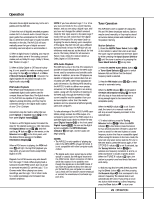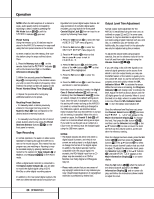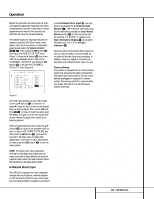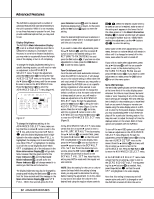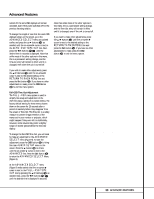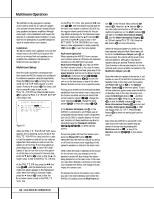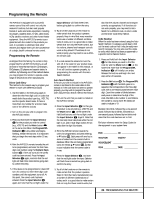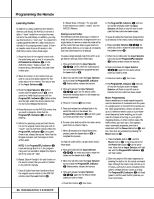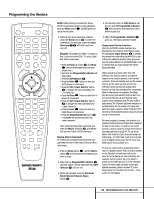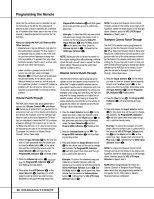Harman Kardon AVR 310 Owners Manual - Page 33
Advanced Features
 |
View all Harman Kardon AVR 310 manuals
Add to My Manuals
Save this manual to your list of manuals |
Page 33 highlights
Advanced Features turned off, the semi-OSD displays will remain activated, even if they were switched off for the previous listening session. To change the length of time that the semi-OSD displays remain on the screen, go to the ADVANCED SELECT Menu as outlined earlier, and press the ⁄/¤ buttons n as needed, until the on-screen › cursor is next to the SEMI-OSD TIME OUT line. Next, press the ‹/› Buttons o 31 until the desired time in seconds is displayed. Note that unlike most of the other options in this menu, this is a permanent setting change, and the time-out entry will remain in effect until it is changed, even when the unit is turned off. If you wish to make other adjustments, press the ⁄/¤ Buttons n until the on-screen › cursor is next to the desired setting or the RETURN TO MAIN MENU line and press the Set button p. If you have no other adjustments to make, press the OSD Button v to exit the menu system. Full-OSD Time Out Adjustment The FULL-OSD menu system is used to simplify the setup and adjustment of the AVR 310 using a series of on-screen menus. The factory default setting for these menus leaves them on the screen for 20 seconds after a period of inactivity before they disappear from the screen or Time Out. This Time Out is a safety measure to prevent image retention of the menu text in your monitor or projector, which might happen if they were left on indefinitely. However, some viewers may prefer a slightly longer or shorter period before the Time Out display. To change the Full-OSD Time Out, you will need to make an adjustment in the ADVANCED SELECT menu (Figure 9). To start the adjustment, press the OSD button v to bring the main AUDIO SETUP menu to the screen. Press the ¤ button n six times, until the on-screen ¤ cursor is next to the ADVANCED line. Press the Set Button p to enter the ADVANCED SELECT Menu (Figure 9). At the ADVANCED SELECT menu (Figure 9) make certain that the on-screen › cursor is next to the FULL-OSD TIME OUT line by pressing the ⁄/¤ Buttons n as needed. Next, press the ‹/› buttons o/ 31 until the desired time is displayed in seconds. Note that unlike most of the other options in this menu, this is a permanent setting change, and the Time-Out entry will remain in effect until it is changed, even if the unit is turned off. If you wish to make other adjustments, press the ⁄/¤ Buttons n until the on-screen › cursor is next to the desired setting or the RETURN TO MAIN MENU line and press the Set button p. If you have no other adjustments to make, press the OSD button v to exit the menu system. 33 ADVANCED FEATURES