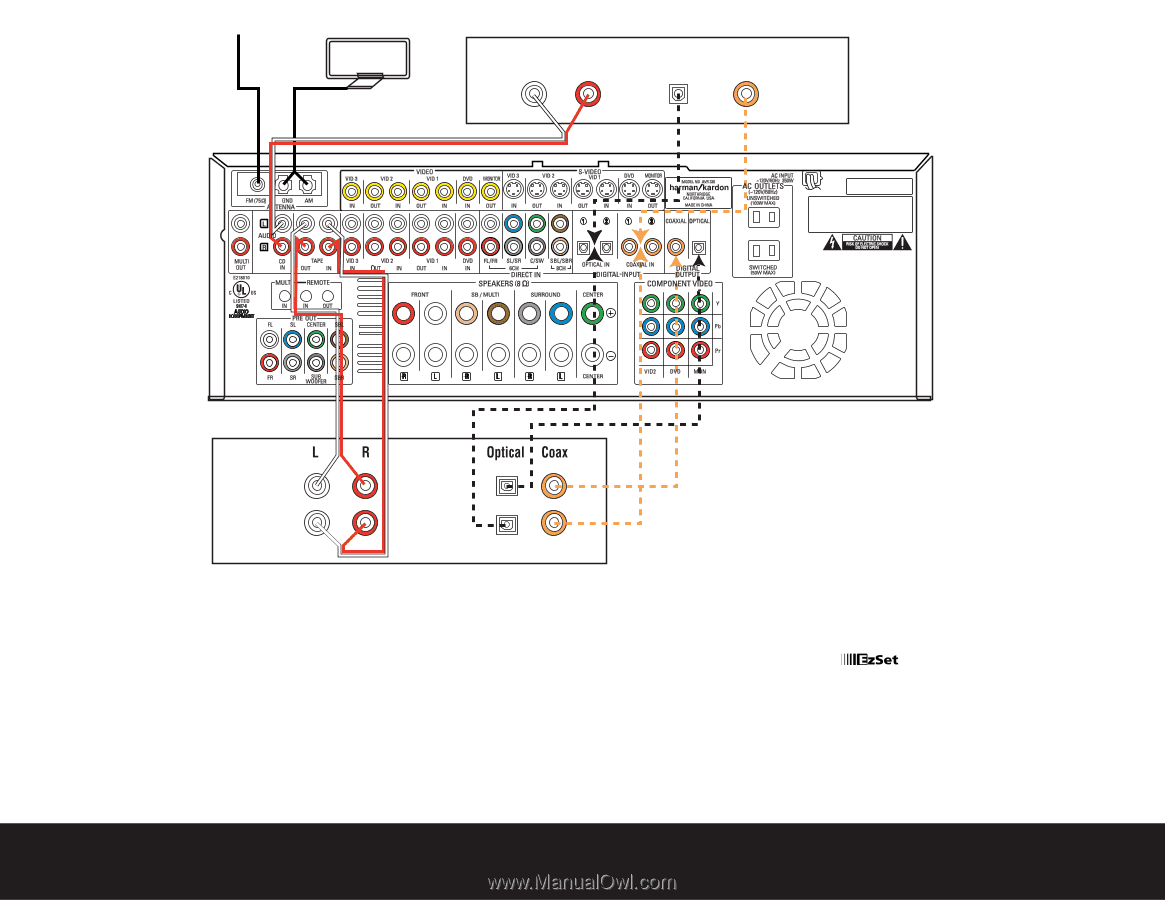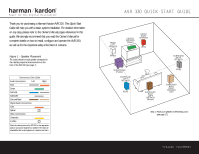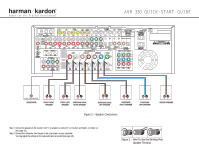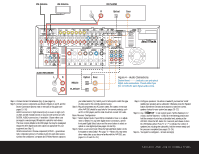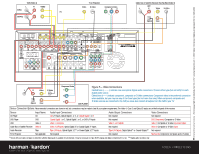Harman Kardon AVR 330 Quick Start Guide - Page 3
Speaker And Audio Connections
 |
View all Harman Kardon AVR 330 manuals
Add to My Manuals
Save this manual to your list of manuals |
Page 3 highlights
FM Antenna AM Antenna CD PLAYER L R Optical Coax AUDIO RECORDER REC/IN PLAY/OUT Figure 4 - Audio Connections Dashed lines (- - - -) indicate coax and optical digital audio connections. Choose either type (but not both) for each digital audio source. Step 4. Connect AM and FM antennas (Fig. 4) (see page 15). Step 5. Connect source components, as shown in Figures 4 and 5, and the Device Connection Options chart on the back of this guide (see pages 15-16). AUDIO connections: Right channel (red) on source to right (red) on AVR, and left channel (white) on source to left (white) on AVR. DIGITAL AUDIO connections, if available: Choose either coax (orange) to coax (orange) OR optical to optical for each device. The Coax 1 input defaults to the DVD player, but may be reassigned. Assign the other digital inputs and outputs as appropriate for your equipment (see Step 7). VIDEO connections: Choose component (Y/Pb/Pr - green/blue/ red), composite (yellow) or S-Video (4-pin) for each video source. Connect the component, composite and S-Video Monitor outputs to your Video Monitor (TV). Switch your TV set's input to match the type of video used for the currently selected source. Step 6. Plug all components into AC power outlets. The outlets on the back of the AVR 330 should be used only for low-current products, such as CD or DVD players, and the total should not exceed 100 watts. Basic Receiver Configuration Step 7. Select digital inputs: If your DVD is connected to Coax 1, no adjust- ment is needed. For any other digital-device connections, use the front-panel Digital Select button and the arrow buttons to select an optical or coax digital input (see pages 18 and 26). Step 8. Select a surround mode: Press the Surround Mode button on the front panel to select Dolby® Pro Logic® II - Movie. (You may select other modes later as you become familiar with the AVR 330; see pages 19-20 and 26-29.) Step 9. Configure speakers: No action is needed if you have five "small" satellite-type speakers and a subwoofer. Otherwise, press the Speaker button and then the Set and arrow buttons to select the correct speaker choices for your system (see pages 20-22). Step 10. Use TM to set output levels: Set the Balance to 12 o'clock, and the Volume to -10dB. Sit in the listening position and hold the remote in front of you at shoulder level, pointing at the AVR 330. Press the SPL button for 3 seconds, and release it when the LED flashes amber. Press "5" or "7" to indicate the number of speakers (not including the subwoofer). Hold the remote steady until the process is completed (see pages 23-24). Step 11. Your system is configured - sit back and enjoy! SPEAKER AND AUDIO CONNECTIONS