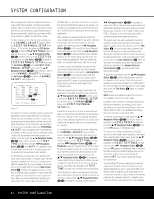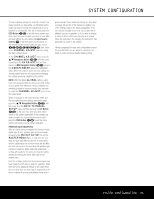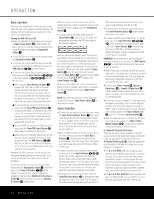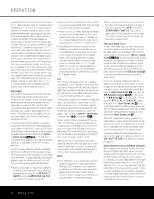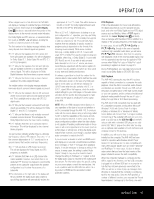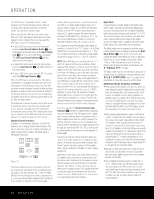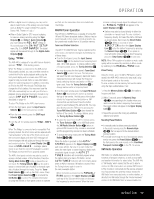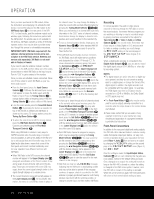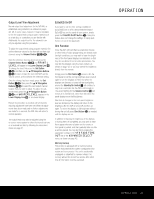Harman Kardon AVR 445 Owners Manual - Page 37
Operation 37
 |
View all Harman Kardon AVR 445 manuals
Add to My Manuals
Save this manual to your list of manuals |
Page 37 highlights
OPERATION When a digital source is first detected, the AVR 445 will display a message to indicate the type of bitstream being received. It will remain in the Lower Display Line $ for about 5 seconds before that portion of the display returns to the normal surround mode indication. For Dolby Digital and DTS sources, a numerical indication (such as 3/2/.1) will appear, showing the number of channels present in the data. The first number in the display message indicates how many discrete front-channel signals are present. • A "3" tells you that separate front left, center and front right signals are available. This will be displayed for Dolby Digital 5.1, Dolby Digital EX and DTS 5.1 or DTS-EX programs. • A "2" tells you that separate front left and right signals are available, but there is no discrete center channel signal. This will be displayed for Dolby Digital bitstreams that have stereo program material. • A "1" tells you that there is only a mono channel available in the Dolby Digital bitstream. The middle number in the display message indicates how many discrete surround channel signals are present. • A "3" tells you that separate, discrete left surround, center surround and right surround signals are present. This is available only on discs with DTS-ES digital audio. • A "2" tells you that separate surround left and right signals are available. This will be displayed for Dolby Digital 5.1 and DTS 5.1 programs. • A "1" tells you that there is only a single, surroundencoded surround channel. This will appear for Dolby Digital bitstreams that have matrix encoding. • A "0" indicates that there is no surround channel information. This will be displayed for two-channel stereo programs. The last number indicates whether there is a discrete low-frequency effects (LFE) channel. This is the ".1" in the common abbreviation of "5.1" sound and it is a special channel that contains only bass frequencies. • A ".1" tells you that an LFE channel is present. This will be displayed for Dolby Digital and DTS programs, as available. • A "0" indicates that there is no LFE channel information available. However, even when there is no dedicated LFE channel, low-frequency sound will be present at the subwoofer output when the speaker configuration is set to show the presence of a subwoofer. • The information on the right side of the display will tell you whether the digital audio data contains a special flag signal that will automatically activate the appropriate 6.1 or 7.1 mode. This will be shown as EX-ON or EX-OFF for Dolby Digital bitstreams and ES-ON or ES-OFF for DTS bitstreams. When a 2.0 or 5.1 digital source is playing on a system configured for 5.1 operation, you may use Dolby Digital EX, DTS-ES, Logic 7/7.1 or Dolby Pro Logic IIx to add rear channels for full 7.1 sound fields. Note, however, that the availability of specific modes for postprocessing is dependent on the format of the incoming source material. While some combinations (e.g., a Dolby Digital or DTS 5.1 source with Logic 7/7.1 or Dolby Pro Logic IIx postprocessing) are allowable, others (e.g., a Dolby Digital 5.1 source with DTS Neo:6) are not. If you wish to add surround back channels to a 2.0 or 5.1 source, we recommend that you experiment with the various options to see which may be available and which are best suited to your taste and listening environment. It is always a good idea to check the readout for the channel data to make certain that it matches the audio logo information shown on the back of a DVD package. In some cases, you will see an indication for "2/0/0" even when the disc contains a full 5.1, or 3/2/.1, signal. When this happens, check the audio output settings for your DVD player or the audio menu selections for the specific disc being played to make certain that the player is sending the correct signal to the AVR. NOTE: When an HDMI-equipped video display is in use, regardless of the type of source and whether or not it is connected through the AVR 445, it communicates with the source device using a technology called "EDID" so that the capabilities of the source and display are properly matched. In some cases, this may cause configuration problems when the video display is not capable of handling multichannel audio. In those cases, it will send a signal back to the source (such as a DVD player or set-top box), limiting the digital audio output to two channels, even though a separate digital audio connection is made to the AVR. If you encounter a situation in which an HDMI source and display are in use and a multichannel soundtrack does not trigger a "3/2/.1" message when playback begins, it may be necessary to change a setting in the source. In many cases, the setting is called "Audio Output," though it may vary from brand to brand. Change the setting to "bitstream" or "original" so that the digital audio output is returned to the multichannel data stream. For information about the specific setting on your source player, consult the manufacturer. This is not a problem with the AVR 445, but rather it is a by-product of HDMI and its associated content protection systems. PCM Playback PCM is the abbreviation for Pulse Code Modulation, the digital signal format used for standard CD playback, and other non-Dolby Digital and non-DTS digital sources such as MiniDisc. When a PCM signal is detected, the Lower Display Line $ will briefly show a message with the letters PCM, in addition to a readout of the sampling frequency of the digital signal. In most cases, this will be PCM 44.1kHz or PCM 48kHz, though in the case of specially mastered, high-resolution audio discs, you will see a PCM 96kHz indication. Note that the sampling rate displayed is that of the incoming digital signal, and not the upsampled rate that may be applied to PCM sources when Dolby Pro Logic or Dolby Pro Logic II processing is applied, as shown on page 24. During PCM playback, you may select any surround mode except Dolby Digital or DTS/DTS-ES mode. USB Playback The AVR 445 is among the very few A/V receivers capable of direct connection to a computer for audio playback. Once the AVR is connected, audio streams and playback are possible through your AVR, with all the power and performance of the high-current amplifier, your own speakers, and the enhanced multichannel playback made possible through the use of Logic 7, Dolby Pro Logic II/IIx or DTS Neo:6 processing. The AVR 445's USB connectivity may be used with PC-compatible computers running either Microsoft® Windows® 2000 with Service Pack 4 or higher installed, or Windows XP or Windows XP Media Center Edition with Service Pack 1 or higher installed. Connect one of the available USB ports on your computer or a USB hub to the USB Port W on the AVR using a cable with a standard USB plug on one side and a USB "Mini B" plug on the other side. You may use an optional cable available at most electronics and computer stores for this purpose. In addition, you will need to have a media player installed on the computer. The AVR 445 has been tested for operation with Windows Media® Player Version 8.0 and above, but it is also compatible with many other popular players such as iTunes®, Winamp® and RealPlayer.® In most cases, it is best to always make certain that you have the latest version of the player installed to ensure the best compatibility. When the connection between a computer and the AVR is made for the first time, or if the USB connection is plugged into a different USB port on a computer or hub that has not been previously connected to the AVR, you will see a series of pop-up messages from Windows to indicate that the computer is configuring itself for the new device. Since the AVR provides a number of different functions, you may see the "Found New Hardware" message up to four times, one each OPERATION 37