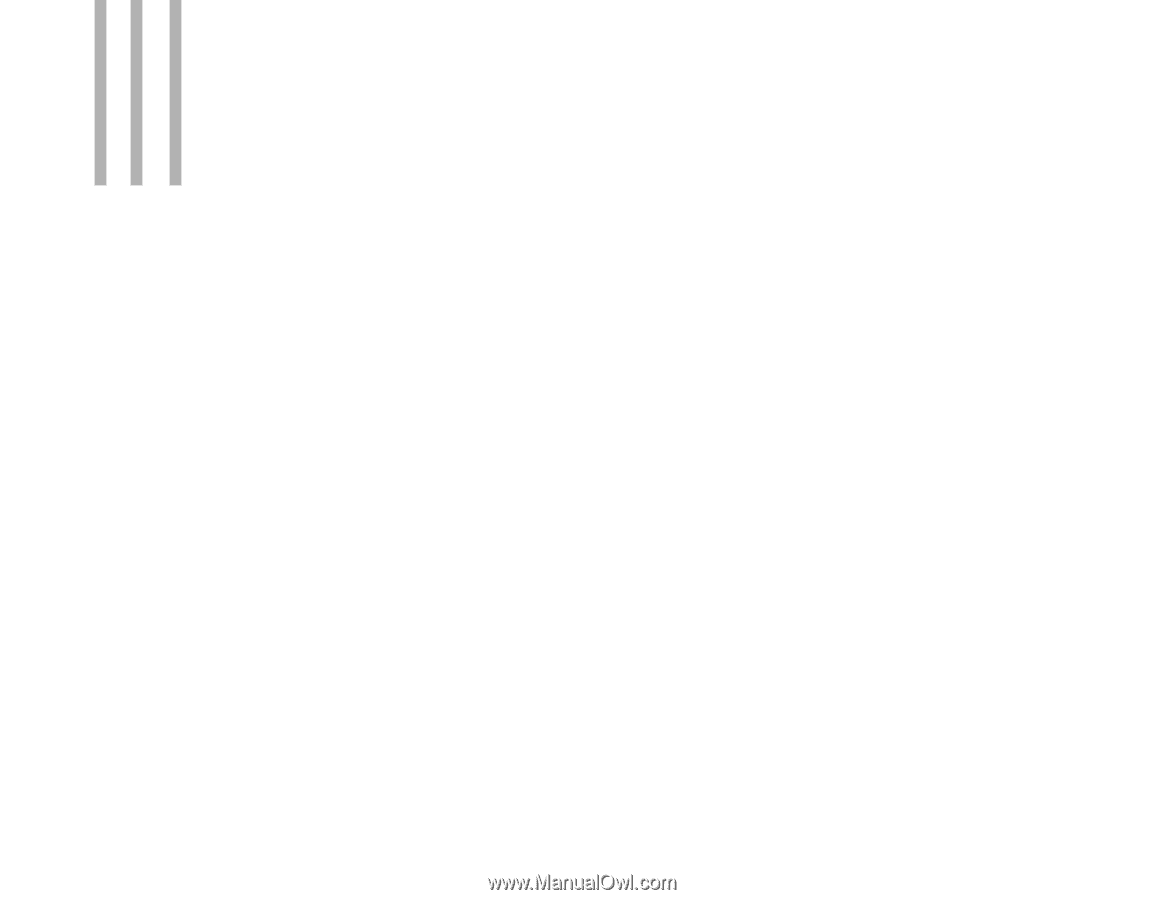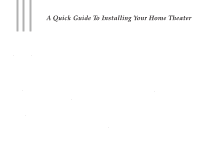Harman Kardon AVR10 Owners Manual - Page 1
Harman Kardon AVR10 Manual
 |
View all Harman Kardon AVR10 manuals
Add to My Manuals
Save this manual to your list of manuals |
Page 1 highlights
A Quick Guide To Installing Your Home Theater The AVR10 is a control center that is complete with all the amplifiers and signal processing you will need to transform the stereo signal from a video source into a home theater system. Simply plug the audio outputs from your television, VCR or laser disc into the designated inputs on the AVR10. Then connect the surround, center, front speakers and optional subwoofer to the outputs on your AVR10 and you are ready to enjoy an exciting new experience - home theater. WHAT YOU WILL NEED TO CONNECT TO YOUR HARMAN KARDON AVR10 FOR HOME THEATER APPLICATIONS TV - If you have a stereo television with stereo audio output connections, you will be able to connect it directly to the AVR10 using the TV/Aux inputs. No other input devices will be needed. If the TV does not have these outputs or is not stereo, you will have to connect it to your VCR and then connect your VCR to the VCR1 or VCR2 input on the AVR10, according to the instructions supplied with your VCR. VCR - To play video tapes in Surround Sound, you will need a hi-fi stereo VCR. If your TV is not stereo or does not have audio outputs, your VCR must also have a multiplex decoder. The instructions supplied with your VCR will identify these features. For best results, hook up the VCR's audio outputs directly to the receiver and switch to VCR1 or VCR2 while playing a tape. Speakers - You will need two main speakers for left and right front channels, a center speaker and two surround speakers. You may also want to connect a powered subwoofer. You can connect up to three additional sources to the AVR10 including a laser disc, CD player and audio cassette deck. GETTING READY TO LISTEN TO YOUR HOME THEATER SYSTEM Once you have completed the connections more fully described on pages 5 thru 7 in the enclosed AVR10 Owner's Manual, you'll need to select the signal source you want it to play. If you want to listen to your VCR, press the VCR button on the front panel. Each of the front panel controls is described in pages 3 and 4 of your Owner's Manual. Now you will need to select how you want to listen to your input signal: in stereo, Dolby 3 stereo or Dolby Pro Logic Surround. You will find a description of these listening options on page 10 of the Owner's Manual. On pages 3 and 4, you will find descriptions of the buttons that control these options. All of these functions and more can be controlled by the remote control. BALANCING THE VOLUME OF THE SPEAKERS Press the Test Tone button on the remote control, described on pages 14 and 15 of your Owner's Manual. A tone will be audible for a few seconds sequentially on the left, then center, then right and finally on both surrounds. Using the balance control on the front of the AVR10, balance the front left and right speakers so that they are about the same volume. Then, seated at your listening spot, adjust the volume levels for the center and surround speakers so that they are about the same volume as your front right and left speakers. Depress the test tone button again to turn the test tone off. ENJOYING YOUR HOME THEATER If you have decided to listen to your AVR10 in Dolby Pro Logic Surround, you must have a Dolby Surround-encoded tape, disc or broadcast. These are almost always identified as recorded or broadcasted in "Surround Sound." When properly balanced in Pro Logic Surround, most of the sound associated with the action that is on the TV should be coming from the center speaker. Most dialog comes from the center speaker. It is generally the loudest speaker in the system. Off-screen sounds should be coming from your main right and left speakers. Sounds intended to be behind you should come from the surround speakers. Many people are confused about the function of the surround or rear channels. The surround channels are designed to add ambient information to the listening experience. This effect will vary from source to source as well as from program to program. If the source material you have selected is broadcast in mono, if your VCR is mono, or the tape is mono, the rear channels will receive no signal and therefore will produce no sound. When surrounds are part of the playback, they can be distracting if they are too loud; they draw your attention away from the action and sounds in front of you. They are supposed to be at a much lower volume than the front speakers. Generally, you should not be able to distinctly pick out sounds coming directly from the rear speakers. Now sit back, turn the volume up a little and get ready to enjoy your TV like you have never enjoyed it before!