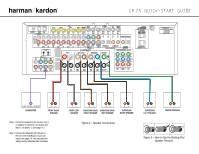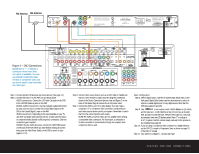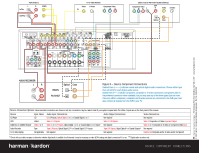Harman Kardon CP 25 Quick Start Guide - Page 3
AM Antenna, FM Antenna
 |
View all Harman Kardon CP 25 manuals
Add to My Manuals
Save this manual to your list of manuals |
Page 3 highlights
FM Antenna AM Antenna 240 Figure 4 - DVD Connections Dotted lines indicate a connection where more than one option is available. You may use standard composite video, S-video or component video, but you do not need to use more than one video type. Step 4. Connect AM and FM antennas (as shown above). (See page 14.) Step 5. Connect the DVD 22 to the AVR 235 as shown above: AUDIO connections: Connect the L/R Audio Out jacks on the DVD to the L/R DVD Audio in jacks on the AVR. DIGITAL AUDIO connections: Use the enclosed coaxial interconnect (orange connectors) to connect the Coaxial Digital Output on the DVD to the Coaxial Digital 1 Input on the AVR. VIDEO connections: Depending on the input available on your TV, use either composite video (dotted yellow), S-video (dotted black) or component video (dotted red/blue/green) connections. Only one connection type is needed. POWER: Plug the DVD's AC power cord into the SWITCHED output on the back of the AVR. When you have finished making all connections, press the Main Power Switch on the DVD to turn it on (see pages 14-17). Step 6. Connect other source devices such as a VCR, Cable or Satellite settop box, HDTV receiver or audio recorder using the connections shown in the Device Connection Options chart and Figure 5 on the back of this Guide. Plug all sources into an AC power outlet. Step 7. Connect the AVR to your TV or video display. You must make a composite, "S" or component video connection corresponding to each video source device used in your system. Remember to switch the TV to the correct input for each source. NOTE: The AVR's on-screen menus are not available when viewing a component video connection. For that reason, a composite or S-video connection is recommended, though not required, when component video is used. Basic Configuration Step 8. Select digital inputs: Use the On-Screen Input Setup menu or the front-panel Digital Select button and the arrow buttons to select an optical or coaxial digital input, for any digital source other than the DVD (see pages 18 and 28). Step 9. Use TM to set output levels: Set the Balance to 12 o'clock, and the Volume to -10dB. Hold the remote in front of you at shoulder level, and point it at the AVR 235. Press the SPL button for 3 seconds, and release it when the LED flashes amber. Press "7" to indicate a 6.1/7.1 system. Hold the remote steady, and wait for the process to be completed (see page 23). Step 10. If you are using a component video connection to a digital television, set the DVD 22's output to Progressive Scan, as shown on page 20 of the DVD 22 manual. Step 11. Your system is configured - sit back and enjoy! SPEAKER AND DVD CONNECTIONS