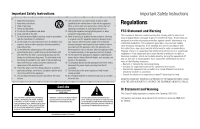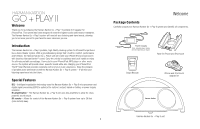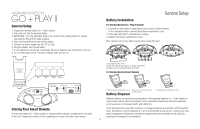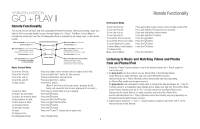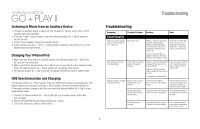Harman Kardon HK GOPLAY II Owners Manual - Page 5
Remote Functionality - go + play ii ipod
 |
View all Harman Kardon HK GOPLAY II manuals
Add to My Manuals
Save this manual to your list of manuals |
Page 5 highlights
HARMAN KARDON GO + PLAY II Remote Functionality The remote control will work only with compatible iPhone/iPod models. Before proceeding, make sure that the iPod is securely docked to your Harman Kardon Go + Play II. The Music Control Mode is indicated by a blue light, and the iPod Navigation Mode is indicated by an orange light, on the remote control. Music Control Mode: Volume Decrease iPod Control Mode: Menu Music Control Mode: Volume Increase iPod Control Mode: Enter Music Control Mode: Previous audio track (hold for less than 1 second), Rewind (hold for more than 1 second) iPod Control Mode: Scroll Up Music Control Mode: Next audio track (hold for less than 1 second), Fast forward (hold for more than 1 second) iPod Control Mode: Scroll Down Mode Select Button: Press to toggle between Music Control Mode and iPod Control Mode Music Control Mode and iPod Control Mode: Play (hold for less than 1 second), Pause (hold for less than 1 second), Standby (hold for more than 3 seconds) Music Control Mode To turn the iPod on: Press any button on the remote control to wake up the iPod. To turn the iPod off: Press and hold the button for two seconds. To turn the unit on: Press and hold either volume button. To turn the unit off: Press and hold the button. To play a track: Press the button. (Note: If the iPod is at the main menu, pressing the button will cause the iPod to start playing all of its music.) To pause a track: Press the button while a song is playing. To skip to the next track: Press the button. To skip to the previous track: Press the button. To fast advance a track: Press and hold the button. To fast reverse a track: Press and hold the button. To increase volume: Press the button. To decrease volume: Press the button. To mute: Press the and buttons at the same time. To change to the iPod Navigation Mode: Press the button. 5 Remote Functionality iPod Control Mode To turn the iPod on: To turn the iPod off: To turn the unit on: To turn the unit off: To scroll the iPod cursor up: To scroll the iPod cursor down: To go to the previous menu: To select Menu/Track/Feature: To change to the Music Control Mode: Press any button on the remote control to wake up the iPod. Press and hold the button for two seconds. Press and hold either volume button. Press and hold the button. Press the button. Press the button. Press the button. Press the button. Press the button. Listening to Music and Watching Videos and Photos from an iPhone/iPod 1. Press the "Power" button located on top of the Harman Kardon Go + Play II system to turn on the unit. 2. To play music: Use the controls on your iPhone/iPod or the Harman Kardon Smart Remote to make selections and control the iPhone/iPod and the Harman Kardon Go + Play II. (Remote-control functionality may vary depending on iPhone/iPod model and firmware version.) To play videos: Use a standard S-Video cable to connect the Harman Kardon Go + Play II's S-Video output to a compatible video-display device. Make sure that your iPhone/iPod Video and/or Photos functions are set to "On." Use the controls on youriPhone/iPod or the Harman Kardon Smart Remote to make selections and control the iPhone/iPod and the Harman Kardon Go + Play II. (Remote-control functionality may vary depending on iPhone/iPod model and firmware version.) 3. Adjust volume using the "+" and "-" volume buttons located on top of the unit or on the Harman Kardon Smart Remote.