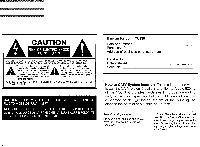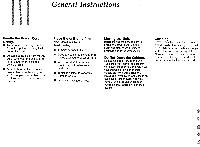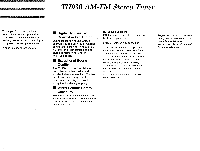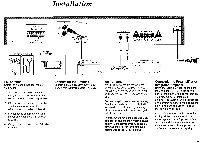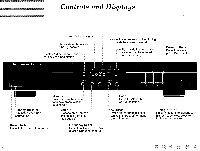Harman Kardon TU930 Owners Manual - Page 7
Operating, Instructions
 |
View all Harman Kardon TU930 manuals
Add to My Manuals
Save this manual to your list of manuals |
Page 7 highlights
Operating Instructions Tuning for a Desired Broadcast Your tuner has special features designed to give you the best possible sound quality under a variety of conditions. Auto/Manual Tuning Begin using this tuner with "AUTO TUNING" activated. "AUTO TUNING" will light up on the display panel. In this mode, pressing the A or ♦ Tuning buttons causes the tuner to step up or down the broadcast band, stopping at the next strong signal it receives. This feature also allows the tuner to receive broadcasts in stereo. If you wish to receive a weak broadcast signal, which the tuner skips over in AUTO TUNING, only then should you turn this feature off. In this MANUAL TUNING mode, pressing the A or v Tuning buttons causes the tuner to step up or down the broadcast band regardless of whether a signal is present. NOTE: In MANUAL TUNING mode, all broadcasts are received in mono. Mono tuning is included in this mode because broadcasts too weak to be received in the AUTO TUNING mode are also too weak to be received in stereo. If you later tune to a stronger broadcast, be sure to also return to AUTO TUNING mode. Frequency Direct Tuning This tuning feature allows you to directly enter the desired broadcast frequency: 1. Press the "Band" button for FM or AM. 2. Press the "Freq Direct" button. The digit locations in the display will begin to blink. 3. Press the 10 numbered buttons to enter the desired broadcast frequency. 4. Press the "Enter" button. The display will stop blinking. If you try to enter a frequency that is not within the broadcast band, the display will continue to blink. In this case, press the "Freq Direct" button twice and return to step 3. Preset Memory The TU930 allows you to store up to 30 broadcast frequencies in its memory. These can later be recalled by pressing the numbered buttons on the front panel or on the keypad of a compatible system remote control (that is not included with the TU930). To enter a broadcast frequency in memory: 1. Tune to the desired broadcast. 2. Press the memory button. "MEMORY" will blink for 5 seconds, during which a Memory Preset number can be entered. 3. Press the 10 numbered buttons to enter a Preset number from 1 to 30, then press "Enter". To recall a Preset from memory, press the numbered buttons. The second digit must be entered while the first digit is still blinking. When single digit Presets are entered the display will stop blinking within 3 seconds. To change a preset station, simply enter the new setting. The old setting is automatically erased. Remote Control If you wish to control your TU930 with an external infrared remote sensor, simply connect the wire from the remote sensor to the REMOTE IN jack on the back panel. A control wire may then be run from the REMOTE OUT jack to the Remote Input of another stereo component. Alternatively, if you have a stereo component with a built-in infrared remote sensor and a Remote Output jack, it may be possible to connect this jack to the REMOTE IN jack of your tuner. Not all components are compatible, but it will not hurt to experiment. Once your TU930 is connected to an external infrared sensor, you will need a compatible remote control commander. One such commander is the remote control unit from Harmon Kardon's TU9600 tuner, available through Harman Kardon's Parts Department. Harman Kardon also offers MasterworksTM, a universal remote control that can be used not only with your tuner, but with other components as well, including TVs, VCRs, Cassette Decks and CD Players. Masterworks may be available from your Harman Kardon dealer. 6