Hayward MaxFlo VS 500 Omni VS Omni Residential Troubleshooting Guide - Page 42
Network passwords ARE case sensitive.
 |
View all Hayward MaxFlo VS 500 Omni manuals
Add to My Manuals
Save this manual to your list of manuals |
Page 42 highlights
6. Wi-Fi: Lost Link/MSP ID Not Found NOTE: These steps are only applicable when communicating via Wi-Fi. For best results, first make sure firmware is updated to the latest rev. Network passwords ARE case sensitive. Verify Firmware is Up-To-Date Step 6A Power Cycle Network & Retry Step 6B Under config>system info confirm all equipment is upto-date by comparing the system versions with those available on Hayward's Support>Automation>VS Omni>Firmware Upgrades. Follow steps on pg. 11-13 to download an upgrade firmware. Once firmware is upgraded, proceed to Step 6B. Power cycle the network router and confirm the 2.4Ghz Wi-Fi signal and password. Retry network setup under: config>network. After running network diagnostics: IF no red flags were generated AND the problem persists, please contact support (908) 355-7995*. IF red flags appeared, proceed to Step 6C. *If no red flags appeared after the network diagnostics were run, the problem may be related to packet loss caused by router/network incompatibility or long distances. 42