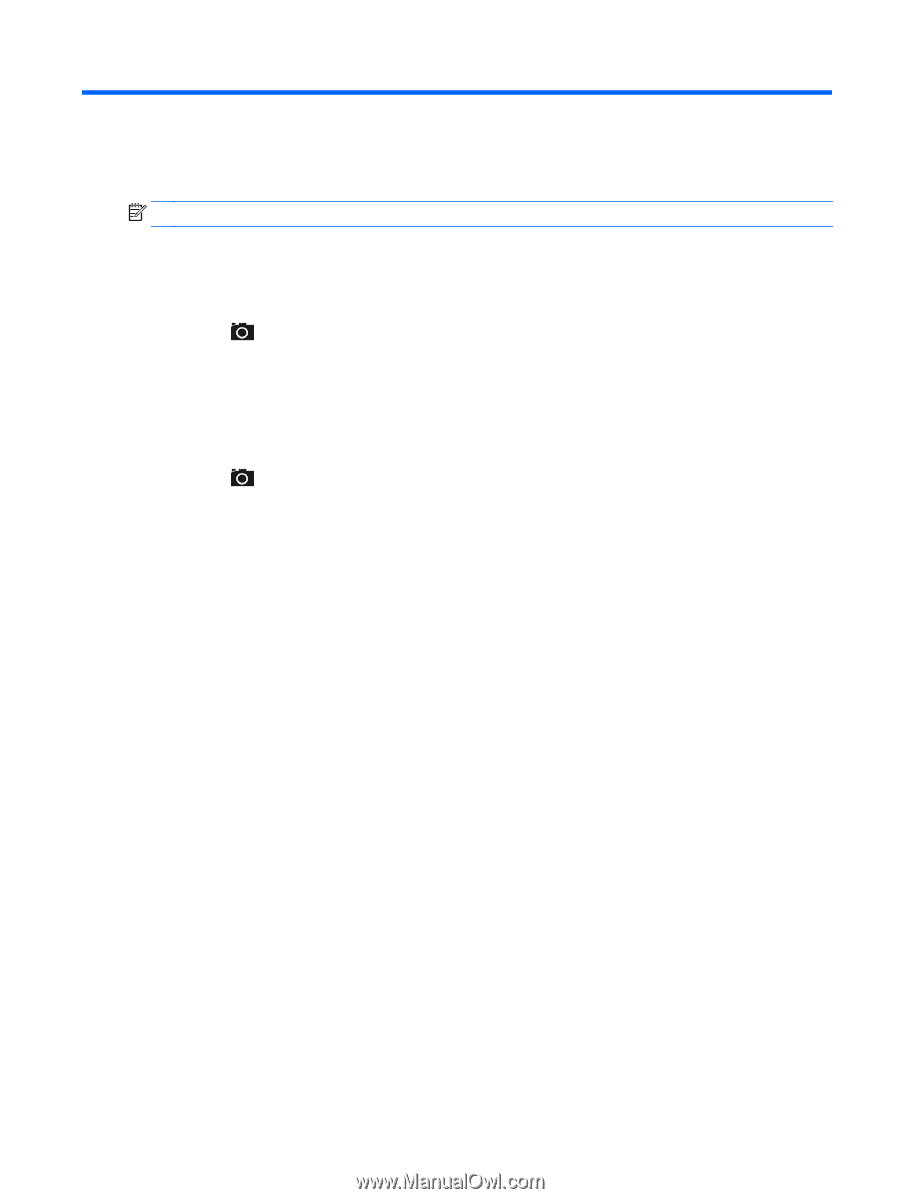HP 10 Plus 2201us User Guide - Page 9
Using the cameras, Taking your own photo, Recording a video, Taking a screenshot
 |
View all HP 10 Plus 2201us manuals
Add to My Manuals
Save this manual to your list of manuals |
Page 9 highlights
4 Using the cameras NOTE: The icons on the Home screen and the appearance of the Home screen may vary. Take your own photo or take screenshots with the front camera. Taking your own photo ● Touch . ● To take a photo, touch the camera icon. The photo is saved in the Gallery. Recording a video ● Touch . ● To record a video, touch the video camera icon. ● To start or stop recording, touch the red button. The video is saved in the Gallery. Taking a screenshot ● To take a screenshot, press the power button and the volume down button at the same time for about 1 second. A message is displayed when the screenshot is saved in the Gallery. Viewing photos or videos ● To view the photos or videos in your Gallery, touch the Gallery icon. ● To delete a photo or video, touch the photo or video, and then touch Delete. Taking your own photo 5