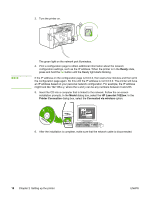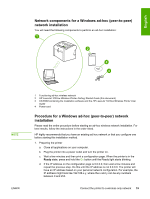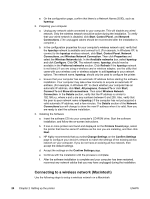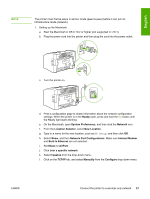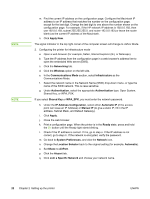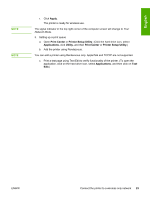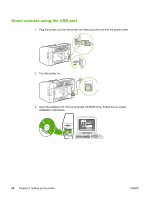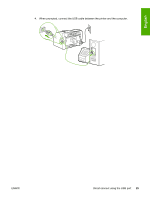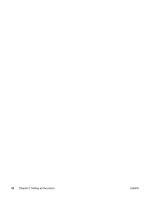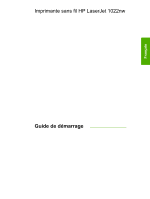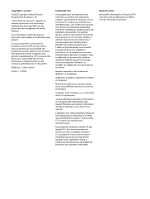HP 1022n HP LaserJet 1022nw - Wireless Getting Started Guide - Page 29
Apply, Print Center, Printer Setup Utility, Applications, Utility, Network Mode
 |
UPC - 829160711102
View all HP 1022n manuals
Add to My Manuals
Save this manual to your list of manuals |
Page 29 highlights
English NOTE NOTE r. Click Apply. The printer is ready for wireless use. The signal indicator in the top right corner of the computer screen will change to Your Network Mode. 3. Setting up a print queue a. Open Print Center or Printer Setup Utility. (Click the hard drive icon, select Applications, click Utility, and then Print Center or Printer Setup Utility.) b. Add the printer using Rendezvous. You can add a printer using Rendezvous only. AppleTalk and TCP/IP are not supported. c. Print a test page using Text Edit to verify functionality of the printer. (To open the application, click on the hard drive icon, select Applications, and then click on Text Edit.) ENWW Connect the printer to a wireless only network 23

r.
Click
Apply
.
The printer is ready for wireless use.
NOTE
The signal indicator in the top right corner of the computer screen will change to
Your
Network Mode
.
3.
Setting up a print queue
a.
Open
Print Center
or
Printer Setup Utility
. (Click the hard drive icon, select
Applications
, click
Utility
, and then
Print Center
or
Printer Setup Utility
.)
b.
Add the printer using Rendezvous.
NOTE
You can add a printer using Rendezvous only. AppleTalk and TCP/IP are not supported.
c.
Print a test page using Text Edit to verify functionality of the printer. (To open the
application, click on the hard drive icon, select
Applications
, and then click on
Text
Edit
.)
ENWW
Connect the printer to a wireless only network
23
English