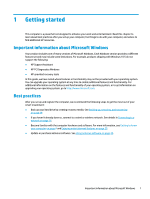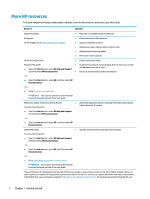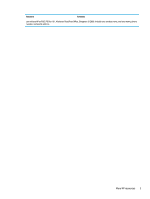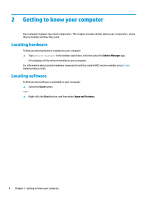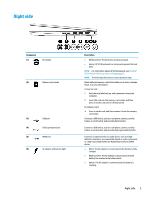HP 11-ab000 User Guide - Page 18
Left side
 |
View all HP 11-ab000 manuals
Add to My Manuals
Save this manual to your list of manuals |
Page 18 highlights
Component (7) Power connector Left side Description ● Off: The battery is not charging. Connects an AC adapter. Component (1) Power button (2) Power light (3) Security cable slot 6 Chapter 2 Getting to know your computer Description ● When the computer is off, press the button to turn on the computer. ● When the computer is on, press the button briefly to initiate Sleep. ● When the computer is in the Sleep state, press the button briefly to exit Sleep. ● When the computer is in Hibernation, press the button briefly to exit Hibernation. CAUTION: Pressing and holding down the power button results in the loss of unsaved information. If the computer has stopped responding and shutdown procedures are ineffective, press and hold the power button down for at least 5 seconds to turn off the computer. To learn more about your power settings, see your power options: ▲ Right-click the Power icon , and then select Power Options. ● On: The computer is on. ● Blinking: The computer is in the Sleep state, a powersaving state. The computer shuts off power to the display and other unneeded components. ● Off: The computer is off or in Hibernation. Hibernation is a power-saving state that uses the least amount of power. Attaches an optional security cable to the computer.