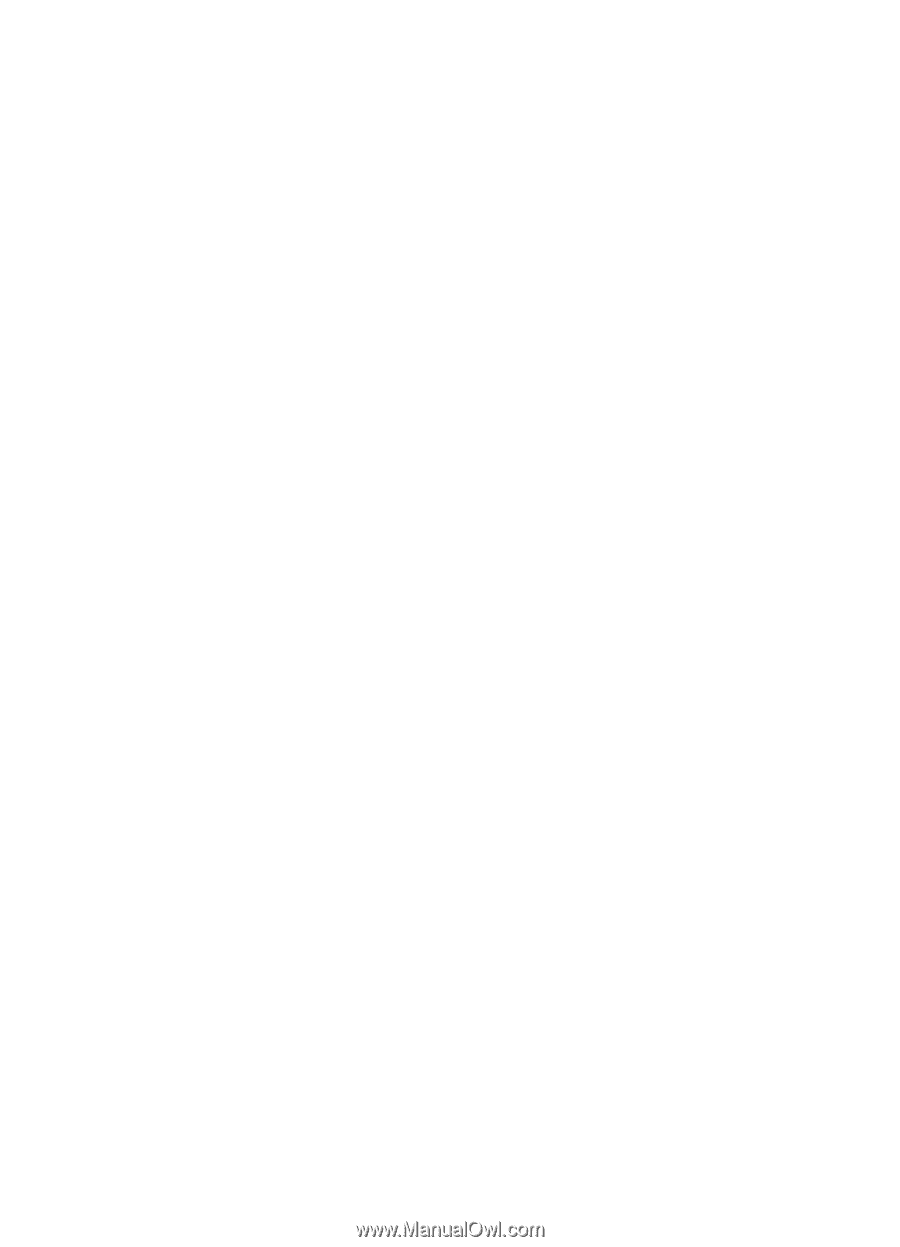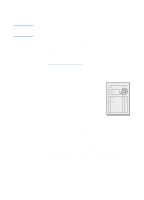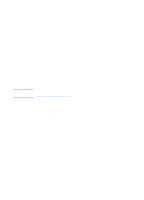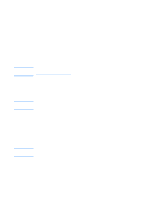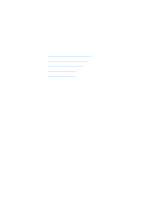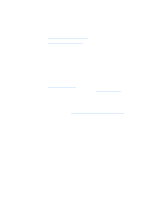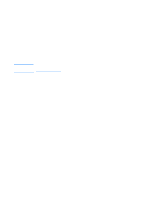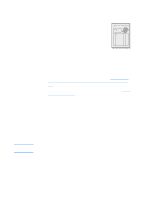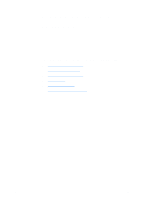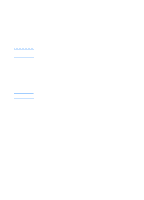HP 1200 HP LaserJet 1200 Series - User Guide - Page 95
Quick Copy settings, Accessing the Quick Copy settings
 |
UPC - 637836445790
View all HP 1200 manuals
Add to My Manuals
Save this manual to your list of manuals |
Page 95 highlights
Quick Copy settings You can change the default Quick Copy settings when your computer is turned on. Quick Copy settings remain the same for all future Quick Copy jobs, even when your computer is turned off, until you change the defaults again. Quick Copy settings include the following defaults: q Number of copies = 1 q Collation = On q Reduce or enlarge = Original (100%) q Copy quality = Text q Contrast = Middle Setting Accessing the Quick Copy settings q WIndows 9x, 2000, Millennium, and NT 4.0: In HP LaserJet Director, click Toolbox, and HP LaserJet Device Configuration. After the HP LaserJet Device Configuration opens, click on the Copy tab. q If HP LaserJet Director is not running: • Windows: Click Start, Programs, HP LaserJet 1220, and Tools, HP LaserJet Device Configuration. Click on the Copy tab. • Mac OS: Double-click the HP LaserJet 1200 Device Configuration icon. Click the Copy tab. EN Using the Quick Copy feature 93