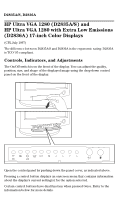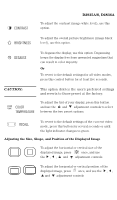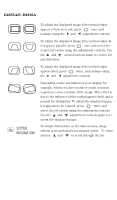HP 1280 HP Ultra VGA 1280 (D2835A/S) and Ultra VGA 1280 (D2836A) 17-inch Color - Page 3
Setting, Information
 |
View all HP 1280 manuals
Add to My Manuals
Save this manual to your list of manuals |
Page 3 highlights
D2835A/S, D2836A SETTING INFORMATION To adjust the displayed image if its vertical edges appear to bow-in or out, press once and reshape using the and adjustment controls. To adjust the displayed image if its vertical edges do not appear parallel, press once and select the trapezoid option using the adjustment controls. Use the and control buttons again to correct for any distortion. To adjust the displayed image if its vertical edges appear tilted, press twice, and reshape using the and adjustment controls. Depending on the orientation of your display, for example, whether it faces north or south, you may experience some rotation of the image. This effect is due to the influence of the earth magnetic field, and is normal for all displays. To adjust the displayed image if it appears to be rotated, press twice and select the tilt option using the adjustment controls. Use the and adjustment controls again to re- orient the displayed image. To obtain information on the video modes, image refresh rates and screen resolutions, press twice and use and to scroll through the list.