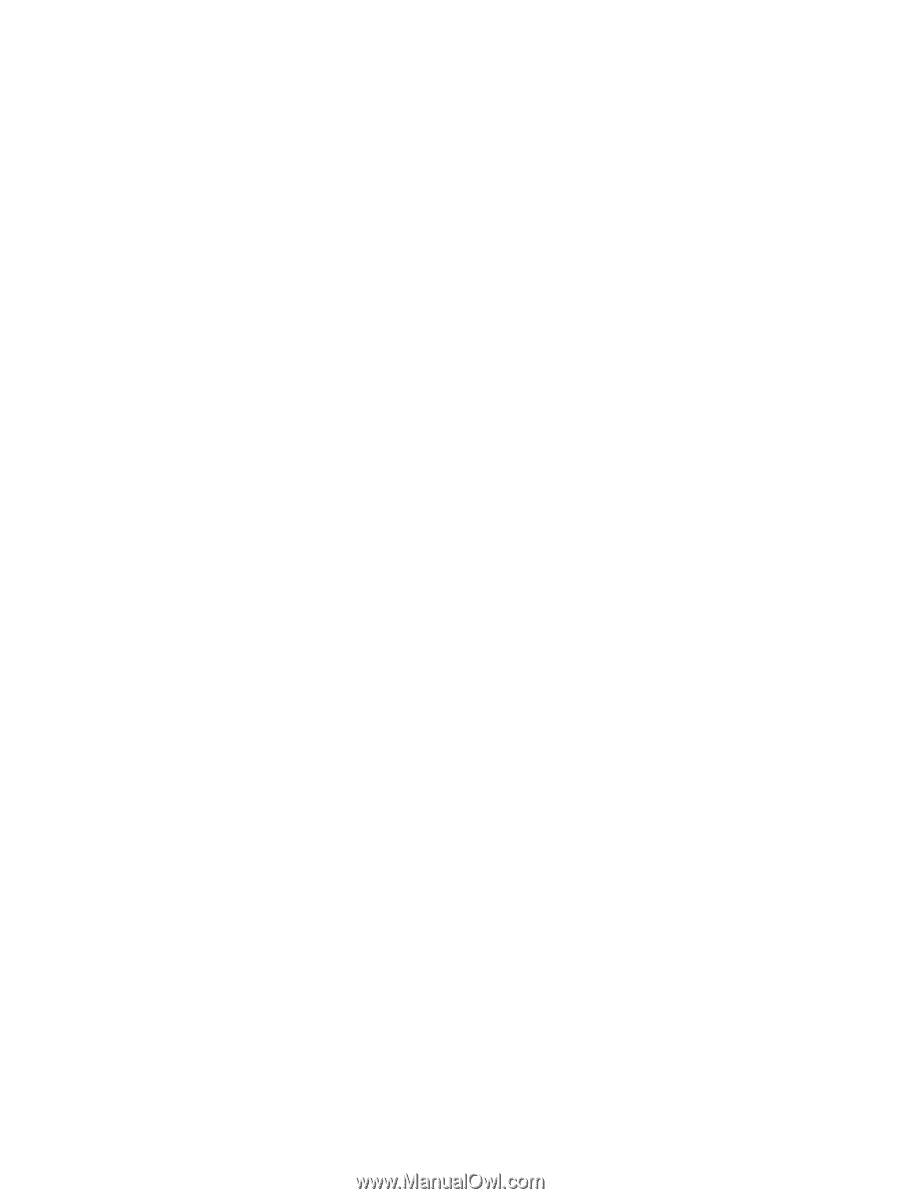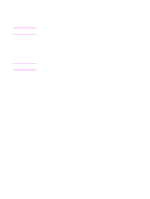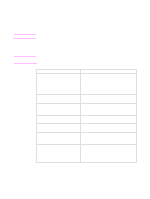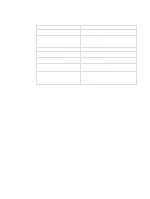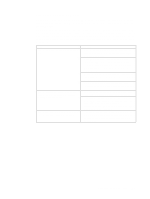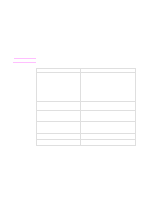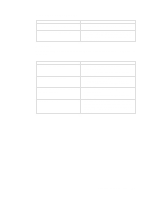HP 1320 HP LaserJet Printer Family - Print Media Specification Guide - Page 28
Basic troubleshooting, Types of print media to avoid, Print media that offsets or discolors. - laserjet troubleshooting
 |
UPC - 829160406831
View all HP 1320 manuals
Add to My Manuals
Save this manual to your list of manuals |
Page 28 highlights
Basic troubleshooting If you cannot determine the cause of your print defects by using information from the troubleshooting checklist, try the following procedures: 1 Inspect the print media for obvious defects, such as torn sheets, contamination from glue, or ragged cut edges. 1 Use print media from another lot or from a different manufacturer. 2 Turn the paper stack over in the input tray, or turn it 180° in the tray. Do both, if necessary. 3 If you have a print-quality problem that is related to envelopes, print a sheet of paper to determine if the problem is caused by the variable thickness of your envelope. • If the print quality of the single-sheet sample is good, re-examine your envelope and see "Envelope construction" on page 11 for more information. • If the print quality of the single-sheet sample is poor, you might have a printer problem. See the support documentation for your printer to see further troubleshooting information. 4 Read the remainder of this troubleshooting section for further troubleshooting information, perform the maintenance procedures that are recommended in your printer user guide, or see the troubleshooting section in your printer user guide. Types of print media to avoid The following characteristics can affect the performance of your HP LaserJet printer unless the paper or other print media you are using is specifically designed to work with your HP LaserJet printer: q Print media, media coatings, dyes, or inks that contain materials that melt, vaporize, offset, discolor, or release undesirable emissions when exposed to 205° C (401 ° F) for 0.1 second (0.2 second for HP color LaserJet printers). q Print media that is very rough, highly textured, or heavily embossed. q Multipart forms. q Print media that offsets or discolors. q Print media that is damaged, curled, wrinkled, or irregularly shaped. q Print media that has not been stored or shipped properly. (See "Shipping media" on page 19 and "Storing media" on page 19.) q Overhead transparency film that produces undesirable emissions or melts when exposed to a fusing temperature of 205° C (401° F) for 0.1 second (0.4 second for HP color LaserJet printers). q Envelopes that have encapsulated adhesives that do not require moistening but instead use pressure for sealing. q Envelopes that have clasps, snaps, tie strings, windows, or synthetic materials. These materials can severely damage the printer. q Envelopes that are not square, straight, or constructed correctly. (See "Envelope construction" on page 11.) q Envelopes of a basis weight less than 60 2 g/m (16 lb) or greater than 105 g/m2 (28 lb). q Envelopes that have baggy construction or folds that are not sharply creased. 22 Basic troubleshooting ENWW