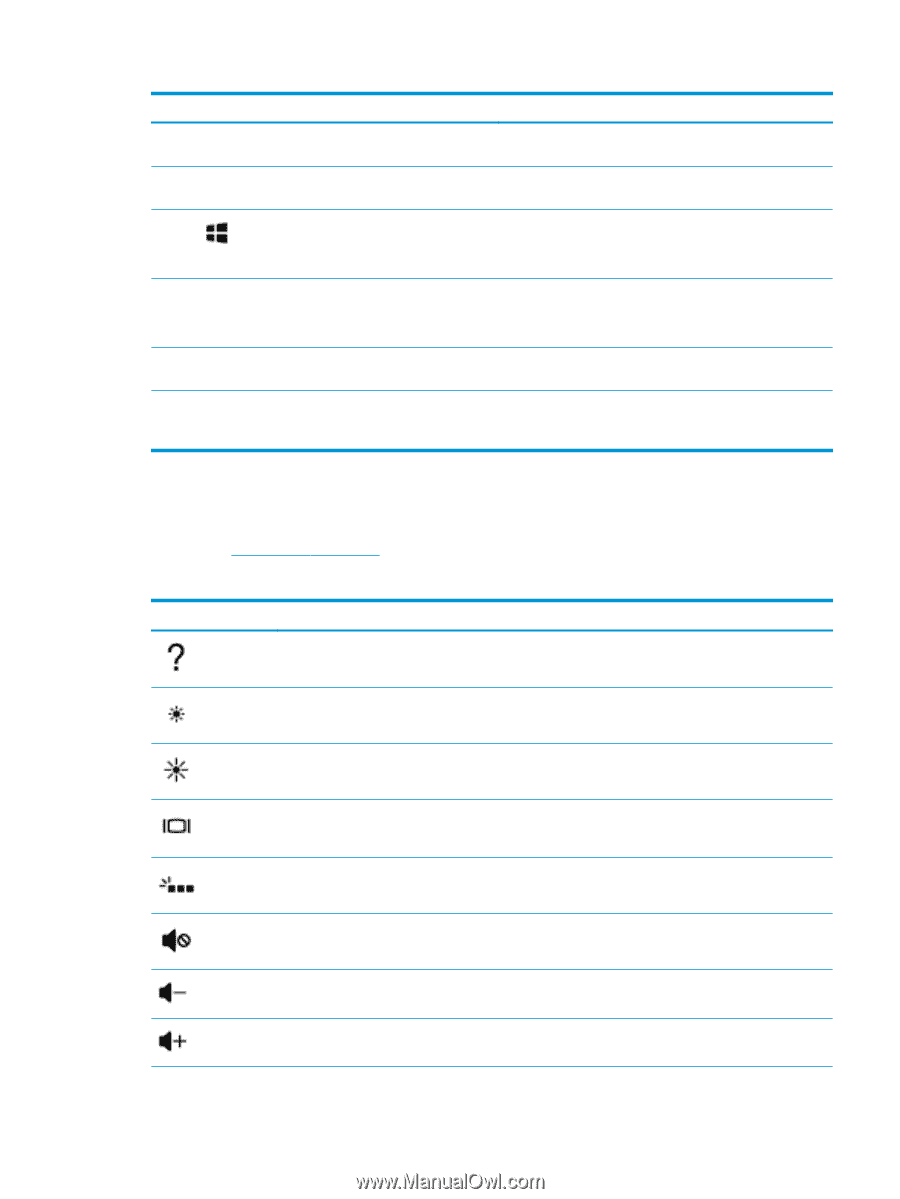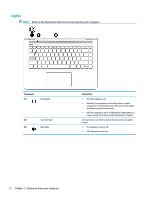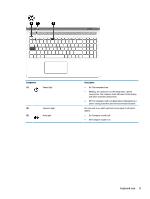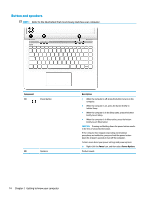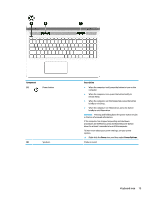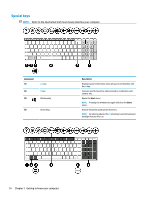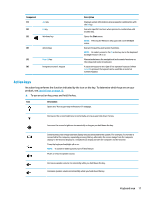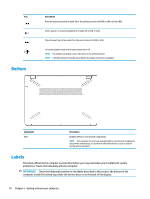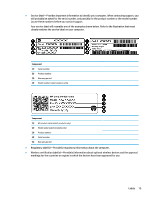HP 14-bp100 User Guide - Page 27
Action keys, product, see
 |
View all HP 14-bp100 manuals
Add to My Manuals
Save this manual to your list of manuals |
Page 27 highlights
Component (1) (2) (3) esc key fn key Windows key (4) Action keys (5) Num Lk key (6) Integrated numeric keypad Description Displays system information when pressed in combination with the fn key. Executes specific functions when pressed in combination with another key. Opens the Start menu. NOTE: Pressing the Windows key again will close the Start menu. Execute frequently used system functions. NOTE: On select products, the f5 action key turns the keyboard backlight feature off or on. Alternates between the navigational and numeric functions on the integrated numeric keyboard. A separate keypad to the right of the alphabet keyboard. When num lk is pressed, the keypad can be used like an external numeric keypad. Action keys An action key performs the function indicated by the icon on the key. To determine which keys are on your product, see Special keys on page 16. ▲ To use an action key, press and hold the key. Icon Description Opens the "How to get help in Windows 10" webpage. Decreases the screen brightness incrementally as long as you hold down the key. Increases the screen brightness incrementally as long as you hold down the key. Switches the screen image between display devices connected to the system. For example, if a monitor is connected to the computer, repeatedly pressing this key alternates the screen image from the computer display to the monitor display to a simultaneous display on both the computer and the monitor. Turns the keyboard backlight off or on. NOTE: To conserve battery power, turn off this feature. Mutes or restores speaker sound. Decreases speaker volume incrementally while you hold down the key. Increases speaker volume incrementally while you hold down the key. Keyboard area 17