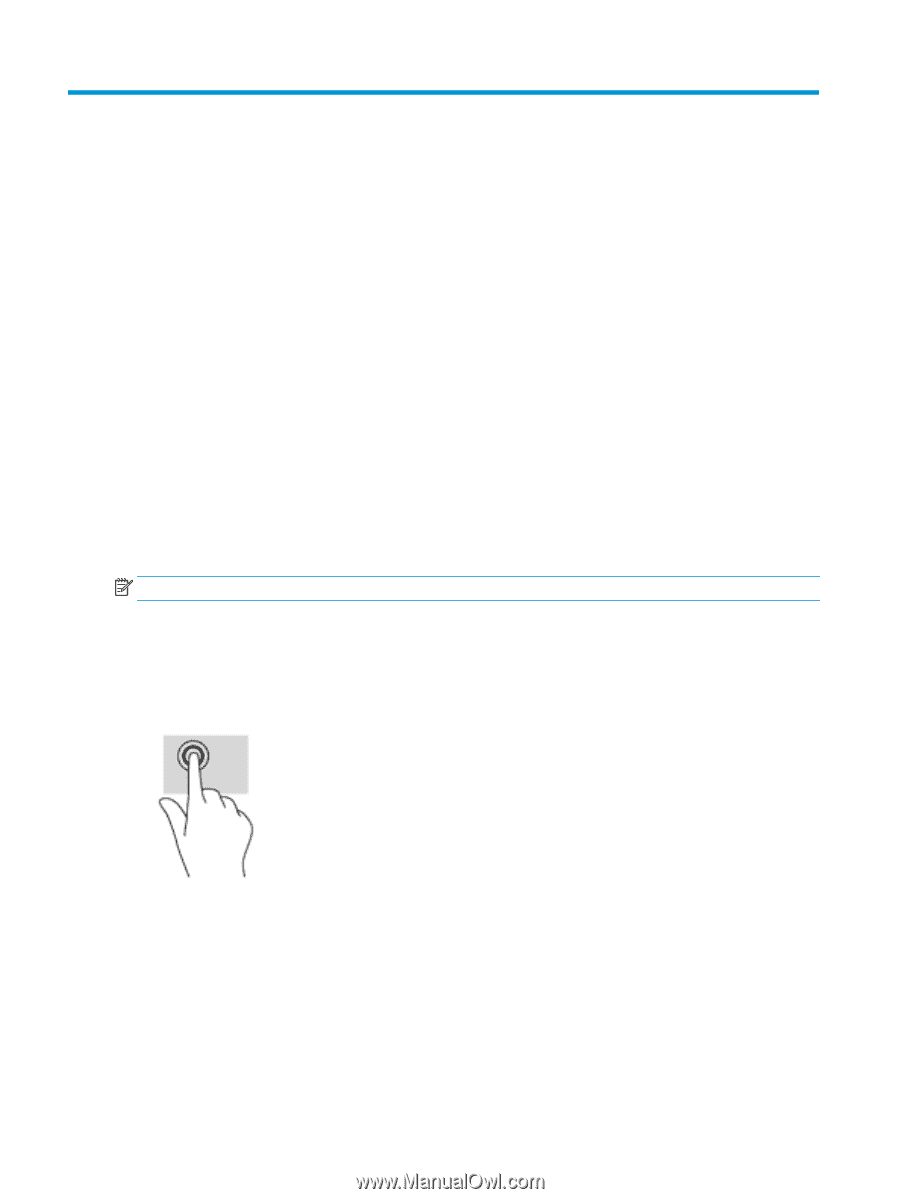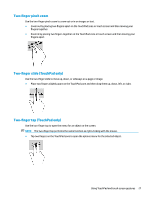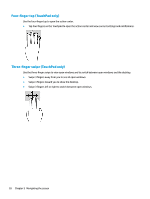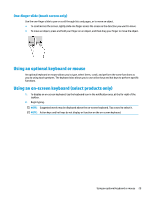HP 14-bw000 User Guide 1 - Page 36
Navigating the screen, Using TouchPad and touch screen gestures, Tap, Control Panel
 |
View all HP 14-bw000 manuals
Add to My Manuals
Save this manual to your list of manuals |
Page 36 highlights
5 Navigating the screen You can navigate the computer screen in one or more of the following ways: ● Use touch gestures directly on the computer screen ● Use touch gestures on the TouchPad ● Use an optional mouse or keyboard (purchased separately) ● Use an on-screen keyboard ● Use a pointing stick Using TouchPad and touch screen gestures The TouchPad helps you navigate the computer screen and control the pointer using simple touch gestures. You can also use the left and right TouchPad buttons as you would use the corresponding buttons on an external mouse. To navigate a touch screen (select products only), touch the screen directly using gestures described in this chapter. You can also customize gestures and view demonstrations of how they work. Type control panel in the taskbar search box, select Control Panel, and then select Hardware and Sound. Under Devices and Printers, select Mouse. NOTE: Unless noted, gestures can be used on the TouchPad or a touch screen (select products only). Tap Use the tap/double-tap gesture to select or open an item on the screen. ● Point to an item on the screen, and then tap one finger on the TouchPad zone or touch screen to select the item. Double-tap an item to open it. 26 Chapter 5 Navigating the screen