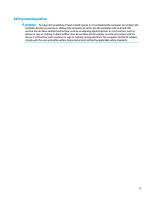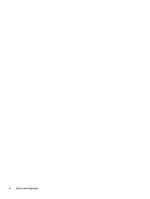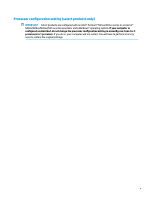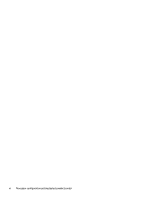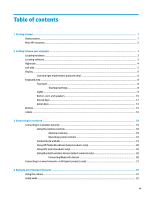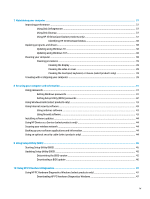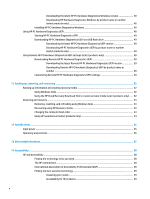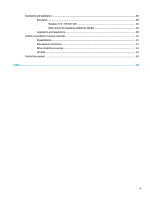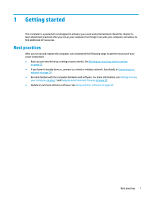Connecting speakers
.........................................................................................................................
22
Connecting headphones
....................................................................................................................
22
Connecting headsets
.........................................................................................................................
23
Using sound settings
.........................................................................................................................
23
Using video
..........................................................................................................................................................
23
Connecting video devices using an HDMI cable (select products only)
............................................
23
Setting up HDMI audio
....................................................................................................
24
Discovering and connecting to Miracast-compatible wireless displays (select products only)
......
25
5
Navigating the screen
..................................................................................................................................
26
Using touchpad and touch screen gestures
........................................................................................................
26
Tap
.....................................................................................................................................................
26
Two-finger
pinch zoom
.....................................................................................................................
27
Two-finger
slide (touchpad and precision touchpad)
.......................................................................
27
Two-finger
tap (touchpad and precision touchpad)
.........................................................................
27
Three-finger
tap (touchpad and precision touchpad)
......................................................................
28
Four-finger
tap (touchpad and precision touchpad)
........................................................................
28
Three-finger
swipe (touchpad and precision touchpad)
..................................................................
29
Four-finger
swipe (precision touchpad)
............................................................................................
29
One-finger
slide (touch screen)
.........................................................................................................
30
Using an optional keyboard or mouse
.................................................................................................................
30
Using an on-screen keyboard (select products only)
..........................................................................................
30
6
Managing power
..........................................................................................................................................
31
Using Sleep and Hibernation
...............................................................................................................................
31
Initiating and exiting Sleep
...............................................................................................................
31
Initiating and exiting Hibernation (select products only)
.................................................................
32
Shutting down (turning
off)
the computer
..........................................................................................................
32
Using the Power icon and Power Options
............................................................................................................
33
Running on battery power
...................................................................................................................................
33
Using HP Fast Charge (select products only)
....................................................................................
33
Displaying battery charge
.................................................................................................................
33
Finding battery information in HP Support Assistant (select products only)
..................................
34
Conserving battery power
.................................................................................................................
34
Identifying low battery levels
...........................................................................................................
34
Resolving a low battery level
............................................................................................................
35
Resolving a low battery level when external power is available
...................................
35
Resolving a low battery level when no power source is available
.................................
35
Resolving a low battery level when the computer cannot exit Hibernation
..................
35
Factory-sealed battery
......................................................................................................................
35
Running on external power
.................................................................................................................................
35
viii