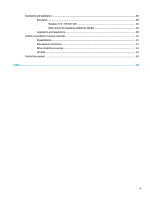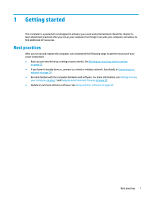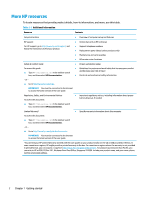HP 14-cm1000 User Guide - Page 16
Right side
 |
View all HP 14-cm1000 manuals
Add to My Manuals
Save this manual to your list of manuals |
Page 16 highlights
Right side Table 2-1 Right-side components and their descriptions Component (1) Power light (2) Drive light Description ● On: The computer is on. ● Blinking: (select products only): The computer is in the Sleep state, a power-saving state. The computer shuts off power to the display and other unnecessary components. ● Off: Depending on your computer model, the computer is off, in Hibernation, or in Sleep. Hibernation is the powersaving state that uses the least amount of power. ● Blinking white: The hard drive is being accessed. (3) Memory card reader (4) USB port Reads optional memory cards that enable you to store, manage, share, or access information. To insert a card: 1. Hold the card label-side up, with connectors facing the computer. 2. Insert the card into the memory card reader, and then press in on the card until it is firmly seated. To remove a card: ▲ Press in on the card, and then remove it from the memory card reader. Connects a USB device, such as a cell phone, camera, activity tracker, or smartwatch, and provides data transfer. (5) Optical drive (select products only) Depending on your computer model, reads an optical disc or reads and writes to an optical disc. (6) Optical drive eject button (select products only) Releases the optical drive disc tray. (7) Security cable slot Attaches an optional security cable to the computer. NOTE: The security cable is designed to act as a deterrent, but it might not prevent the computer from being mishandled or stolen. 4 Chapter 2 Getting to know your computer