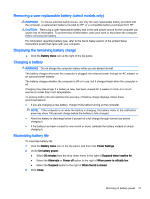HP 14-r100 Ubuntu - Page 31
Disposing of a used battery, Replacing the battery, Using external AC power, Testing an AC adapter
 |
View all HP 14-r100 manuals
Add to My Manuals
Save this manual to your list of manuals |
Page 31 highlights
Disposing of a used battery WARNING! To reduce the risk of fire or burns, do not disassemble, crush, or puncture; do not short external contacts; do not dispose of in fire or water. Refer to the Regulatory, Safety and Environmental Notices for battery disposal information. Replacing the battery Computer battery life varies, depending on power management settings, programs running on the computer, screen brightness, external devices connected to the computer, and other factors. You can find details about the battery by clicking the Battery menu icon at the right of the top panel. NOTE: To ensure that you always have battery power when you need it, HP recommends purchasing a new battery when the storage capacity indicator turns green-yellow. Using external AC power NOTE: For information on connecting to AC power, refer to the Setup Instructions poster provided in the computer box. The computer does not use battery power when the computer is connected to AC external power with an approved AC adapter or an optional docking/expansion device. WARNING! To reduce potential safety issues, use only the AC adapter provided with the computer, a replacement AC adapter provided by HP, or a compatible AC adapter purchased from HP. Connect the computer to external AC power under any of the following conditions: WARNING! Do not charge the battery while you are aboard aircraft. ● When you are charging or calibrating a battery ● When you are installing or modifying system software ● When writing information to a disc (select models only) ● When performing a backup or recovery When you connect the computer to external AC power, the following events occur: ● The battery begins to charge. ● If the computer is turned on, the Battery menu icon in the top panel changes appearance. When you disconnect external AC power, the following events occur: ● The computer switches to battery power. ● The screen brightness is automatically decreased to save battery life. Testing an AC adapter Test the AC adapter if the computer exhibits any of the following symptoms when it is connected to AC power: Using external AC power 23