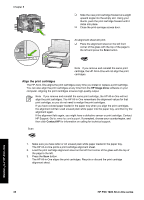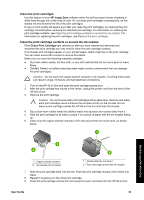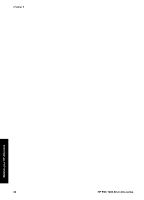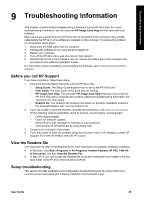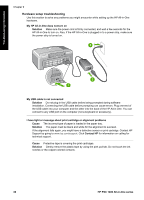HP 1410v User Guide - Page 41
Cause, Solution, Contact HP, The HP All-in-One does not print, User Guide, Contact HP Support. Go
 |
View all HP 1410v manuals
Add to My Manuals
Save this manual to your list of manuals |
Page 41 highlights
Troubleshooting information 1 Copper-colored contacts 2 Plastic tape with pink pull tab (must be removed before installing) 3 Ink nozzles under tape Reinsert the print cartridges and verify that they are fully inserted and locked in place. Cause The contacts on the print cartridge are not touching the contacts in the print carriage. Solution Remove and then reinsert the print cartridges. Verify that they are fully inserted and locked in place. Cause The print cartridge or sensor is defective. Solution Contact HP Support. Go to www.hp.com/support. Click Contact HP for information on calling for technical support. The HP All-in-One does not print Solution Try the following: ● Check the connection from your HP All-in-One and your computer. - Verify the USB cable is securely plugged in to both the HP All-in-One and your computer. Turn your HP All-in-One off and then on again. - Turn off the HP All-in-One. Wait one minute. Restart the computer and turn the HP All-in-One back on. - Check that the USB cable is less than 3 meters (9.8 feet) and verify that it works with another product. Replace the cable if necessary. User Guide 37