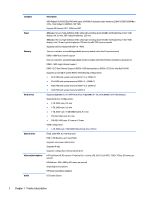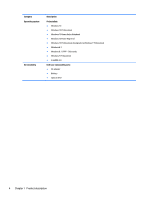HP 15-ac100 Maintenance and Service Guide - Page 15
Right side, Drivers & Downloads
 |
View all HP 15-ac100 manuals
Add to My Manuals
Save this manual to your list of manuals |
Page 15 highlights
Right side Component (1) Power light (2) Hard drive light (3) Memory card reader (4) USB 2.0 port (5) Optical drive (6) Optical drive eject button (7) Security cable slot Description ● On: The computer is on. ● Blinking: The computer is in the Sleep state, a power- saving state. The computer shuts off power to the display and other components. ● Off: The computer is off or in Hibernation. Hibernation is a power-saving state that uses the least amount of power. ● Blinking white: The hard drive is being accessed. Reads optional memory cards that enable you to store, manage, share or access information. To insert a card: 1. Hold the card label-side up, with connectors facing the computer. 2. Insert the card into the memory card reader, and then press in on the card until it is firmly seated. To remove a card: ▲ Press in on the card, and then remove it from the slot. Connects an optional USB device, such as a keyboard, mouse, external drive, printer, scanner or USB hub. Depending on your computer model, reads an optical disc or reads and writes to an optical disc. NOTE: For disc compatibility information, go to the Help and Support web page. Follow the web page instructions to select your computer model. Select Drivers & Downloads, and then follow the on-screen instructions. Releases the disc tray. Attaches an optional security cable to the computer. NOTE: The security cable is designed to act as a deterrent, but it may not prevent the computer from being mishandled or stolen. Right side 7