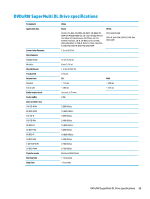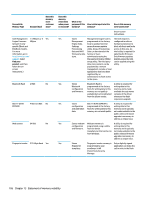HP 15-ba100 15-ba199 Models: 15-ba000 - 15-ba099 Models: 15-bf100 - 15-bf199 M - Page 111
Restore Security Level Defaults, Save Changes and Exit
 |
View all HP 15-ba100 manuals
Add to My Manuals
Save this manual to your list of manuals |
Page 111 highlights
NOTE: If the system has a BIOS administrator password, enter the password at the prompt. a. Select Main, select Restore Defaults, and then select Yes to load defaults. b. Select the Security menu, select Restore Security Level Defaults, and then select Yes to restore security level defaults. c. If an asset or ownership tag is set, select the Security menu and scroll down to the Utilities menu. Select System IDs, and then select Asset Tracking Number. Clear the tag, and then make the selection to return to the prior menu. d. If a DriveLock password is set, select the Security menu, and scroll down to Hard Drive Tools under the Utilities menu. Select Hard Drive Tools, select DriveLock, then uncheck the checkbox for DriveLock password on restart. Select OK to proceed. e. If an Automatic DriveLock password is set, select the Security menu, scroll down to Hard Drive Tools under the Utilities menu. Select Hard Drive Tools, scroll down to Automatic DriveLock, then select the desired hard drive and disable protection. At the automatic drive lock warning screen, select Yes to continue. Repeat this procedure if more than one hard drive has an Automatic DriveLock password. f. Select the Main menu, and then select Reset BIOS Security to factory default. Click Yes at the warning message. g. Select the Main menu, select Save Changes and Exit, select Yes to save changes and exit, and then select Shutdown. h. Reboot the system. If the system has a Trusted Platform Module (TPM) and/or fingerprint reader, one or two prompts will appear-one to clear the TPM and the other to Reset Fingerprint Sensor; press or tap F1 to accept or F2 to reject. i. Remove all power and system batteries for at least 24 hours. 2. Complete one of the following: ● Remove and retain the storage drive. - or - ● Clear the drive contents by using a third party utility designed to erase data from an SSD. - or - ● Clear the contents of the drive by using the following BIOS Setup Secure Erase command option steps: IMPORTANT: If you clear data using Secure Erase, it cannot be recovered. a. Turn on or restart the computer, and then press esc while the "Press the ESC key for Startup Menu" message is displayed at the bottom of the screen. b. Select the Security menu and scroll down to the Utilities menu. c. Select Hard Drive Tools. d. Under Utilities, select Secure Erase, select the hard drive storing the data you want to clear, and then follow the on-screen instructions to continue. - or - ● Clear the contents of the drive by using the following Disk Sanitizer command steps: IMPORTANT: If you clear data using Disk Sanitizer, it cannot be recovered. 103