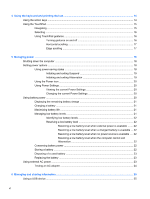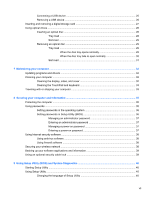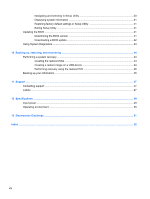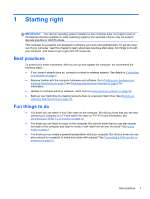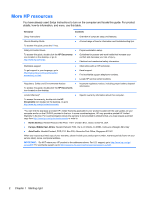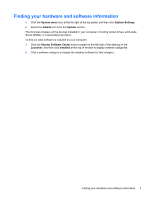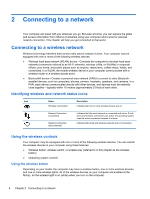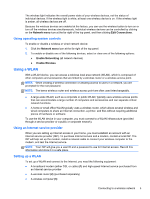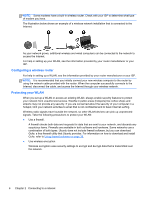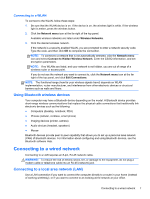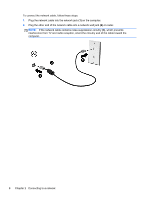HP 15-d081nr User Guide - Ubuntu - Page 11
Finding your hardware and software information, button located on the left side of the desktop in
 |
View all HP 15-d081nr manuals
Add to My Manuals
Save this manual to your list of manuals |
Page 11 highlights
Finding your hardware and software information 1. Click the System menu icon at the far right of the top panel, and then click System Settings. 2. Select the Details icon from the System section. The Overview displays all the devices installed in your computer, including optical drives, solid-state drives (SSDs), or a secondary hard drive. To find out what software is included on your computer: 1. Click the Ubuntu Software Center button located on the left side of the desktop in the Launcher, and then click Installed at the top of window to display software categories. 2. Click a software category to display the installed software for that category. Finding your hardware and software information 3
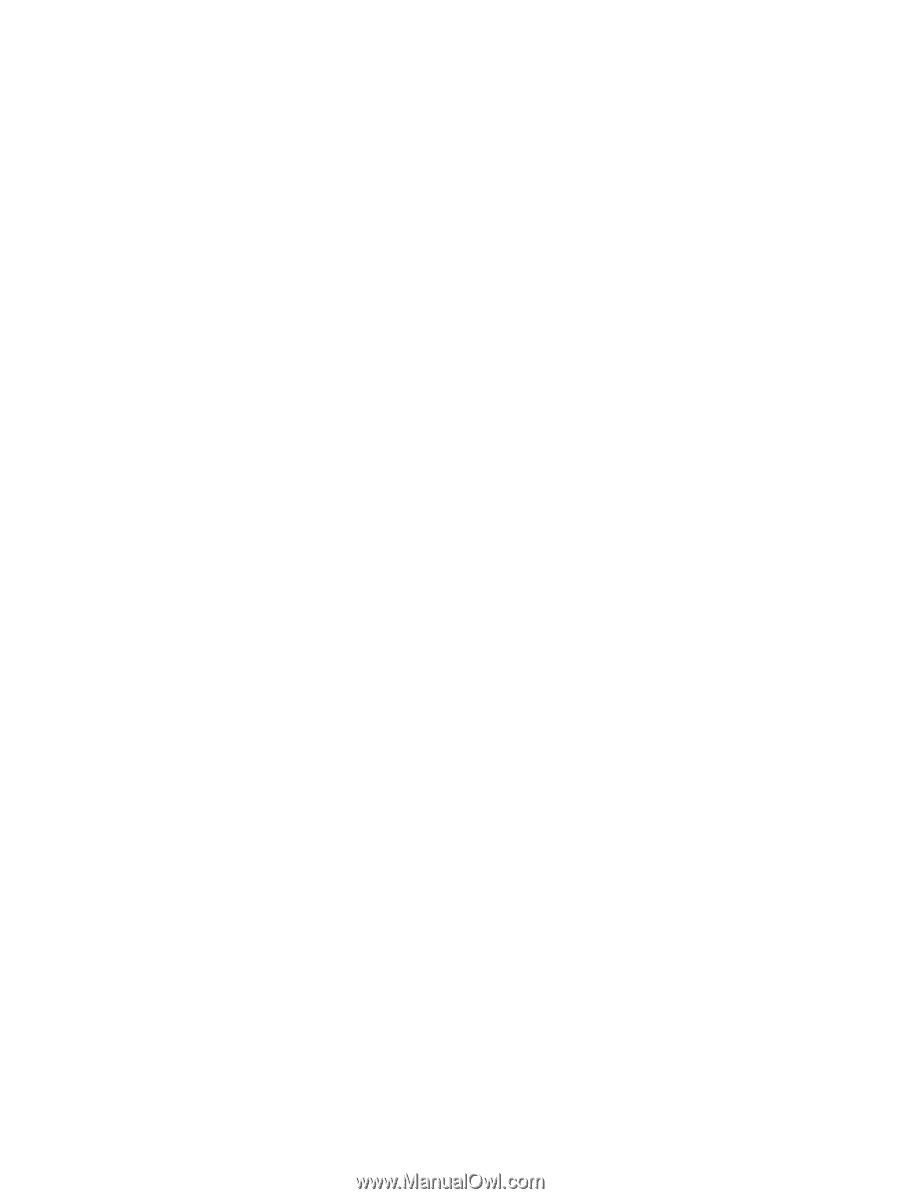
Finding your hardware and software information
1.
Click the
System menu
icon at the far right of the top panel, and then click
System Settings
.
2.
Select the
Details
icon from the
System
section.
The Overview displays all the devices installed in your computer, including optical drives, solid-state
drives (SSDs), or a secondary hard drive.
To find out what software is included on your computer:
1.
Click the
Ubuntu Software Center
button located on the left side of the desktop in the
Launcher
, and then click
Installed
at the top of window to display software categories.
2.
Click a software category to display the installed software for that category.
Finding your hardware and software information
3