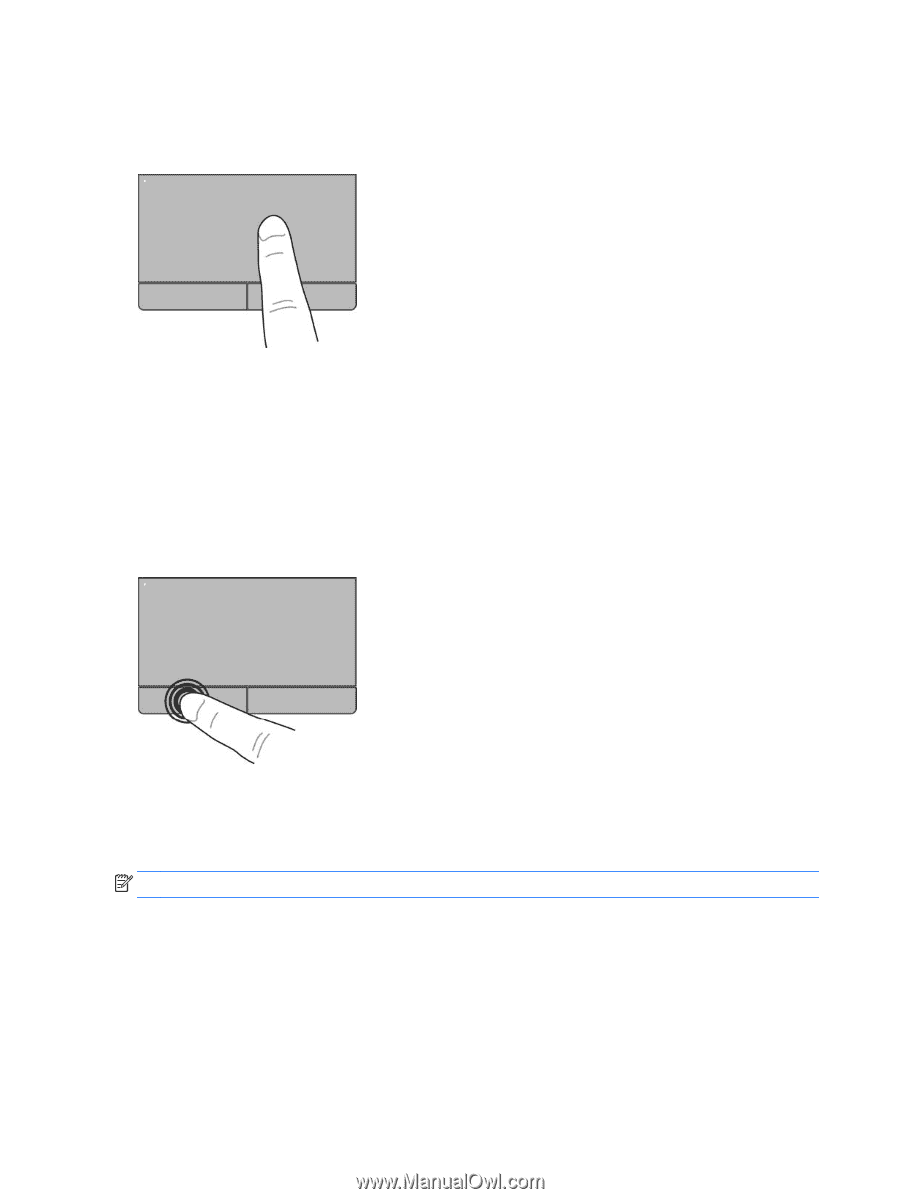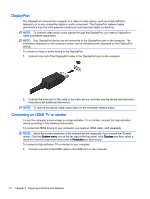HP 15-g027ca User Guide - Ubuntu - Page 24
Navigating, Selecting, Using TouchPad gestures, System menu, System Settings >, Mouse and Touchpad
 |
View all HP 15-g027ca manuals
Add to My Manuals
Save this manual to your list of manuals |
Page 24 highlights
Navigating To move the on-screen pointer, slide one finger across the TouchPad in the direction you want the pointer to go. To click, double-click, and drag using your TouchPad: 1. Click the System menu icon at the far right of the top panel, and then click System Settings > Mouse and Touchpad. 2. Select the gesture that you want to turn on or off. 3. Click the x in the top left corner to close the window. Selecting Use the left and right TouchPad buttons as you would use the corresponding buttons on an external mouse. Using TouchPad gestures To use TouchPad gestures, place two fingers on the TouchPad at the same time or use the edges of the TouchPad. NOTE: TouchPad gestures are not supported in all programs. 16 Chapter 4 Using the keyboard and pointing devices