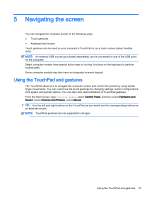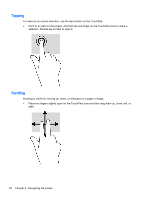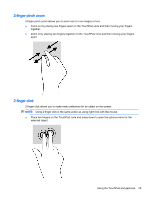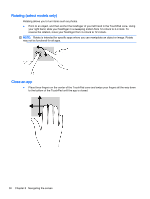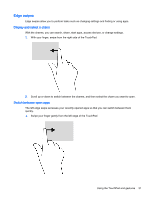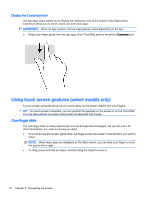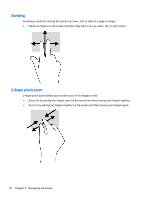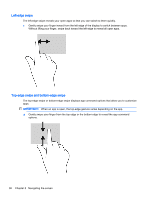HP 15-g035cy User Guide - Windows 8.1 - Page 43
Edge swipes, Display and select a charm, Switch between open apps
 |
View all HP 15-g035cy manuals
Add to My Manuals
Save this manual to your list of manuals |
Page 43 highlights
Edge swipes Edge swipes allow you to perform tasks such as changing settings and finding or using apps. Display and select a charm With the charms, you can search, share, start apps, access devices, or change settings. 1. With your finger, swipe from the right side of the TouchPad. 2. Scroll up or down to switch between the charms, and then select the charm you want to open. Switch between open apps The left-edge swipe accesses your recently opened apps so that you can switch between them quickly. ▲ Swipe your finger gently from the left edge of the TouchPad Using the TouchPad and gestures 31
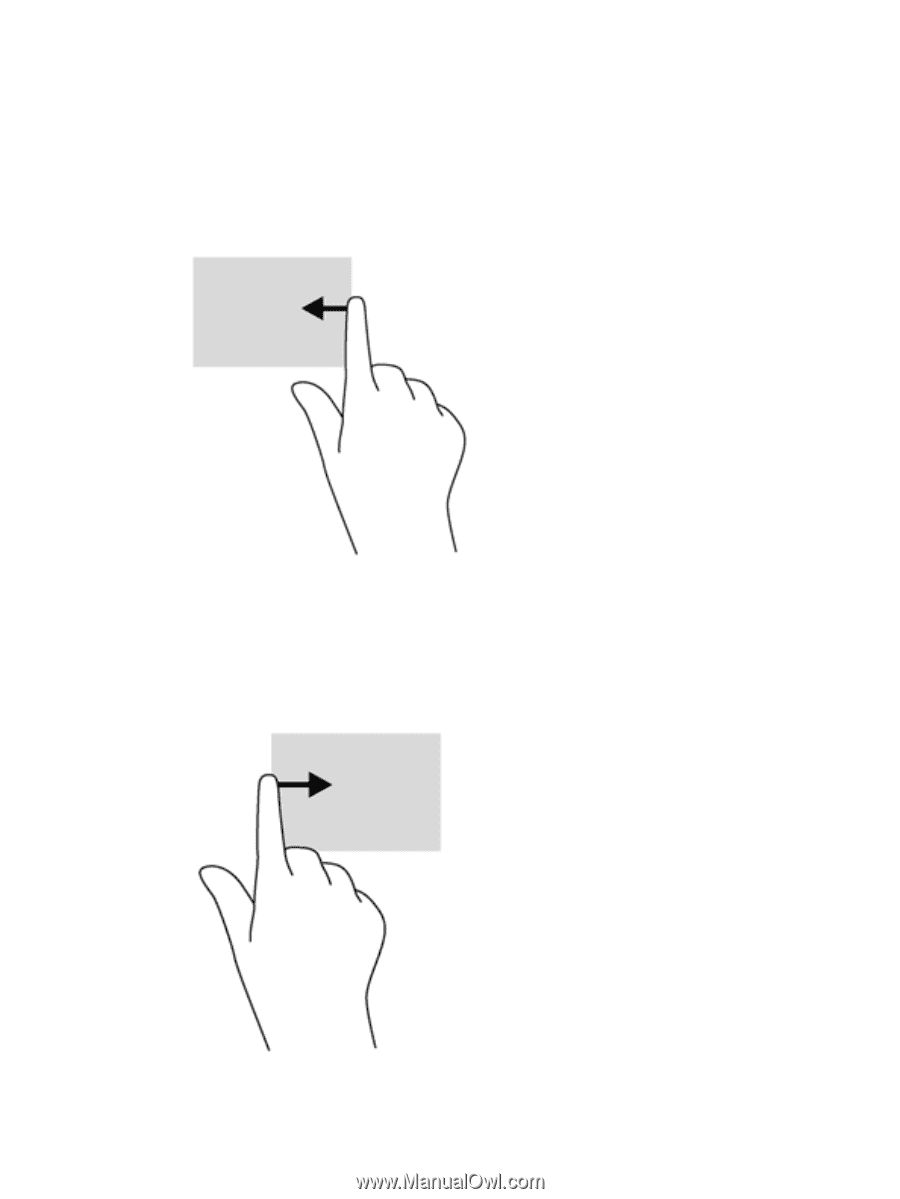
Edge swipes
Edge swipes allow you to perform tasks such as changing settings and finding or using apps.
Display and select a charm
With the charms, you can search, share, start apps, access devices, or change settings.
1.
With your finger, swipe from the right side of the TouchPad.
2.
Scroll up or down to switch between the charms, and then select the charm you want to open.
Switch between open apps
The left-edge swipe accesses your recently opened apps so that you can switch between them
quickly.
▲
Swipe your finger gently from the left edge of the TouchPad
Using the TouchPad and gestures
31