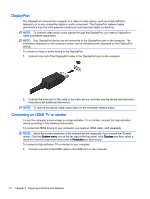HP 15-g041ca User Guide - Ubuntu - Page 25
Horizontal scrolling, Edge scrolling
 |
View all HP 15-g041ca manuals
Add to My Manuals
Save this manual to your list of manuals |
Page 25 highlights
Horizontal scrolling Horizontal scrolling is useful for moving up, down, or sideways on a page or image. To scroll, place two fingers slightly apart on the TouchPad, and then drag them across the TouchPad in an up, down, left, or right motion. Edge scrolling Edge scrolling allows you to scroll using the edge of the TouchPad. When this is selected, slide your finger up and down the right side of your TouchPad to scroll vertically. When horizontal scrolling has been enabled, you can move your finger left and right along the bottom of the TouchPad to scroll horizontally. Using the TouchPad 17
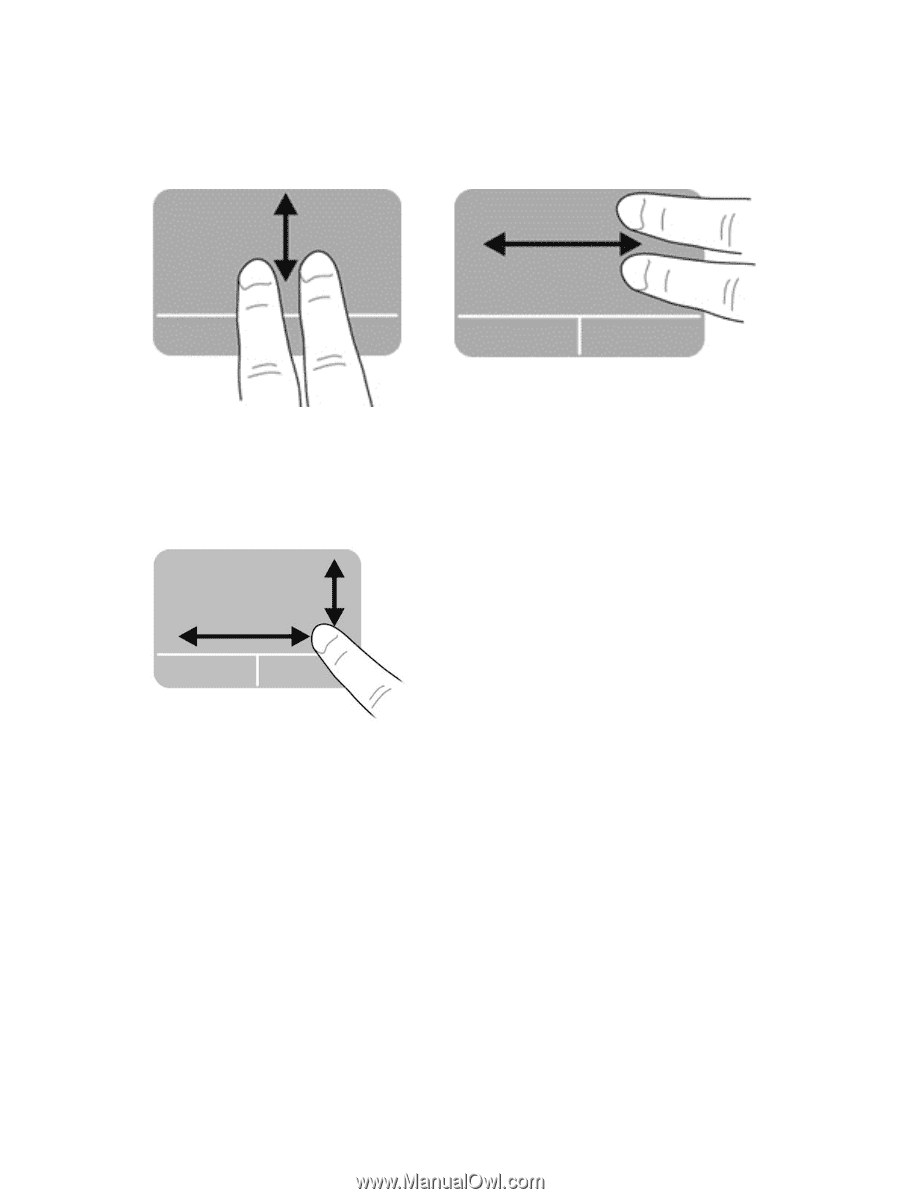
Horizontal scrolling
Horizontal scrolling is useful for moving up, down, or sideways on a page or image. To scroll, place
two fingers slightly apart on the TouchPad, and then drag them across the TouchPad in an up, down,
left, or right motion.
Edge scrolling
Edge scrolling allows you to scroll using the edge of the TouchPad. When this is selected, slide your
finger up and down the right side of your TouchPad to scroll vertically. When horizontal scrolling has
been enabled, you can move your finger left and right along the bottom of the TouchPad to scroll
horizontally.
Using the TouchPad
17