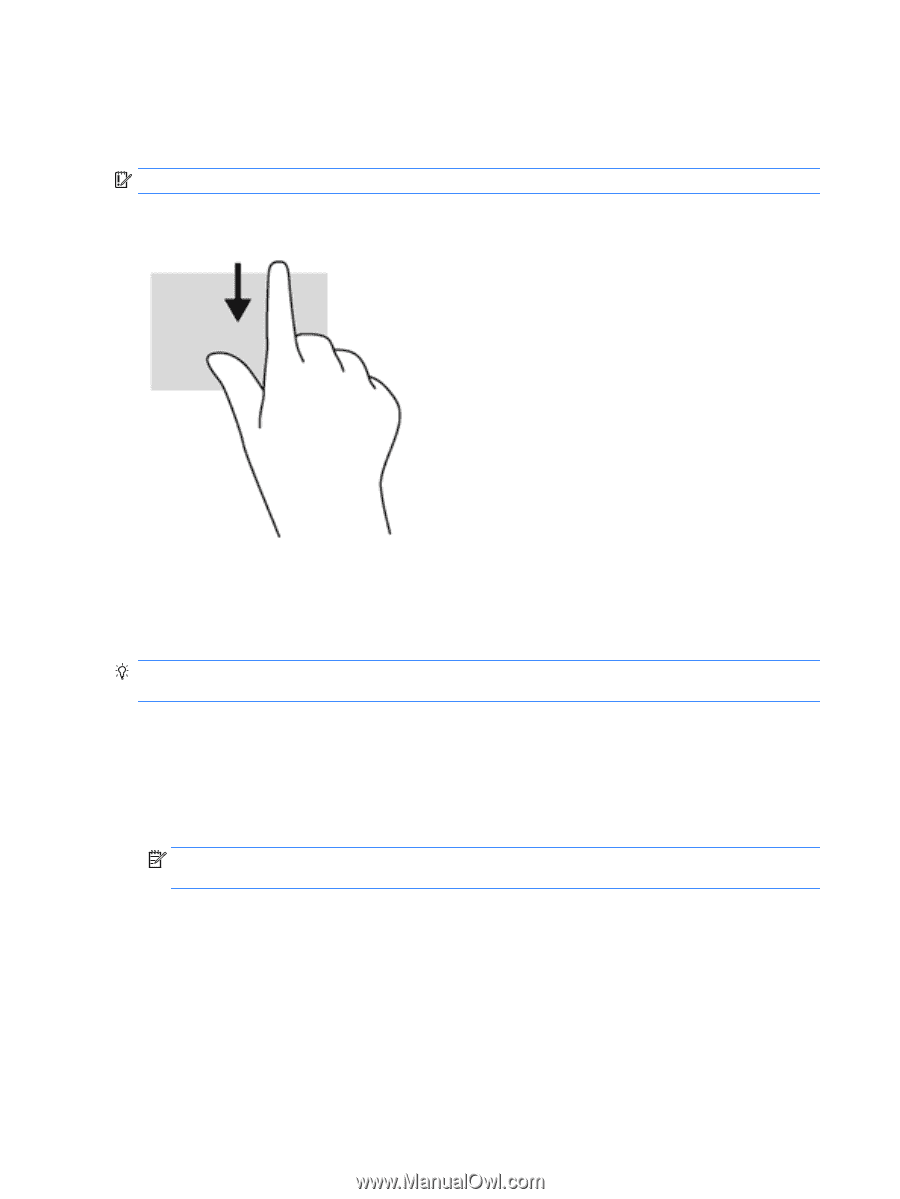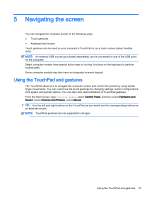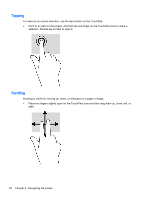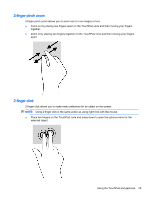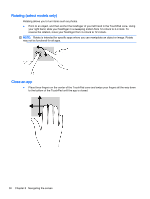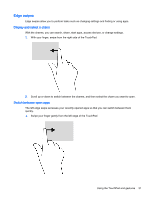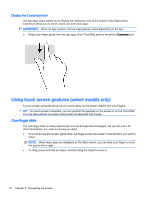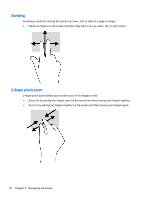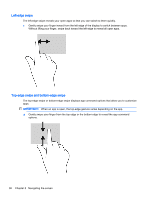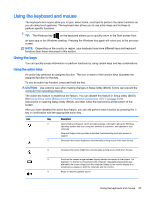HP 15-g067cl User Guide - Windows 8.1 - Page 44
Display the Customize icon, Using touch screen gestures (select models only), One-finger slide
 |
View all HP 15-g067cl manuals
Add to My Manuals
Save this manual to your list of manuals |
Page 44 highlights
Display the Customize icon The top-edge swipe allows you to display the Customize icon at the bottom of the Start screen. Customize allows you to move, resize, pin and unpin apps. IMPORTANT: When an app is active, the top-edge gesture varies depending on the app. ● Swipe your finger gently from the top edge of the TouchPad zone to reveal the Customize icon. Using touch screen gestures (select models only) A touch screen computer allows you to control items on the screen directly with your fingers. TIP: On touch screen computers, you can perform the gestures on the screen or on the TouchPad. You can also perform on-screen actions with the keyboard and mouse. One-finger slide The one-finger slide is mostly used to pan or scroll through lists and pages, but you can use it for other interactions, too, such as moving an object. ● To scroll across the screen, lightly slide one finger across the screen in the direction you want to move. NOTE: When many apps are displayed on the Start screen, you can slide your finger to move the screen left or right. ● To drag, press and hold an object, and then drag the object to move it. 32 Chapter 5 Navigating the screen