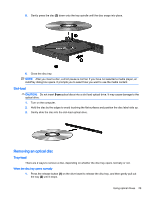HP 15-g100 Ubuntu - Page 40
Maintaining your computer, Updating programs and drivers, Cleaning procedures
 |
View all HP 15-g100 manuals
Add to My Manuals
Save this manual to your list of manuals |
Page 40 highlights
7 Maintaining your computer Updating programs and drivers HP recommends that you update your programs and drivers on a regular basis to the latest versions. Updates can resolve issues and bring new features and options to your computer. Technology is always changing, and updating programs and drivers allows your computer to run the latest technology available. For example, older graphics components might not work well with the most recent gaming software. Without the latest driver, you would not be getting the most out of your equipment. Go to http://www.hp.com/support to download the latest versions of HP programs and drivers. In addition, register to receive automatic update notifications when they become available. To set your computer to receive free automatic Ubuntu updates: 1. Click About this computer at the far right of the top panel. Click Install updates to check for updates that are available for your computer. 2. In the Update Manager window, click the Check button to check for new software updates. 3. Click the box next to each update that you want to install, and then click the Install Updates button. 4. Click Close after the updates have been installed. NOTE: To change the settings for software updates, click the Settings button on the bottom of the Update Manager window. Cleaning your computer Use the following products to safely clean your computer: ● Dimethyl benzyl ammonium chloride 0.3 percent maximum concentration (for example, disposable wipes, which come in a variety of brands). ● Alcohol-free glass-cleaning fluid ● Water with mild soap solution ● Dry microfiber cleaning cloth or a chamois (static-free cloth without oil) ● Static-free cloth wipes CAUTION: Avoid strong cleaning solvents that can permanently damage your computer. If you are not sure that a cleaning product is safe for your computer, check the product contents to make sure that ingredients such as alcohol, acetone, ammonium chloride, methylene chloride, and hydrocarbons are not included in the product. Fibrous materials, such as paper towels, can scratch the computer. Over time, dirt particles and cleaning agents can get trapped in the scratches. Cleaning procedures Follow the procedures in this section to safely clean your computer. 32 Chapter 7 Maintaining your computer