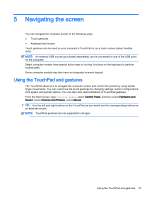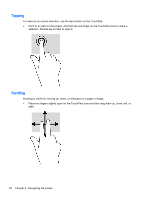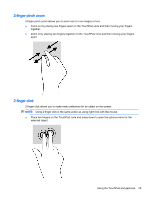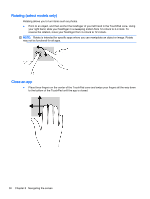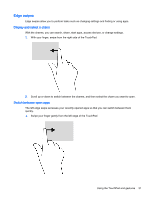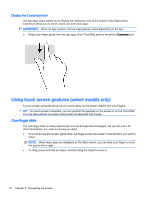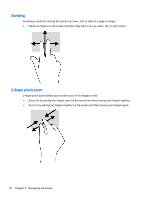HP 15-r017dx User Guide - Windows 8.1 - Page 42
Rotating (select models only), Close an app
 |
View all HP 15-r017dx manuals
Add to My Manuals
Save this manual to your list of manuals |
Page 42 highlights
Rotating (select models only) Rotating allows you to turn items such as photos. ● Point to an object, and then anchor the forefinger of your left hand in the TouchPad zone. Using your right hand, slide your forefinger in a sweeping motion from 12 o'clock to 3 o'clock. To reverse the rotation, move your forefinger from 3 o'clock to 12 o'clock. NOTE: Rotate is intended for specific apps where you can manipulate an object or image. Rotate may not be functional for all apps. Close an app ● Place three fingers on the center of the TouchPad zone and swipe your fingers all the way down to the bottom of the TouchPad until the app is closed. 30 Chapter 5 Navigating the screen
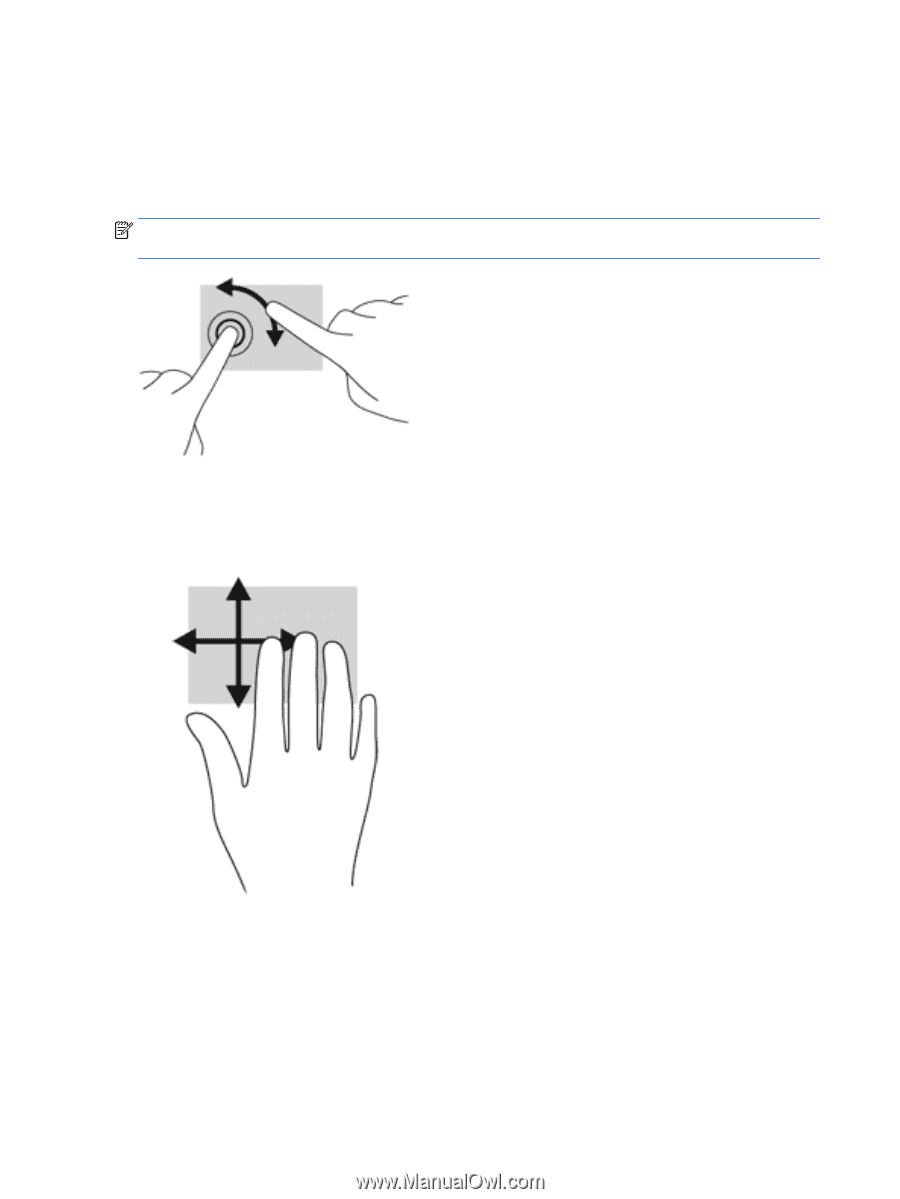
Rotating (select models only)
Rotating allows you to turn items such as photos.
●
Point to an object, and then anchor the forefinger of your left hand in the TouchPad zone. Using
your right hand, slide your forefinger in a sweeping motion from 12 o’clock to 3 o’clock. To
reverse the rotation, move your forefinger from 3 o’clock to 12 o’clock.
NOTE:
Rotate is intended for specific apps where you can manipulate an object or image. Rotate
may not be functional for all apps.
Close an app
●
Place three fingers on the center of the TouchPad zone and swipe your fingers all the way down
to the bottom of the TouchPad until the app is closed.
30
Chapter 5
Navigating the screen