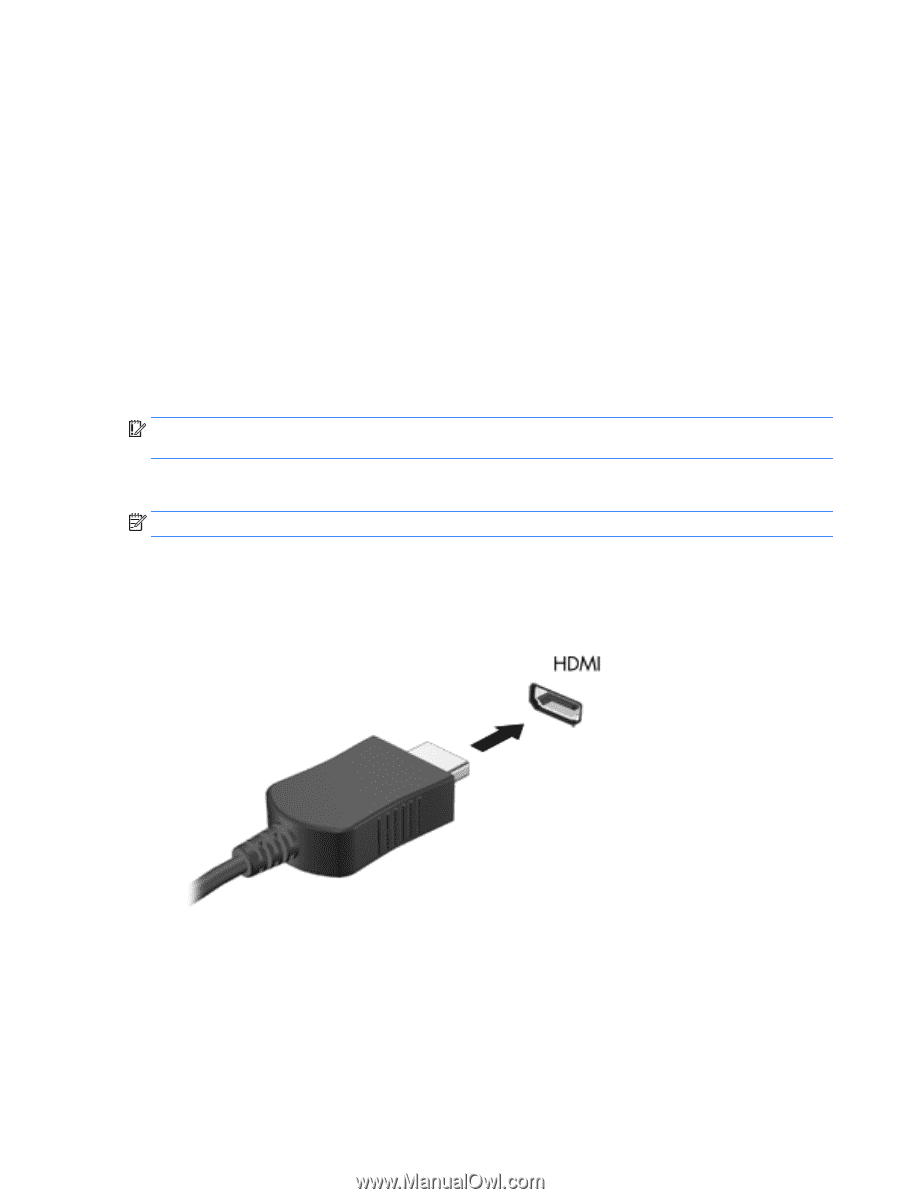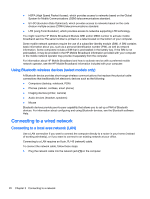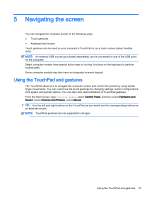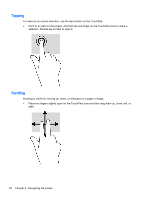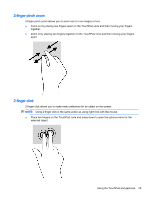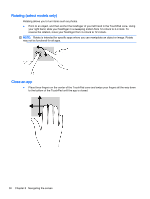HP 15-r025nr User Guide - Windows 8.1 - Page 37
Using video, Connecting video devices by using an HDMI cable
 |
View all HP 15-r025nr manuals
Add to My Manuals
Save this manual to your list of manuals |
Page 37 highlights
3. Save the file to your desktop. 4. Open a multimedia program and play the recording. To confirm or change the audio settings on your computer, follow these steps: 1. From the Start screen, type control panel, and then select Control Panel. 2. Select Hardware and Sound, and then select Sound. Using video Your computer is a powerful video device that enables you to watch streaming video from your favorite websites and download video and movies to watch on your computer when you are not connected to a network. To enhance your viewing enjoyment, use one of the video ports on the computer to connect an external monitor, projector, or TV. Some computers have a high-definition multimedia interface (HDMI) port, which allows you to connect a high-definition monitor or TV. IMPORTANT: Be sure that the external device is connected to the correct port on the computer, using the correct cable. Check the device manufacturer's instructions. Connecting video devices by using an HDMI cable NOTE: To connect an HDMI device to your computer, you need an HDMI cable, sold separately. To see the computer screen image on a high-definition TV or monitor, connect the high-definition device according to the following instructions. 1. Connect one end of the HDMI cable to the HDMI port on the computer. 2. Connect the other end of the cable to the high-definition TV or monitor. 3. Press f4 to alternate the computer screen image between 4 display states: ● PC screen only: View the screen image on the computer only. ● Duplicate: View the screen image simultaneously on both the computer and the external device. Using video 25