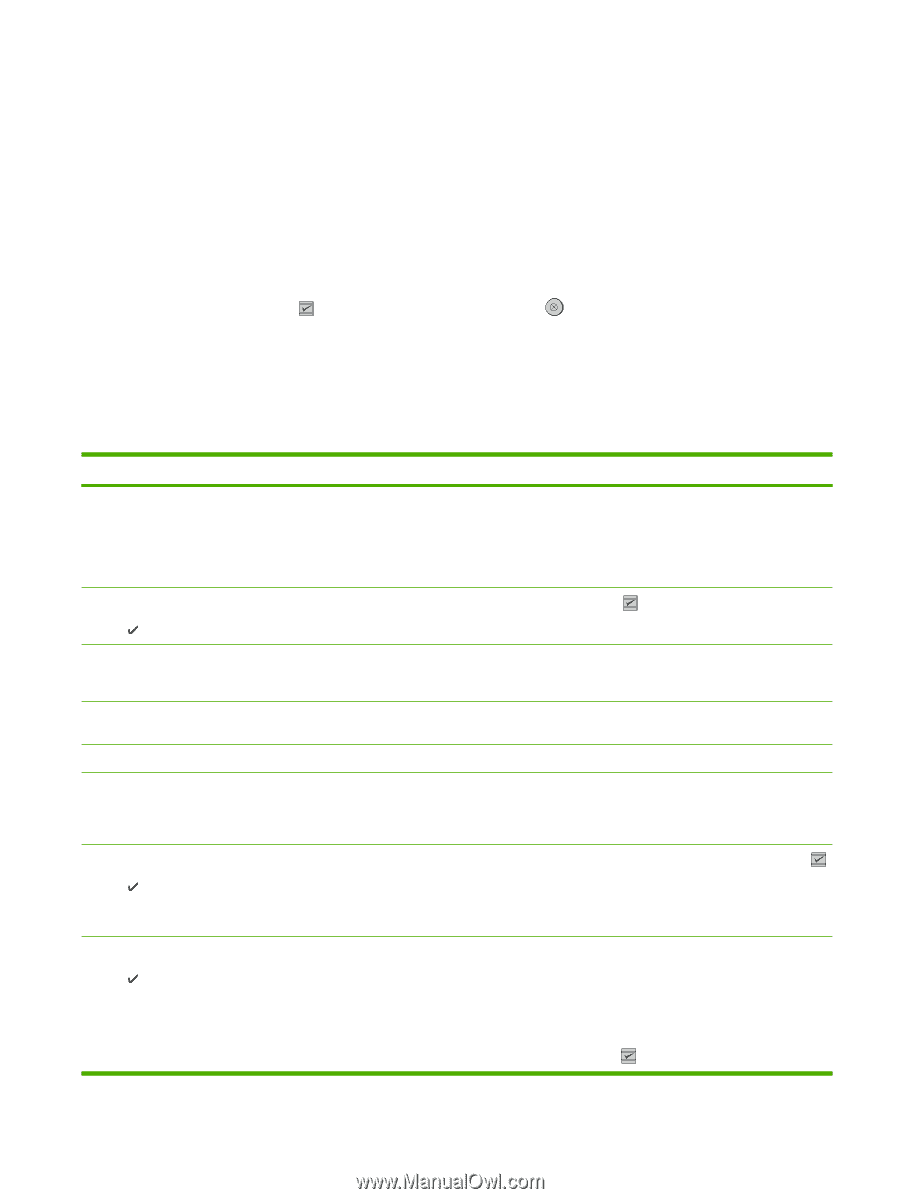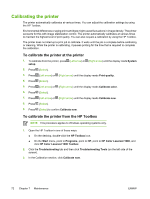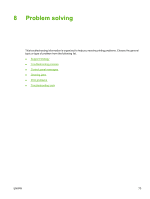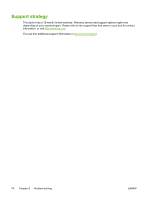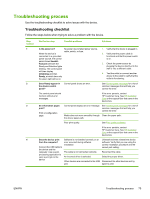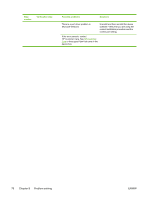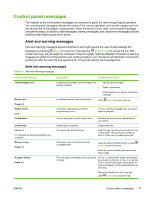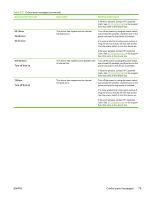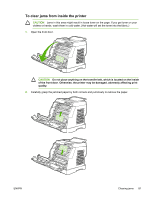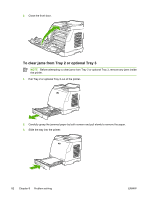HP 1600 HP Color LaserJet 1600 - User Guide - Page 89
Control panel messages, Alert and warning messages, Table 8-1
 |
UPC - 882780316614
View all HP 1600 manuals
Add to My Manuals
Save this manual to your list of manuals |
Page 89 highlights
Control panel messages The majority of the control-panel messages are intended to guide the user through typical operation. The control-panel messages indicate the status of the current operation, and include a page count on the second line of the display, if appropriate. When the device is print data, control-panel messages indicate this status. In addition, alert messages, warning messages, and critical error messages indicate situations that might require some action. Alert and warning messages Alert and warning messages appear temporarily and might require the user to acknowledge the message by pressing (Select) to resume or by pressing (Cancel Job) to cancel the job. With certain warnings, the job might not complete or the print quality might be affected. If the alert or warning message is related to printing and the auto-continue feature is on, the device will attempt to resume the printing job after the warning has appeared for 10 seconds without acknowledgement. Alert and warning messages Table 8-1 Alert and warning messages Control panel message 10.000x Supply error Device error Press [ ] Engine comm. error Invalid driver Invalid entry Jam in ( indicates an area where the jam has occurred) Memory is low Press [ ] No paper pickup Press [ ] Description Recommended action E-label cannot be read or print cartridge is not 1. properly installed. 2. Reinstall print cartridge. Power cycle device. An internal error occurred in the device. 3. If the problem is not solved, replace the cartridge. Press (Select) to resume the job. The device experienced an internal communication error. This is a warning message only. Job output might be affected. You are using the incorrect printer driver. Invalid data or response. The device has detected a jam. Reselect the printer driver appropriate for your device. Correct the entry. Clear the jam from the area indicated on the control panel. The job should continue to print. If it does not, try reprinting the job. The device memory has been almost completely filled. Allow the device to finish the job, or press (Select) to cancel the job. Break the job into smaller jobs that contain fewer pages. The print engine has failed to pick up a piece of media. In Tray 1, verify that the media was inserted far enough into the tray. In Tray 2 or optional Tray 3, verify that the paper-length guide is in the correct position for the media size that you are using. Reload the media in the input tray and press (Select) to continue the job. ENWW Control panel messages 77