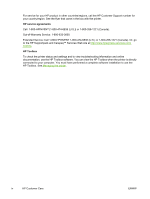HP 1600c HP Color LaserJet 1600 - User Guide
HP 1600c - Deskjet Color Inkjet Printer Manual
 |
View all HP 1600c manuals
Add to My Manuals
Save this manual to your list of manuals |
HP 1600c manual content summary:
- HP 1600c | HP Color LaserJet 1600 - User Guide - Page 1
HP Color LaserJet 1600 User Guide - HP 1600c | HP Color LaserJet 1600 - User Guide - Page 2
- HP 1600c | HP Color LaserJet 1600 - User Guide - Page 3
HP Color LaserJet 1600 Printer User Guide - HP 1600c | HP Color LaserJet 1600 - User Guide - Page 4
in the express warranty statements accompanying such products and services. Nothing herein should be construed as constituting an additional warranty. HP shall not be liable for technical or editorial errors or omissions contained herein. Part number CB373-90906 Edition 1, 4/2006 Trademark Credits - HP 1600c | HP Color LaserJet 1600 - User Guide - Page 5
of the problem. You can also find support on the Internet at http://www.hp.com. Click the support & drivers block. Software utilities, drivers, and electronic information Go to http://www.hp.com/go/clj1600_software. (The site is in English, but printer drivers can be downloaded in several - HP 1600c | HP Color LaserJet 1600 - User Guide - Page 6
Web site at http://www.hpexpress-services.com/ 10467a. HP Toolbox To check the printer status and settings and to view troubleshooting information and online documentation, use the HP Toolbox software. You can view the HP Toolbox when the printer is directly connected to your computer. You must - HP 1600c | HP Color LaserJet 1600 - User Guide - Page 7
HP Color LaserJet 1600 printer 4 Printer features ...5 Walk around ...7 Software ...9 Software and supported operating systems 9 Software tips ...9 How do I gain access to the printer features 9 How do I get the latest printing software 9 What other software is available 10 Software for Windows - HP 1600c | HP Color LaserJet 1600 - User Guide - Page 8
paper for the first page 38 Restoring the default printer-driver settings 38 To print from Windows 39 Gaining access to printer driver settings 39 Printing on both sides ...41 Print on both sides of the paper 41 Canceling a print job ...43 4 Color Using color ...46 HP ImageREt 2400 ...46 Media - HP 1600c | HP Color LaserJet 1600 - User Guide - Page 9
the print cartridge 56 6 Managing the printer Special pages ...60 Demo page ...60 Configuration page ...60 Supplies Status page ...61 Menu map ...63 HP Toolbox ...64 Supported operating systems 64 Supported browsers ...64 To view the HP Toolbox ...64 Status tab ...65 Troubleshooting tab ...65 - HP 1600c | HP Color LaserJet 1600 - User Guide - Page 10
Cleaning the printer ...71 To clean the fuser using HP Toolbox 71 Calibrating the printer ...72 To calibrate the printer at the printer 72 To calibrate the printer from the HP Toolbox 72 8 Problem solving Support strategy ...74 Troubleshooting process ...75 Troubleshooting checklist 75 Control - HP 1600c | HP Color LaserJet 1600 - User Guide - Page 11
parts ...103 Supplementary documentation ...104 Appendix B Service and support Hewlett-Packard limited warranty statement 106 Print Cartridge Limited Warranty Statement 107 Availability of support and service ...108 HP Care Pack™ Services and Service Agreements 108 Repacking the printer - HP 1600c | HP Color LaserJet 1600 - User Guide - Page 12
x ENWW - HP 1600c | HP Color LaserJet 1600 - User Guide - Page 13
1 Printer basics This section provides information about the following topics: ● Quick access to printer information ● Printer configurations ● Printer features ● Walk around ● Software ● Print-media specifications ENWW 1 - HP 1600c | HP Color LaserJet 1600 - User Guide - Page 14
printer User guide-Contains detailed information for using the printer and troubleshooting problems. This guide is available in two formats on the CD-ROM that came with the printer: in PDF format for printing and HTML format for online viewing. It is also available through the HP Toolbox software - HP 1600c | HP Color LaserJet 1600 - User Guide - Page 15
printer drivers. To view a Help file, open the online Help through the printer driver. HTML (online) user guide-Contains detailed information for using the printer and troubleshooting problems. Go to http://www.hp.com/support/clj1600. After connecting, select Manuals. ENWW Quick access to printer - HP 1600c | HP Color LaserJet 1600 - User Guide - Page 16
configurations Thank you for purchasing the HP Color LaserJet 1600 printer. This printer is available in the configuration described below. HP Color LaserJet 1600 printer The HP Color LaserJet 1600 printer is a four-color laser printer that prints eight pages per minute (ppm) in both monochrome - HP 1600c | HP Color LaserJet 1600 - User Guide - Page 17
HP Laser Photo paper. ● A 125-sheet top output bin. ● Print on Both Sides (manually). See Printing on both sides. Hi-Speed USB port. ● The printer automatically conserves electricity by substantially reducing power consumption when it is not printing. ● As an ENERGY STAR® partner, Hewlett-Packard - HP 1600c | HP Color LaserJet 1600 - User Guide - Page 18
Accessibility Expandability HP Color LaserJet 1600 printer ● Enabled supplies-ordering capability. ● Introductory black, yellow, cyan, and magenta print cartridges approximately 1,000 pages each based on approximately 5% coverage per color. See Replacement supplies. ● Online user guide that is - HP 1600c | HP Color LaserJet 1600 - User Guide - Page 19
Walk around The following illustrations identify the locations and names of key components of this printer. Figure 1-1 Front view (shown with optional Tray 3) 1 Output bin 2 Printer control panel 3 Front door 4 Tray 2 (250 sheets) 5 Tray 1 (single sheet priority feed slot) 6 Tray 3 (optional; 250 - HP 1600c | HP Color LaserJet 1600 - User Guide - Page 20
view 1 On/off switch 2 Power connection 3 Dust cover 4 USB connection 1 Transfer belt (ETB) 2 Print cartridges CAUTION Do not place anything on the transfer belt , which is located on the inside of the front door. Otherwise, the printer may be damaged, adversely affecting print quality. 8 Chapter - HP 1600c | HP Color LaserJet 1600 - User Guide - Page 21
your operating system. Table 1-1 HP Color LaserJet 1600 printer software Feature Windows Installer Windows 98 Second Edition, Me Windows 2000 and XP Windows printer driver HP Toolbox software Software tips The following are some tips for working with the printer software. How do I gain access - HP 1600c | HP Color LaserJet 1600 - User Guide - Page 22
the specific printer driver. Help for the printer driver is separate from the Help for your program. HP Toolbox You must perform a complete software installation to use the HP Toolbox. The HP Toolbox provides links to printer status information and help information, such as this user guide; and - HP 1600c | HP Color LaserJet 1600 - User Guide - Page 23
and later NOTE To uninstall the software from Windows 2000 or XP, you must log on with administrator software CD. 1. Click Start, point to Settings, and click Control Panel. 2. Click Add or Remove Programs. 3. Scroll through the list of software programs and click HP Color LaserJet 1600 printer - HP 1600c | HP Color LaserJet 1600 - User Guide - Page 24
LaserJet Printer Family Print Media Guide. For ordering information, see Accessories and ordering information. CAUTION Using print media that does not meet HP specifications can cause problems for the printer, requiring repair. This repair is not covered by the Hewlett-Packard warranty or service - HP 1600c | HP Color LaserJet 1600 - User Guide - Page 25
Select the type of envelope that you are using from the Print dialog box or the printer driver. In your program, set the margins for the envelope. The following table gives typical address margins for a commercial #10 or DL envelope. Type of address Return address Delivery address Top margin 15 mm - HP 1600c | HP Color LaserJet 1600 - User Guide - Page 26
Envelopes should not be wrinkled, nicked, or otherwise damaged. ● Temperature: Use envelopes that are compatible with the heat and pressure of the printer. This printer's fusing temperature is 210° C (410° F). ● Size: Use only envelopes that are within the following size ranges. Tray Tray 1 or Tray - HP 1600c | HP Color LaserJet 1600 - User Guide - Page 27
than one flap that folds over to seal must use adhesives that are compatible with the heat and pressure in the printer. The printer driver. The printer supports printing on color transparencies. Use only transparencies that are recommended for use in laser printers. ENWW Print-media specifications - HP 1600c | HP Color LaserJet 1600 - User Guide - Page 28
of standard and custom sizes of print media. Check the printer driver for supported sizes. 2 Capacity can vary depending on media weight and thickness, and environmental conditions. 3 Smoothness: 100 to 250 (Sheffield). 4 Hewlett-Packard does not guarantee results when printing with other types of - HP 1600c | HP Color LaserJet 1600 - User Guide - Page 29
Maximum: 216 x 356 mm (8.5 x 14 inches) 1 The printer supports a wide range of standard and custom sizes of print media. Check the printer driver for supported sizes. 2 Capacity can vary depending on the media weight and thickness, and environmental conditions. ENWW Print-media specifications 17 - HP 1600c | HP Color LaserJet 1600 - User Guide - Page 30
18 Chapter 1 Printer basics ENWW - HP 1600c | HP Color LaserJet 1600 - User Guide - Page 31
2 Control panel This section provides information about the control panel features. ENWW 19 - HP 1600c | HP Color LaserJet 1600 - User Guide - Page 32
area 6 Right arrow button 7 Select button 8 Left arrow button Display The printer's display gives you information about the printer, job status, and levels of supplies. 1 Message area 2 Supplies gauges 3 Print cartridge colors are indicated from left to right: black, yellow, cyan, and magenta - HP 1600c | HP Color LaserJet 1600 - User Guide - Page 33
empty, damage to the printer can occur. See Hewlett-Packard limited warranty statement. Attention light Generally, the Attention light blinks when the printer is out of paper, when a jam has occurred, or when other problems that need attention occur. The Attention light is on and one of the Supplies - HP 1600c | HP Color LaserJet 1600 - User Guide - Page 34
Left and Right arrow buttons Use the (Left arrow) and (Right arrow) buttons to navigate through the printer control panel menus. A Demo page can be printed by pressing the (Left arrow) and (Right arrow) buttons simultaneously. 22 Chapter 2 Control panel ENWW - HP 1600c | HP Color LaserJet 1600 - User Guide - Page 35
about common printing tasks. ● Loading trays ● Printing on special media ● Controlling print jobs ● Printing on both sides ● Canceling a print job For information about managing the printer and its settings by using the HP Toolbox, see Maintenance. ENWW 23 - HP 1600c | HP Color LaserJet 1600 - User Guide - Page 36
sheets of print media or a single envelope. Use Tray 1 when feeding one sheet of paper, envelope, postcard, label, HP LaserJet glossy paper, HP LaserJet Photo paper, or transparency. You can also use Tray 1 to print the first page on different media than the rest of the document. For information - HP 1600c | HP Color LaserJet 1600 - User Guide - Page 37
Tray 3 Tray 2 and optional Tray 3 are accessed from the front of the printer and hold up to 250 sheets of paper. Tray 2 also supports other media such as envelopes, postcards, transparencies, HP LaserJet glossy paper, and HP LaserJet Photo paper. CAUTION Do not fan paper before loading it into trays - HP 1600c | HP Color LaserJet 1600 - User Guide - Page 38
. 3. If printing paper longer than Letter/A4, extend the rear of the tray until it matches the size you are loading. 4. Slide the media-width guides slightly wider than the print media. 26 Chapter 3 Printing tasks ENWW - HP 1600c | HP Color LaserJet 1600 - User Guide - Page 39
Both Sides (manually) feature, see Printing on both sides for loading instructions. 6. Make sure that the stack of paper is flat in the tray at all four corners, and keep it below the height tabs on the media-length guide in the rear of the tray. 7. Slide the tray into the printer - HP 1600c | HP Color LaserJet 1600 - User Guide - Page 40
that are recommended for laser printers. See Print-media specifications for more information. Never use envelopes that have clasps, snaps, windows, coated linings, self-stick adhesives, or specifications. To print on envelopes from Tray 1 1. Adjust the side-width guides. 28 Chapter 3 Printing - HP 1600c | HP Color LaserJet 1600 - User Guide - Page 41
side facing up. Make sure that the envelope is inserted far enough into the printer for the paper feed mechanism to grab the envelope. To print on envelopes media from it. 2. Slide the side-width guides in Tray 2 outward until they are slightly wider than the envelopes. ENWW Printing on special media - HP 1600c | HP Color LaserJet 1600 - User Guide - Page 42
on the guides. 5. Select the envelope you are using as the Size in the printer driver. Printing on labels Follow these guidelines for using labels. See Print-media specifications for more details. CAUTION To avoid damaging the printer, use only labels that are recommended for laser printers. Never - HP 1600c | HP Color LaserJet 1600 - User Guide - Page 43
dialog box or the printer driver. ● If a sheet of labels jams in the printer, see Clearing jams. Transparencies When printing on transparencies, use the following guidelines: CAUTION To avoid damaging the printer, use only transparencies that are recommended for laser printers. ENWW Printing on - HP 1600c | HP Color LaserJet 1600 - User Guide - Page 44
as the Type in the printer driver. ● Place transparencies on a flat surface after removing them from the printer. Printing on HP LaserJet glossy paper and HP LaserJet photo paper This printer supports printing on HP LaserJet glossy paper and HP LaserJet photo paper. Follow these guidelines - HP 1600c | HP Color LaserJet 1600 - User Guide - Page 45
HP LaserJet glossy paper and HP LaserJet photo paper in the trays with the top, short edge in first and the side to be printed on facing down for Tray 1 and the side to be printed on facing up for Tray 2. ● Select Light Glossy, Glossy, or Heavy Glossy as the Type (Windows) in the printer driver one - HP 1600c | HP Color LaserJet 1600 - User Guide - Page 46
your fingers that is deposited on HP LaserJet Tough paper can cause print-quality problems. ● Use HP LaserJet Tough paper only with this printer. HP products are designed to work together for optimum printing results. ● In either the software program or the printer driver, select Tough Paper as the - HP 1600c | HP Color LaserJet 1600 - User Guide - Page 47
as the Type in the printer driver and set the correct Size. For instructions on loading media in Tray 1, see To load Tray 1. For instructions on loading media in Tray 2 or optional Tray 3, see To load Tray 2 or optional Tray 3. See Print-media specifications for more information. ENWW Printing - HP 1600c | HP Color LaserJet 1600 - User Guide - Page 48
program Page Setup dialog box, the Print dialog box, or the printer driver. The printer automatically selects a tray if you do not change these settings. If you do want to change these settings, you can print by Source, by Type, by Size. ● Source. Printing by Source means that you select a specific - HP 1600c | HP Color LaserJet 1600 - User Guide - Page 49
than standard ones. ● Windows: Try to set this setting from one of these locations, in this order: the Page Setup dialog box in the program, the Print dialog box in the program, or the Paper tab in the printer driver. Printing in grayscale If you have a document that you created in color, it will - HP 1600c | HP Color LaserJet 1600 - User Guide - Page 50
a letter that uses letterhead on the first page and plain sheets for the subsequent pages. The size for all pages of the print job must be the same in the printer driver. ● Windows: Try to set this setting from one of these locations, in this order: the Page Setup dialog box in the program, the - HP 1600c | HP Color LaserJet 1600 - User Guide - Page 51
controlled through the printer driver. (The printer driver is the software component you use to send print jobs to the printer.) You can or disable a driver feature such as "Allow manual duplexing") Windows 98 Second Edition and Me On the File menu, click Print, select this printer, and then - HP 1600c | HP Color LaserJet 1600 - User Guide - Page 52
Change configuration settings (For example, to add an optional tray or to enable or disable a driver feature such as "Allow manual duplexing") Windows XP On the File menu, click Print, select this printer, and then click Properties or Preferences. (The actual steps can vary; this is the most - HP 1600c | HP Color LaserJet 1600 - User Guide - Page 53
paper into Tray 2 or optional Tray 3 to accommodate the print job. NOTE In Windows, Print on both sides (manually) must be enabled to complete these instructions. To enable duplexing, in the printer driver, select Properties, and then click on the Configure tab. Under Paper handling, select Allow - HP 1600c | HP Color LaserJet 1600 - User Guide - Page 54
2 or optional Tray 3. Lift the printed stack from the output bin and insert the printed stack without rotating or turning the stack over into the printer tray that was used for the first part of the job. A 4. Press (Select) to continue printing on the second side. 42 Chapter 3 Printing tasks ENWW - HP 1600c | HP Color LaserJet 1600 - User Guide - Page 55
folder in Windows (Printers and Faxes in Windows XP), try to delete the job from there next. ● If the print job is already printing, press (Cancel Job) on the printer. The printer finishes printing any pages that are already moving through the printer and deletes the remainder of the print job - HP 1600c | HP Color LaserJet 1600 - User Guide - Page 56
44 Chapter 3 Printing tasks ENWW - HP 1600c | HP Color LaserJet 1600 - User Guide - Page 57
4 Color This chapter describes how the printer provides great color printing. This chapter also describes ways to produce the best possible color prints. The following topics are covered: ● Using color ● Managing color options ● Matching colors ENWW 45 - HP 1600c | HP Color LaserJet 1600 - User Guide - Page 58
to select the appropriate media type from the software printer menu or from the printer driver. See Print-media specifications for more information. Color options Color options enable optimal color output automatically for diverse types of documents. Color options use object tagging, which allows - HP 1600c | HP Color LaserJet 1600 - User Guide - Page 59
adoption as a way to exchange color information between software programs and devices by using a common definition that assures that typical users will experience greatly improved color matching. The sRGB standard improves your ability to match colors between the printer, the computer monitor, and - HP 1600c | HP Color LaserJet 1600 - User Guide - Page 60
of gray) or to change one of the printer's color options. ● Using Windows, print in grayscale or change the color options by using the settings on the Color tab in the printer driver. Print in Grayscale Selecting the Print in Grayscale option from the printer driver prints a document in black and - HP 1600c | HP Color LaserJet 1600 - User Guide - Page 61
when this option is selected, you must manage color in the program in which you are working or in the operating system. ● Vivid instructs the printer to increase the color saturation in the midtones. Less colorful objects are rendered more colorfully. This value is recommended for printing business - HP 1600c | HP Color LaserJet 1600 - User Guide - Page 62
influence your ability to match printed colors to those on your screen: ● Print media ● Printer colorants (inks or toners, for example) ● Printing process (inkjet, press, or laser technology, for example) ● Overhead lighting ● Programs ● Printer drivers ● Computer operating system ● Monitors ● Video - HP 1600c | HP Color LaserJet 1600 - User Guide - Page 63
5 How do I? Use this section to perform basic tasks with the HP Color LaserJet 1600 printer. ENWW 51 - HP 1600c | HP Color LaserJet 1600 - User Guide - Page 64
paper, and card stock, by using the optimizing feature in the printer driver. 1. Load the media input tray. Make sure that the top of Quality tab, select one of these media types: ● Plain ● Preprinted ● Letterhead ● Transparency ● Prepunched ● Labels ● Bond ● Recycled ● Color ● HP Tough paper ● - HP 1600c | HP Color LaserJet 1600 - User Guide - Page 65
single-page cover letter on letterhead, followed by a multiple-page document, load a single sheet of letterhead in Tray 1. After the letterhead page has the printer to print on both sides (manually): ● Windows: In the printer driver, select the Finishing tab, select the Print on both sides (manually) - HP 1600c | HP Color LaserJet 1600 - User Guide - Page 66
these pages. NOTE If you have similar settings in the printer driver, those settings take priority over the settings that are established in HP Toolbox. Print color documents from my computer in black and white only In the software program, select File, Print, the HP Color LaserJet 1600 print driver - HP 1600c | HP Color LaserJet 1600 - User Guide - Page 67
for text, graphics, and photographs. To gain access to the Manual color options, on the Color tab, click Manual, and then click Settings. Use the Manual color adjustment to adjust the Color (or Color Map) options. NOTE Some software programs convert text or graphics to raster images. In these cases - HP 1600c | HP Color LaserJet 1600 - User Guide - Page 68
panel displays a message instructing you to replace the cartridge. The printer uses four colors and has a different print cartridge for each color: black (K), cyan (C), magenta (M), and yellow (Y). Replace a print cartridge when the printer control panel displays one of the following messages - HP 1600c | HP Color LaserJet 1600 - User Guide - Page 69
cartridge by the blue handles and distribute the toner by gently rocking the print cartridge from cartridge. Discard the shipping tape and shipping locks according to local regulations. 6. Align the print cartridge with the tracks inside the printer, and using the handles, insert the print cartridge - HP 1600c | HP Color LaserJet 1600 - User Guide - Page 70
the enclosed recycling guide for recycling instructions. 9. If you are using a non-HP print cartridge, check the printer control panel for further instructions. For additional help, go to http://www.hp.com/support/clj1600. NOTE When replacing or changing a black print cartridge, a cleaning page will - HP 1600c | HP Color LaserJet 1600 - User Guide - Page 71
6 Managing the printer This printer comes with several software tools that help you monitor, troubleshoot problems with, and maintain the printer. Information about using these tools is in the following sections: ● Special pages ● Menu map ● HP Toolbox ENWW 59 - HP 1600c | HP Color LaserJet 1600 - User Guide - Page 72
diagnose and solve problems with the printer. NOTE If the printer language was not correctly set during installation, you can set the language manually so that the pages print in one of the supported languages. Change the language by using the HP Toolbox. Demo page To print the Demo page, press the - HP 1600c | HP Color LaserJet 1600 - User Guide - Page 73
can be configured by the user. 7. Status Log. This section contains information about printer errors. Supplies Status page The Supplies Status page lists the remaining life of HP print cartridges. It also lists the estimated pages remaining, number of pages printed, and other supplies information - HP 1600c | HP Color LaserJet 1600 - User Guide - Page 74
information about HP print cartridges. This information includes the part number for each print cartridge, whether each print cartridge is low, and the life remaining for each print cartridge, which is expressed as a percentage, as a graphic, and as the estimated number of pages remaining. This - HP 1600c | HP Color LaserJet 1600 - User Guide - Page 75
Menu map The menu map lists the menu structure for each option available on the printer control panel. Use the following steps to print a menu map. To print a menu map 1. Press (Left Menu Structure. 4. Press (Select) to print the Menu map. NOTE The Menu map print as two pages. ENWW Menu map 63 - HP 1600c | HP Color LaserJet 1600 - User Guide - Page 76
that you can use for the following tasks: ● Check the printer status. ● Configure the printer settings. ● View troubleshooting information. ● View online documentation. You must perform a complete software installation to use the HP Toolbox. NOTE You do not need Internet access to open and - HP 1600c | HP Color LaserJet 1600 - User Guide - Page 77
can help you solve print problems. ● Troubleshooting Tools. Print a page that assists in solving print-quality problems, view information about print-quality problems, print the cleaning page and clean the printer, and calibrate the printer to maintain color print quality. ● Animated Demonstrations - HP 1600c | HP Color LaserJet 1600 - User Guide - Page 78
Registration. Connects to the HP product registration Web site. ● Order Supplies. Order device supplies at the HP Web site. ● Product Support. Connects to the support site for the HP Color LaserJet 1600 series printer where you can search for help with a specific problem. 66 Chapter 6 Managing the - HP 1600c | HP Color LaserJet 1600 - User Guide - Page 79
7 Maintenance This chapter contains information about these maintenance topics: ● Managing supplies ● Cartridge out override ● Cleaning the printer ● Calibrating the printer ENWW 67 - HP 1600c | HP Color LaserJet 1600 - User Guide - Page 80
printer control panel, printing a Supplies Status page, or viewing the HP Toolbox, Hewlett-Packard recommends that you place an order for a replacement print cartridge not expose the print cartridge to light for more than a few minutes. ● See Table C-4 Environmental specifications for operating and - HP 1600c | HP Color LaserJet 1600 - User Guide - Page 81
the used supply to HP for recycling. For complete information, see the recycling guide that is included with each new HP supply item. See HP LaserJet printing supplies for more information about HP's recycling program. HP policy on non-HP supplies Hewlett-Packard Company cannot recommend the use - HP 1600c | HP Color LaserJet 1600 - User Guide - Page 82
out override What is it? The HP Color LaserJet 1600 printer displays an Order supplies message when a cartridge is running low and a Replace supplies message when a cartridge has been depleted. To ensure optimal print quality, HP recommends replacing a cartridge when the Replace supplies message is - HP 1600c | HP Color LaserJet 1600 - User Guide - Page 83
visit http://www.hp.com/support/clj1600. 1. Make sure that the printer is turned on and in the Ready state. 2. Open the HP Toolbox. 3. On the Troubleshooting tab, click Maintenance, click Cleaning Page and then click Print. A page with a pattern prints from the printer. 4. At the printer, remove any - HP 1600c | HP Color LaserJet 1600 - User Guide - Page 84
calibrate the printer from the HP Toolbox NOTE This procedure applies to Windows operating systems only. 1. Open the HP Toolbox in one of these ways: ● On the desktop, double-click the HP Toolbox icon. ● On the Start menu, point to Programs, point to HP, point to HP Color LaserJet 1600, and click HP - HP 1600c | HP Color LaserJet 1600 - User Guide - Page 85
solving This troubleshooting information is organized to help you resolve printing problems. Choose the general topic or type of problem from the following list. ● Support strategy ● Troubleshooting process ● Control panel messages ● Clearing jams ● Print problems ● Troubleshooting tools ENWW - HP 1600c | HP Color LaserJet 1600 - User Guide - Page 86
. Warranty service and support options might vary depending on your country/region. Please refer to the support flyer that came in your box for contact information, or visit http://www.hp.com. You can find additional support information in Service and support. 74 Chapter 8 Problem solving ENWW - HP 1600c | HP Color LaserJet 1600 - User Guide - Page 87
messages that will help you correct the error. Media does not move smoothly through Clean the paper path. the device paper path. Poor print quality. See Print quality problems. If the error persists, contact HP Customer Care. See HP Customer Care or the support flyer that came in the device box - HP 1600c | HP Color LaserJet 1600 - User Guide - Page 88
There is a port driver problem in Microsoft Windows. Uninstall and then reinstall the device software. Verify that you are using the correct installation procedure and the correct port setting. If the error persists, contact HP Customer Care. See HP Customer Care or the support flyer that came in - HP 1600c | HP Color LaserJet 1600 - User Guide - Page 89
in the device. 3. If the problem is not solved, replace the cartridge. Press (Select) to resume the job. The device experienced an internal communication error. This is a warning message only. Job output might be affected. You are using the incorrect printer driver. Invalid data or response. The - HP 1600c | HP Color LaserJet 1600 - User Guide - Page 90
problem. If a critical error persists, the device might require service. Critical error messages Table 8-2 Critical error messages Control panel message 50 Fuser Error 51 Laser Error 52 Scanner Error If the error persists, contact HP Customer Care. See HP Customer Care or the support flyer that - HP 1600c | HP Color LaserJet 1600 - User Guide - Page 91
. Use the power switch to turn the device on. If the error persists, contact HP Customer Care. See HP Customer Care or the support flyer that came in the device box. 57 Fan Error Turn off then on The device has experienced a problem with its internal fan. Turn off the power by using the power - HP 1600c | HP Color LaserJet 1600 - User Guide - Page 92
is being used does not meet HP specifications. See Print-media specifications. ● The environment in which the print media instructions on the following pages. If the location of the jam is not obvious, first look inside the printer. Loose toner might remain in the printer after a jam. This problem - HP 1600c | HP Color LaserJet 1600 - User Guide - Page 93
To clear jams from inside the printer CAUTION Jams in this area might result in loose toner on the page. If you get toner on your clothes or hands, wash them in cold water. (Hot water will set the toner into the fabric.) 1. Open the front door. CAUTION Do not place anything on the transfer belt - HP 1600c | HP Color LaserJet 1600 - User Guide - Page 94
Tray 2 or optional Tray 3 NOTE Before attempting to clear jams from Tray 2 or optional Tray 3, remove any jams inside the printer. 1. Pull Tray 2 or optional Tray 3 out of the printer. 2. Carefully grasp the jammed paper by both corners and pull slowly to remove the paper. 3. Slide the tray into the - HP 1600c | HP Color LaserJet 1600 - User Guide - Page 95
clear jams from the top bin CAUTION Jams in these areas might result in loose toner on the page. If you get toner on your clothes or hands, wash them in cold water. (Hot water will set the toner into the fabric.) 1. Carefully grasp the jammed paper by both corners and pull slowly to - HP 1600c | HP Color LaserJet 1600 - User Guide - Page 96
specific media type. You can change the settings in the device properties to accommodate the types of jobs that you are printing. The following settings are available, depending on the printer driver Windows XP: 1. In the Windows system tray, click Start, click Control Panel, and then click Printers - HP 1600c | HP Color LaserJet 1600 - User Guide - Page 97
color or in black only. The topics that follow list the typical cause and solution for each of these examples. Problem Print is light or faded. Toner specks appear. Cause Solution The media might not meet HP specifications. Use media that meets HP specifications. One or more print cartridges - HP 1600c | HP Color LaserJet 1600 - User Guide - Page 98
cause some areas to reject toner. Try different paper, such as high-quality paper that is intended for color laser printers. Vertical streaks or bands appear on the page. One or more print cartridges might be low or defective. If you are using non-HP print cartridges, no messages appear on the - HP 1600c | HP Color LaserJet 1600 - User Guide - Page 99
heavy paper. Internal parts might have toner on them. The problem typically corrects itself after a few more pages. The paper path might need cleaning. Clean the device. The fuser might be damaged or dirty. Clean using instructions in HP Toolbox. Contact HP Customer Care. See HP Customer Care or - HP 1600c | HP Color LaserJet 1600 - User Guide - Page 100
not meet HP specifications. Use a different paper, such as highquality paper that is intended for color laser printers. If characters are incorrectly formed so that they produce a wavy effect, the laser scanner might need service. Verify that the problem also occurs on the Configuration page. If - HP 1600c | HP Color LaserJet 1600 - User Guide - Page 101
correct printer driver. Print a Configuration page. If no color appears on the Configuration page, contact HP Customer Care. See HP Customer Care or the support flyer that came in the device box. One or more colors are not printing, or Sealing tape might be on the print are inaccurate. cartridges - HP 1600c | HP Color LaserJet 1600 - User Guide - Page 102
. If possible, avoid using extremely light or extremely dark colors. The media might not meet HP specifications. Use a different paper, such as highquality paper that is intended for color laser printers. The finish on the printed color page is inconsistent. The media might be too rough. Use - HP 1600c | HP Color LaserJet 1600 - User Guide - Page 103
. Use media that is designed for color LaserJet printers. ● Do not use letterhead paper that is printed with low-temperature inks, such as those used in some types of thermography. ● Do not use raised or embossed letterhead. ● The device uses heat and pressure to fuse toner to the paper. Make sure - HP 1600c | HP Color LaserJet 1600 - User Guide - Page 104
Problems with feeding The paper has ragged edges. Use high-quality paper that is made for color laser printers in manual feed mode. ● If Manual feed HP Customer Care. See HP Customer Care or the support flyer that came in the device box. Performance problems Try the tips in this section if pages - HP 1600c | HP Color LaserJet 1600 - User Guide - Page 105
slow the print Print on a different type of media. job. Complex pages will print slower Proper fusing may require a slower print speed to ensure the best print quality. The device might not be pulling media See Media-handling problems. correctly. The media is jamming in the device. The USB cable - HP 1600c | HP Color LaserJet 1600 - User Guide - Page 106
the (Right arrow) to select Supplies Status. 4. Press (Select) to print the Supplies Status page. For more information about the Supplies Status page, see Supplies Status page. HP Toolbox HP Toolbox is a Web application that you can use for troubleshooting tasks. 94 Chapter 8 Problem solving ENWW - HP 1600c | HP Color LaserJet 1600 - User Guide - Page 107
in Windows XP), click HP, click HP Color LaserJet 1600, and then click HP Color LaserJet 1600 Toolbox. Troubleshooting tab HP Toolbox includes a Troubleshooting tab that contains links to the following main pages: ● Clearing Jams. View information about locating and clearing jams. ● Print Problems - HP 1600c | HP Color LaserJet 1600 - User Guide - Page 108
cleaning process. A page feeds through the printer slowly. Discard the page when the process is completed. Calibrating the printer Calibrations are performed at regular intervals. For best print quality, a calibration then press (Select). Calibrate color will display on the control panel. 3. - HP 1600c | HP Color LaserJet 1600 - User Guide - Page 109
following list of accessories was current at the time of printing. Ordering information and availability of the accessories might change during the life of the printer. For the most current ordering information, visit the most appropriate of the following Web sites: ● North America: http://www - HP 1600c | HP Color LaserJet 1600 - User Guide - Page 110
Product name Black print cartridge Cyan print cartridge Yellow print cartridge Magenta print cartridge Description Part number Life of 2,500 pages at approximately 5% Q6000A coverage. Life of 2,000 pages at approximately 5% Q6001A coverage. Life of 2,000 pages at approximately 5% Q6002A coverage - HP 1600c | HP Color LaserJet 1600 - User Guide - Page 111
Cable and interface accessories Product name USB cable Description 2-meter standard USB-compatible device connector Part number C6518A ENWW Cable and interface accessories 99 - HP 1600c | HP Color LaserJet 1600 - User Guide - Page 112
Paper handling accessories Product name Optional Tray 3 Description Part number Optional 250-sheet universal input tray. Q6459A Only one optional 250-sheet tray can be installed. 100 Appendix A Accessories and ordering information ENWW - HP 1600c | HP Color LaserJet 1600 - User Guide - Page 113
Part number HP LaserJet paper Premium HP-brand paper for use with HPJ1124 (letter) HP LaserJet printers. HP LaserJet paper Premium HP-brand paper for use with CHP310 (A4) HP LaserJet printers. HP LaserJet paper Premium HP-brand paper for use with HPJ1424 (legal) HP LaserJet printers. HP - HP 1600c | HP Color LaserJet 1600 - User Guide - Page 114
Part number HP Soft Gloss laser paper Satin finish coating on both sides. 105 g/ Q2417A (A4) 500 sheets m2 (28 lb) HP Color LaserJet transparencies Use color transparencies for full-color printing. C2934A (letter) 50 sheets HP Color LaserJet transparencies Use color transparencies - HP 1600c | HP Color LaserJet 1600 - User Guide - Page 115
Description Part number Replace when the printer is picking up multiple sheets or no sheets. Trying different paper did not resolve the problem. Q5956-67902 A 250-sheet paper tray cassette. Q5956-67901 Protects the output of paper cassette from dust. Q5956-67903 An extension for supporting - HP 1600c | HP Color LaserJet 1600 - User Guide - Page 116
on CD-ROM in the following languages. Table A-1 User guides Language English Arabic Catalan Chinese (Simplified) Chinese (Traditional) Korean Norwegian Portuguese (Brazilian) Polish Russian Spanish Swedish Thai Turkish Part number CB373-90906 CB373-90907 CB373-90908 CB373-90923 CB373-90926 - HP 1600c | HP Color LaserJet 1600 - User Guide - Page 117
B Service and support ENWW 105 - HP 1600c | HP Color LaserJet 1600 - User Guide - Page 118
Hewlett-Packard limited warranty statement HP PRODUCT HP Color LaserJet 1600 DURATION OF LIMITED WARRANTY 12 month, Limited Warranty HP warrants to you, the end-user customer, that HP hardware and accessories will be free from defects in materials and workmanship after the date of purchase, for - HP 1600c | HP Color LaserJet 1600 - User Guide - Page 119
environmental specifications for the printer product or (c) exhibit wear from ordinary use. To obtain warranty service, please return the product to place of purchase (with a written description of the problem and print samples) or contact HP Customer Support. At HP's option, HP will either - HP 1600c | HP Color LaserJet 1600 - User Guide - Page 120
range of needs. These options are not part of the standard warranty. Support services may vary by location. For most printers HP offers both in-warranty and post-warranty HP Care Pack Services and Service Agreements. To identify service and support options for this printer go to http://www.hpexpress - HP 1600c | HP Color LaserJet 1600 - User Guide - Page 121
repacking the printer. HP recommends insuring the equipment for shipment. 6. Include a completed copy of the Service information form. 7. In the U.S., call HP Customer Care to request new packing material. In other areas, use the original packing material, if possible. Hewlett-Packard recommends - HP 1600c | HP Color LaserJet 1600 - User Guide - Page 122
any relevant printouts. Do NOT ship accessories (manuals, cleaning supplies, and so on) that are not required to complete the repair. HAVE YOU REMOVED THE PRINT CARTRIDGES? You must remove them before shipping the printer, unless a mechanical problem prevents you from doing so. [ ] Yes. [ ] No - HP 1600c | HP Color LaserJet 1600 - User Guide - Page 123
(20.16 kg) Table C-2 Replacement supplies specifications Replacement print-cartridge life (based on approximately 5% coverage) Black: 2,500 pages Yellow, cyan, and magenta: 2,000 pages each (HP Color LaserJet 1600 printer) Table C-3 Electrical specifications Item Power supply Power consumption - HP 1600c | HP Color LaserJet 1600 - User Guide - Page 124
Operating1 Storage1 (printer and print cartridge) 20° to 27° C (68° to 81° F) 15° to 32.5° C (59° to 90.5° F) -20° to 40° C (-4° to 104° F) Temperature Relative humidity 20% to 70% 10% to 80% 95% or less 1 Values are subject to change. See http://www.hp.com/support/clj1600 for current - HP 1600c | HP Color LaserJet 1600 - User Guide - Page 125
D Regulatory information ENWW 113 - HP 1600c | HP Color LaserJet 1600 - User Guide - Page 126
Introduction This section contains the following regulatory information: ● FCC regulations ● Environmental Product Stewardship program ● Material safety data sheet ● Declaration of conformity ● Laser safety statement ● Canadian DOC statement ● Korean EMI statement ● VCCI statement (Japan) ● Finnish - HP 1600c | HP Color LaserJet 1600 - User Guide - Page 127
B digital device, pursuant to Part 15 of the FCC rules. These and used in accordance with the instructions, it may cause harmful interference the user is encouraged to try to correct the interference by one or to the printer that are not expressly approved by HP could void the user's authority to - HP 1600c | HP Color LaserJet 1600 - User Guide - Page 128
registered service mark of the U.S. Environmental Protection Agency. As an ENERGY STAR partner, Hewlett-Packard Company has determined that this product meets ENERGY STAR Guidelines for energy efficiency. For more information, see http://www.energystar.gov. Paper use This product's manual duplex - HP 1600c | HP Color LaserJet 1600 - User Guide - Page 129
is capable of using recycled papers, when the paper meets the guidelines outlined in the HP LaserJet Printer Family Print Media Guide. Go to http://www.hp.com/support/ljpaperguide to download this guide in PDF format. This product is suitable for the use of recycled paper according to EN12281 - HP 1600c | HP Color LaserJet 1600 - User Guide - Page 130
Disposal of waste equipment by users in private households in the European Union This symbol on the product equipment for recycling, please contact your local city office, your household waste disposal service or the shop where you purchased the product. 118 Appendix D Regulatory information ENWW - HP 1600c | HP Color LaserJet 1600 - User Guide - Page 131
purchase. The customer must purchase HP SupportPack within 90 days of the HP product purchase. For more information, contact the HP Customer Care Service and HP Customer Support Group. See HP Customer Care. Spare parts and supplies availability Spare parts and consumable supplies for this product - HP 1600c | HP Color LaserJet 1600 - User Guide - Page 132
Hewlett-Packard Company 11311 Chinden Boulevard, Boise, Idaho 83714-1021, USA Product Name: HP Color LaserJet 1600 Series Regulatory Model Number3): Product Options: Toner Cartridges: BOISB-0409-00 All Q6000A, Q6001A, Q6002A, Q6003A conforms to the following Product Specifications: Safety - HP 1600c | HP Color LaserJet 1600 - User Guide - Page 133
emitted inside the printer is completely confined within protective housings and external covers, the laser beam cannot escape during any phase of normal user operation. WARNING! Using controls, making adjustments, or performing procedures other than those specified in this user guide may result in - HP 1600c | HP Color LaserJet 1600 - User Guide - Page 134
LASERTURVALLISUUS LUOKAN 1 LASERLAITE KLASS 1 LASER APPARAT HP Color LaserJet 1600 -laserkirjoitin on käyttäjän kannalta turvallinen luokan 1 laserlaite. Normaalissa käytössä kirjoittimen suojakotelointi estää lasersäteen pääsyn laitteen ulkopuolelle. Laitteen turvallisuusluokka on määritetty - HP 1600c | HP Color LaserJet 1600 - User Guide - Page 135
blank pages, troubleshooting 92 blinking lights 77 both sides, printing on 41 buttons, control panel 20 C cables USB, troubleshooting 93 calibrating printer 72 Cancel Job button 21, 43 cardstock printing on 35 specifications 16 cartridge out override 70 cartridges HP fraud hotline 69 part numbers - HP 1600c | HP Color LaserJet 1600 - User Guide - Page 136
13 printer specifications 112 error messages control panel 77 critical 78 Explorer, versions supported 64 extended warranty 108, 119 F face down bin. See top output bin face up bin. See rear output door faded print 85 FCC statements 115 features color 46 drivers 36 feeding problems, troubleshooting - HP 1600c | HP Color LaserJet 1600 - User Guide - Page 137
loose toner, troubleshooting 87 M Magenta cartridge part number 98 status gauge 21 mailing labels printing 30 specifications 15, 16 maintenance agreements 108, 119 replacing print cartridges 68 Manual color options 48 manual duplexing 41 manuals 66, 104 margins, envelopes 13 matching, color 50 - HP 1600c | HP Color LaserJet 1600 - User Guide - Page 138
, troubleshooting 86 Smooth halftone option 48 software downloading 9 features 36 operating systems supported 9 settings, changing 39 Toolbox 64 Windows, features 10 source, printing by 36 spare parts. See supplies\service special media cardstock 35 custom-sized 35, 37 envelopes 13, 28 HP LaserJet - HP 1600c | HP Color LaserJet 1600 - User Guide - Page 139
part numbers 100 selecting 36 troubleshooting blank pages 92 calibrating printer 72 color 89 Configuration page, printing 60 control panel messages 77 curled media 88 Demo page, printing 60 faded print 85 feeding problems 92 jams 80 lines, printed pages 86 loose toner 87 pages not printing 93 pages - HP 1600c | HP Color LaserJet 1600 - User Guide - Page 140
128 Index ENWW - HP 1600c | HP Color LaserJet 1600 - User Guide - Page 141
- HP 1600c | HP Color LaserJet 1600 - User Guide - Page 142
© 2006 Hewlett-Packard Development Company, L.P. www.hp.com *CB373-90906* *CB373-90906* CB373-90906

HP Color LaserJet 1600
User Guide