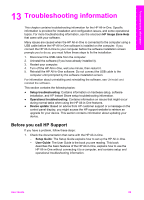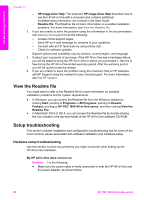HP 1610 HP PSC 1600 All-in-One series User Guide - Page 94
My USB cable is not connected, Solution - troubleshooting
 |
UPC - 829160643038
View all HP 1610 manuals
Add to My Manuals
Save this manual to your list of manuals |
Page 94 highlights
Troubleshooting information ● Plug the power cable into a grounded power outlet, surge protector, or power strip. If you are using a power strip, make sure the power strip is on. ● Test the power outlet to make sure it is working. Plug in an appliance that you know works, and see if the appliance has power. If not, then there might be a problem with the power outlet. ● If you plugged the HP All-in-One into a switched outlet, make sure the switch is on. ● When you press the On button, wait a few seconds for the HP All-in-One to turn on. My USB cable is not connected Solution You must first install the software that came with your HP All-in-One before connecting the USB cable. During installation, do not plug in the USB cable until prompted by the onscreen instructions. Connecting the USB cable before prompted can cause errors. Connecting your computer to your HP All-in-One with a USB cable is straightforward. Simply plug one end of the USB cable into the back of your computer and the other into the back of the HP All-in-One. You can connect to any USB port on the back of your computer. Note Do not plug the USB cable into the USB port on your keyboard. User Guide 91