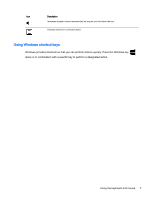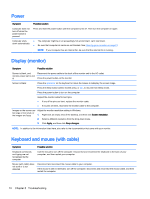HP 18-5009 User Guide - Page 15
Troubleshooting, Computer does not start
 |
View all HP 18-5009 manuals
Add to My Manuals
Save this manual to your list of manuals |
Page 15 highlights
5 Troubleshooting If you have problems using any peripheral devices such as a monitor, or a printer, with your computer, for more extensive troubleshooting refer to the documentation provided by the product manufacturer. The following tables present some issues you might encounter while installing, starting up, or using your computer and suggest possible solutions. For more information or for additional troubleshooting options, go to http://www.hp.com/go/contactHP, and then search for your computer model. Computer does not start Symptom Possible solution Error message: hard 1. Restart the computer. drive error a. Press ctrl+alt+delete. b. Select the Power icon in the lower-right corner of the screen, and then select Restart. - or - Press and hold the power button on the computer for 5 or more seconds to turn off the computer, and then press the button to turn on the computer. 2. If Windows opens, immediately back up all important data to a backup hard drive. 3. Contact support (regardless of whether Windows started or not). Computer will not turn on or start Be sure that the cables connecting the computer to the AC outlet are plugged in properly. The green power supply light on the computer should be on. If it is not, try a different AC outlet. If you are still having trouble, contact support. If the display (monitor) is blank, the monitor might not be properly connected. Connect the monitor to the computer, plug the power cord into an AC outlet, and then turn the monitor on. See Display (monitor) on page 10. Test the AC outlet by plugging a different electrical device into it. Computer is not responding 1. Press ctrl+alt+delete. 2. Select Task Manager. 3. Select any programs that are not responding, and then click End task. If closing programs does not resolve the problem, restart the computer. 1. Press ctrl+alt+delete. 2. Select the Power icon in the lower-right corner of the screen, and then select Restart. - or - Press and hold the power button on the computer for 5 or more seconds to turn off the computer, and then press the power button to turn on the computer. Error message: Invalid system disk or Non-System disk or Disk error When drive activity stops, remove the optical disc inside the optical drive, and then press the spacebar on the keyboard. Computer does not start 9