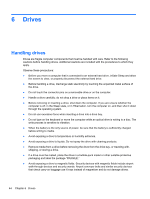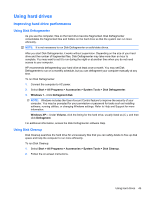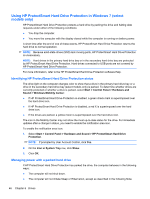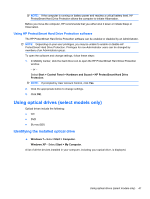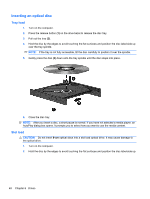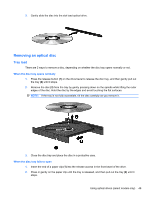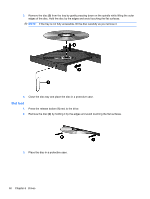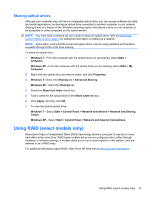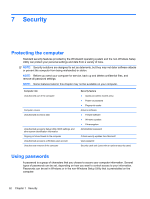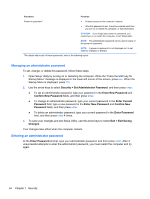HP 2000-219DX HP Notebook Reference Guide - Windows 7 - Page 59
Removing an optical disc, Tray load, When the disc tray opens normally
 |
View all HP 2000-219DX manuals
Add to My Manuals
Save this manual to your list of manuals |
Page 59 highlights
3. Gently slide the disc into the slot load optical drive. Removing an optical disc Tray load There are 2 ways to remove a disc, depending on whether the disc tray opens normally or not. When the disc tray opens normally 1. Press the release button (1) on the drive bezel to release the disc tray, and then gently pull out the tray (2) until it stops. 2. Remove the disc (3) from the tray by gently pressing down on the spindle while lifting the outer edges of the disc. Hold the disc by the edges and avoid touching the flat surfaces. NOTE: If the tray is not fully accessible, tilt the disc carefully as you remove it. 3. Close the disc tray and place the disc in a protective case. When the disc tray fails to open 1. Insert the end of a paper clip (1) into the release access in the front bezel of the drive. 2. Press in gently on the paper clip until the tray is released, and then pull out the tray (2) until it stops. Using optical drives (select models only) 49