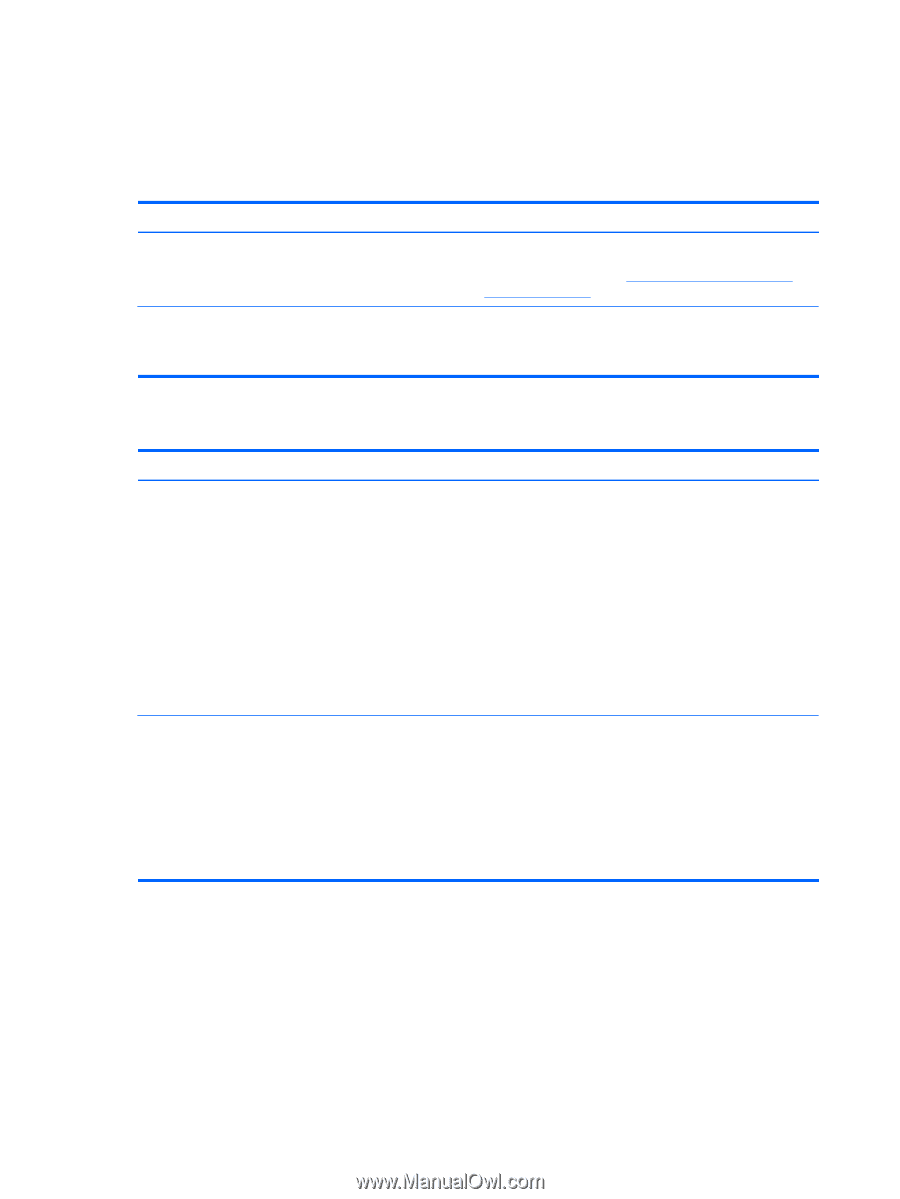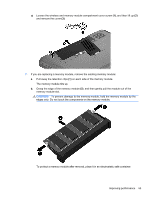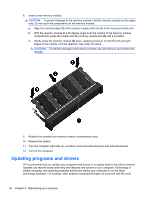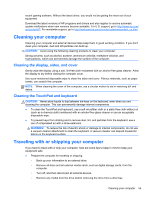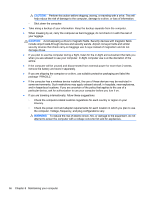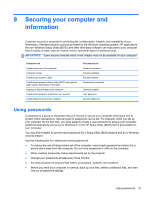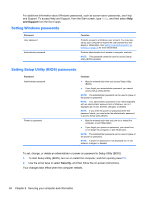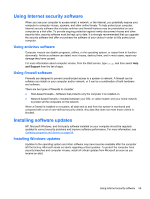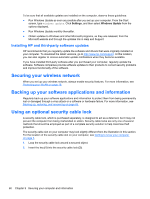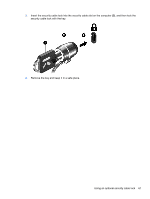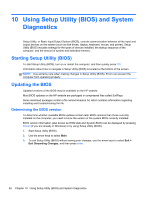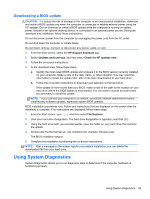HP 2000-2d20ca User Guide - Windows 8 - Page 66
Setting Windows passwords, Setting Setup Utility (BIOS) passwords, and Support, Security
 |
View all HP 2000-2d20ca manuals
Add to My Manuals
Save this manual to your list of manuals |
Page 66 highlights
For additional information about Windows passwords, such as screen-saver passwords, see Help and Support. To access Help and Support, from the Start screen, type help, and then select Help and Support from the list of apps. Setting Windows passwords Password User password Administrator password Function Protects access to a Windows user account. You may also set up your computer to require the user password to exit Sleep or Hibernation. See Setting password protection on wakeup on page 35 for more information. Protects administrator-level access to computer contents. NOTE: This password cannot be used to access Setup Utility (BIOS) contents. Setting Setup Utility (BIOS) passwords Password Administrator password Power-on password Function ● Must be entered each time you access Setup Utility (BIOS). ● If you forget your administrator password, you cannot access Setup Utility (BIOS). NOTE: The administrator password can be used in place of the power-on password. NOTE: Your administrator password is not interchangeable with an administrator password set in Windows, nor is it displayed as it is set, entered, changed, or deleted. NOTE: If you enter the power-on password at the first password check, you must enter the administrator password to access Setup Utility (BIOS). ● Must be entered each time you turn on or restart the computer, or exit Hibernation. ● If you forget your power-on password, you cannot turn on or restart the computer, or exit Hibernation. NOTE: The administrator password can be used in place of the power-on password. NOTE: A power-on password is not displayed as it is set, entered, changed, or deleted. To set, change, or delete an administrator or power-on password in Setup Utility (BIOS): 1. To start Setup Utility (BIOS), turn on or restart the computer, and then quickly press f10. 2. Use the arrow keys to select Security, and then follow the on-screen instructions. Your changes take effect when the computer restarts. 58 Chapter 9 Securing your computer and information